- Top Results
See all results
- Bosch Building Technologies
- Security and Safety Knowledge
- Security: Video
- How to configure and influence MTU and MSS at BOSCH IP cameras?
Turn on suggestions
Auto-suggest helps you quickly narrow down your search results by suggesting possible matches as you type.
Showing results for
How to configure and influence MTU and MSS at BOSCH IP cameras?
Rate this article:
100% helpful
(3/3)
Options
- Subscribe to RSS Feed
- Bookmark
- Subscribe
- Printer Friendly Page
- Report Inappropriate Content
MTU stands for "Maximum Transmission Unit."
- MTU is a networking term that defines the largest packet size that can be sent over a network connection. The MTU is typically limited by the type of connection, but may sometimes be adjusted IT network settings. The typical value of the Network MTU is 1514 Byte. If a system sends packets over an Ethernet network that are larger than this size, the data will be fragmented into smaller packets. When referring to Ethernet MTU this includes 4 Byte checksum.
The 1514 Byte is the interface MTU without the Ethernet Checksum. - In cae there are limitations by the type of connection, the packets will then need to be reassembled on the receiving side (e.g. Bosch video management software or Bosch hardware decoder).
However, it can be beneficial to optimize the packet size on the sender side (e.g. IP camera) to the exisitng network infrastructure. - As MTU maximum packet size is layer 1 related, the IP MTU that you can be adjusted at the BOSCH device configuration (Configuration Webpages or with the help fo BOSCH configuraiton software like "Configuraiton Manager"). The BOSCH GUI refers to this as “Network MTU”. BOSCH products can manage fragmented data.
MSS stands for "Maximum Segment Size"
The MSS value is calculated from the MTU.
MSS = MTU – (layer 3 TCP header [20 Byte] + Layer 2 IP header [20 Byte]+ Layer Ethernet 1 [6+6+2 = 14 Byte])
For example looking at CPP 6 Platform – like FLEXIDOME IP panoramic 7000 MP in Firmware version 6.50.0128 you can adjust and find the following values:
- Network MSS (in Byte) - default value = 1460
- iSCSI MSS (in Byte) – default = 1460
- Network MTU (in Byte) – default = 1514
| MTU and MSS can be adjusted at all released firmware versions 4.x and later. | CPP-ENC | CPP3 | CPP4 | CPP5 | CPP6 | CPP7 | CPP7.3 |
| yes | x | x | x | x | x | x | x |
| No |
Step-by-step guide
Here some screenshots as example based on Firmware 06.50.0128
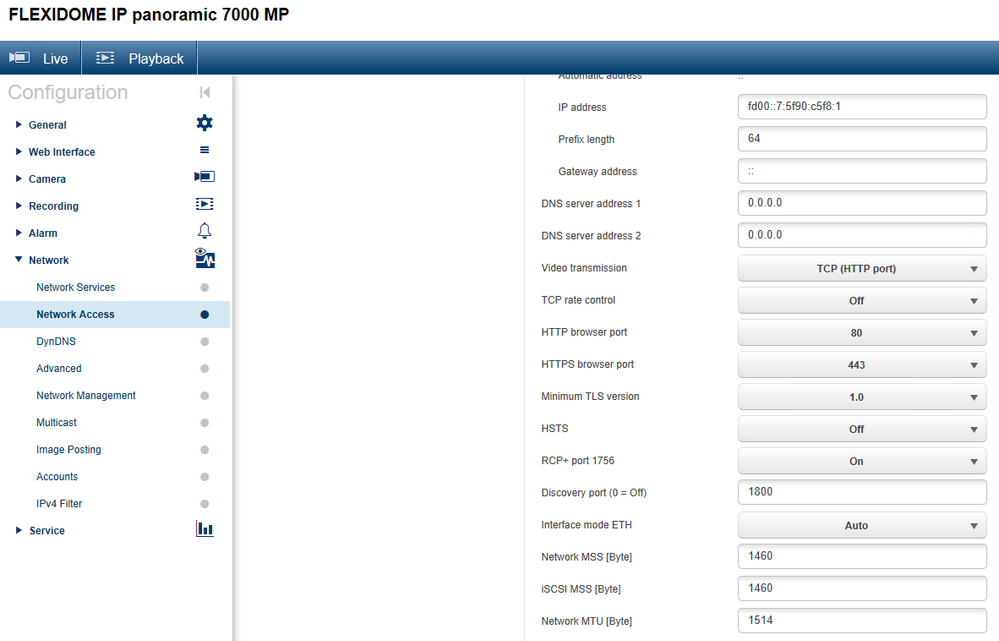
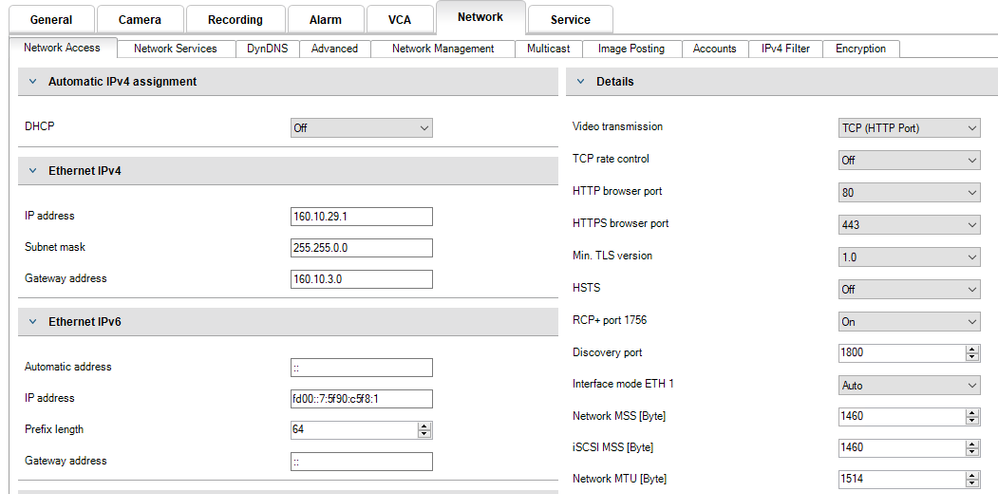
Rate this article:
Still looking for something?
- Top Results
See all results