- Top Results
- Bosch Building Technologies
- Security and Safety Knowledge
- Security: Video
- How to configure the Bosch ITS and NTCIP licensed versions of IP moving cameras to respond...
How to configure the Bosch ITS and NTCIP licensed versions of IP moving cameras to respond to NTCIP?
- Subscribe to RSS Feed
- Bookmark
- Subscribe
- Printer Friendly Page
- Report Inappropriate Content
This article explains how to configure the Bosch ITS and NTCIP licensed versions of IP moving cameras to respond to National Transportation Communications ITS Protocol (NTCIP).
Related products/ Firmware version/ License:
- This is only applicable to the following Moving camera families that are either an ITS model or a camera that has an NTCIP license installed (MVS-FNTCIP)
- AUTODOME 7000, AUTODOME IP 7000i, MIC IP 7000, MIC IP 7000i, MIC IP fusion 9000i, MIC IP 7100i
- The following FW versions are applicable
- CPP4 FW version 6.40 and higher
- CPP7.3 and CPP13 all versions
Step-by-step guide
SECTION 1: CONFIGURING THE BOSCH IP CAMERAS
The minimum requirement is to enable SNMP and select the NTCIP port number. The SNMP Community names are configured in different manners as described in Section 1.3.
Section 1.1 Enable SNMP
SNMP is enabled by default on some older FW versions of FW for CPP4 & CPP7.3. But it is still a good practice the confirm that it is enabled.
Use either the Web Browser or Configuration Manager to access the NETWORK > NETWORK MANAGEMENT setting. The Web Browser example is as follows:
1. Launch a web browser and access the camera.
2. Click the CONFIGURATION link from the Live page.
3. In the Navigation Pane, select NETWORK > NETWORK MANAGEMENT.
4. Select SNMP v1 legacy
5. Click on SET to save this.
6. If required by the local network administrator, enter the SNMP Host Address settings and select the SNMP traps.
Section 1.2 Select the NTCIP Port Number and PMPP Camera address (Point to Multi Point Protocol)
Some states refer to the NTCIP port as the “Terminal Server Port. The most common port number used is 4439.
The NTCIP port is disabled by default in CPP7.3 and higher. So this step must be followed in order to ensure that NTCIP control is possible.
Use either the Web Browser or Configuration Manager to access the NETWORK > ADVANCED settings. The Web Browser example is as follows:
1. Launch a web browser and access the camera.
2. Click the CONFIGURATION link from the Live page.
3. In the Navigation Pane, select NETWORK > ADVANCED > NTCIP.
4. Select the PORT number required by the Advanced Traffic Management System (ATMS).
5. If the ATMS requires a PMPP camera ID/address other than 1, then select this.
6. Click on SET and Reboot to save this.
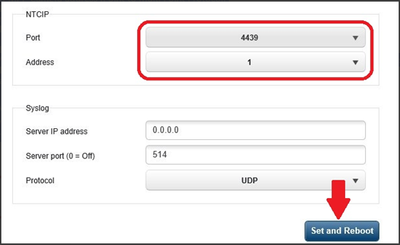
Section 1.3 Set the SNMP Community Name
Important: The SMMP Community Name is case sensitive.
CPP4 & CPP7.3
If a service password is in use, only PTZ commands will respond after the “read access” All other SET commands require the “write access”. Set both the Read and Write Community names using the following CGI commands.
Substitute the IP address of the camera and the Payload must be set to the SNMP community name that is configured in the ATMS software (Bosch the default is “public”).
The CGI commands are using Bosch RCP+ commands. SNMP read access is 0x0b16 and SNMP write access is 0x0b17. Refer to the RCP+ documentation for more details.
- Example of the CGI to change the community string for SNMP read access to the Bosch default Community name of public:
http:///rcp.xml?command=0x0b16&type=P_STRING&direction=WRITE&num=1&payload=public
- Example to change the community string for SNMP write access to the Bosch default Community name of public:
http:///rcp.xml?command=0x0b17&type=P_STRING&direction=WRITE&num=1&payload=public
CPP13
Complete NTCIP control will not be possible unless both the “read and write access community names" are set.
Enter the Write Community name in the CPP13 cameras have a location in the Network Management tab. Ensure that the SET button is used. The CGI command is no longer applicable.
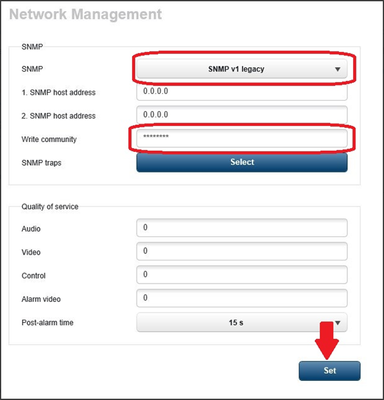
The Read Community still requires the use of a CGI command.
- Example of the CGI to change the community string for SNMP read access to the Bosch default Community name of public:
http:///rcp.xml?command=0x0b16&type=P_STRING&direction=WRITE&num=1&payload=public
SECTION 2: INFORMATION ONLY - NETWORK LAYERS
2.1 SMNP (APPLICATION LEVEL)
Although the NTCIP Framework supports many options at this layer for the use with other traffic equipment, a CCTV camera utilizes SNMP for this layer. Bosch ITS or NTCIP licensed cameras fully support SNMP for network management as the first step of allowing communications.
SNMP does require a community name to allow the camera to process the NTCIP commands. Bosch uses the default community name of “public” and this is case sensitive.
2.2 TCP VERSUS UDP (TRANSPORT LEVEL)
Although the NTCIP framework allows the transport layer to utilize either TCP or UDP → Bosch cameras must be configured for TCP only.
2.3 PMPP (SUB-NETWORK LEVEL)
Once again, the NTCIP framework has many choices at this layer, but traditionally PMPP (Point to Multi-Point Protocol) was the standard method for analog CCTV cameras.
In order to be backwards compatible, Bosch cameras “listen” for the NTCIP commands on the PMPP port (user configurable).
2.3.1 PMPP EMBEDDED PACKET REQUIREMENTS
The syntax for the command packets is as follows:
• The NTCIP protocol is built into an SNMP packet that is encapsulated into PMPP that is then encapsulated into an HDLC frame with start/end flags.
• The HDLC-embedded frame is the payload of the TCP/IP packet.
• A CRC checksum must be included.
• A PMPP address is required (Camera ID)
The following commands show a Packet Sample (sent by the head end system to the camera):
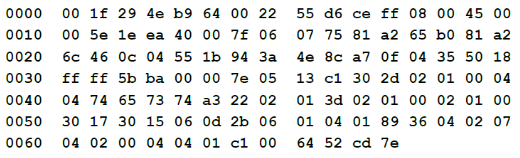
3.0 INFORMATION ONLY - INFRASTRUCTURE/EQUIPMENT
The traditional head end control system communicated over TCP/IP to either a network terminal server or an encoder operating as a Terminal Server.
The encoder/ terminal server then provided serial output(s) that connected to legacy analog camera.
Bosch IP cameras bypass the need for this extra equipment by acting as the Terminal sever.
After the community name and password are accepted, it receives the PMPP-packaged data on the user configurable port and sends the resulting NTCIP commands to the Internal System Controller.
Refer to the flow of the control data in each of the following sections.
3.1 BOSCH IP CAMERA
Head End Software > TCP/IP > Bosch camera PMPP port
3.2 ANALOG CAMERA WITH ENCODER
Head End Software > TCP/IP > Encoder PMPP port > RS 232/485 > Serial Input of the camera
3.3 ANALOG CAMERA CONTROL
Head end software > Virtual Serial Port > TCP/IP > Terminal Sever PMPP port > RS 232 or RS 485 output > Serial input of the camera
4.0 INFORMATION ONLY -NTCIP FRAMEWORK AS IMPLEMENTED BY BOSCH FOR PMPP
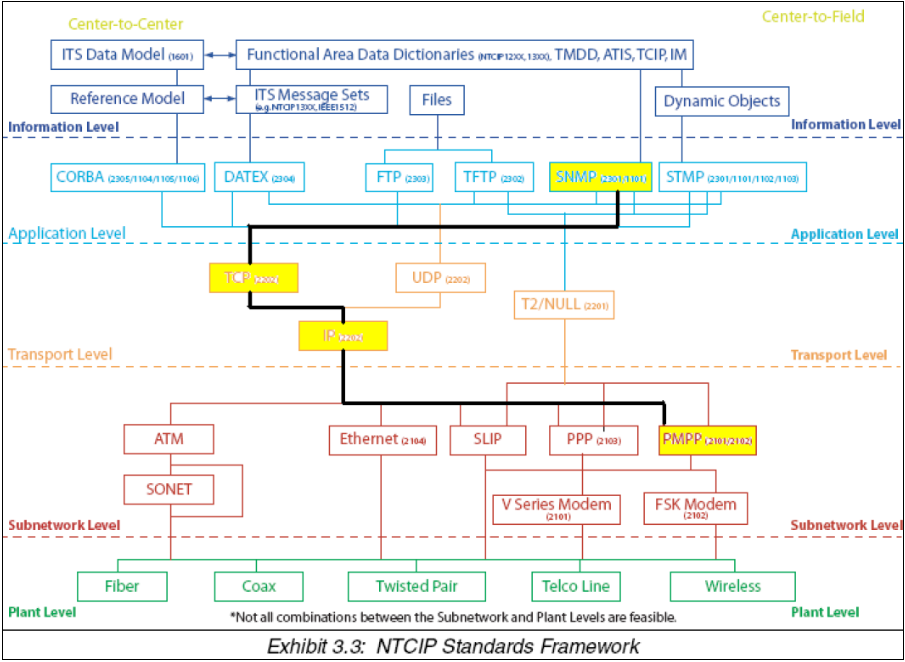
5.0 INFORMATION ONLY -NTCIP STANDARDS/DOCUMENTS
• NTCIP 1205 v01 AMENDMENT 1, Published September 2014
• Application Layer: SNMP per NTCIP 1101:1996 & NTCIP 2301
• Transport/Network Layers: TCP/IP per NTCIP 2202:2001
• Sub-network Layer: PMPP (Point to Multi-Point Protocol) per NTCIP 2101:2001 & NTCIP 2102:2003
• Default PMPP port is: 4439, but is user selectable
• SNMP Community name is: public (case sensitive)
Notes:
1. Standard 2101 references RS232. IP cameras do not use the physical RS232 serial port, however, the rest of the standard still applies.
2. The PTZ control commands are the same for all DOT, but the layers used differ. The head end software configuration settings are different for each state, but it should be possible to configure the camera using the information in this document.
Still looking for something?
- Top Results