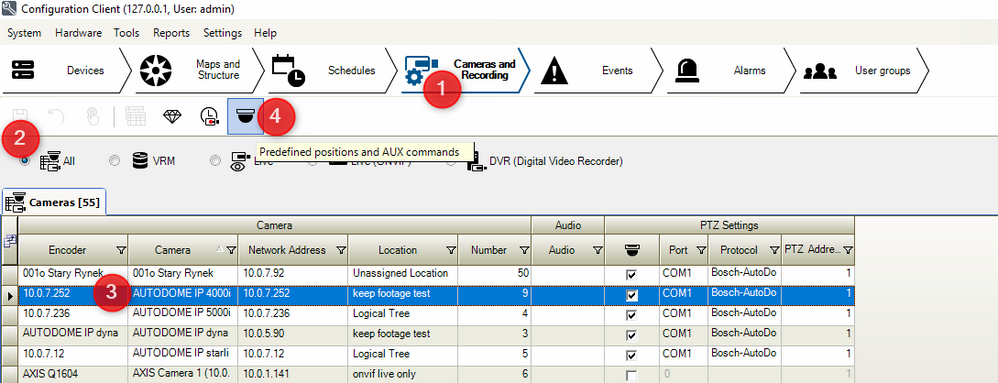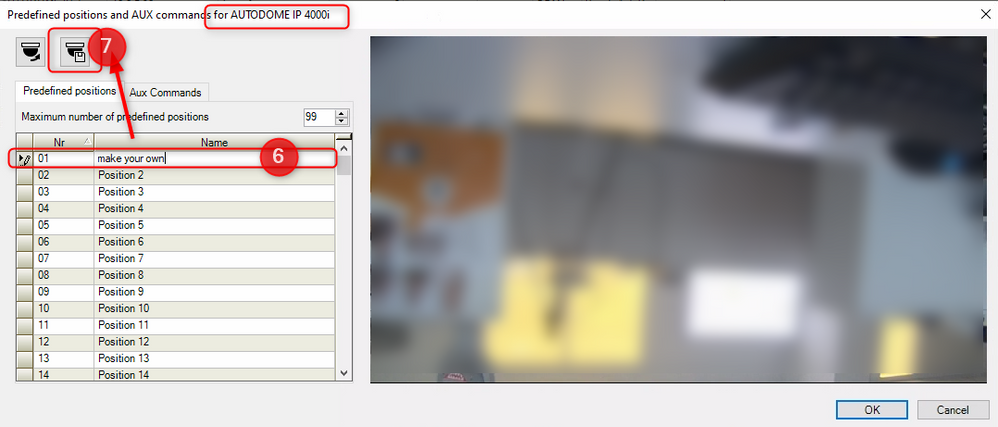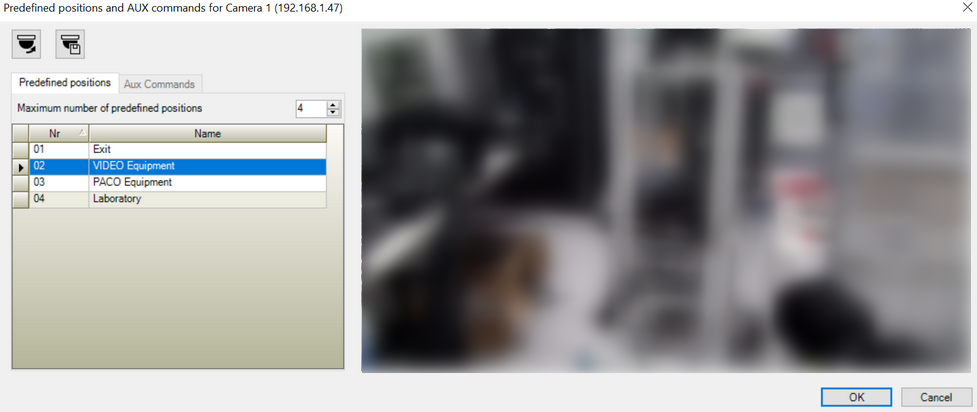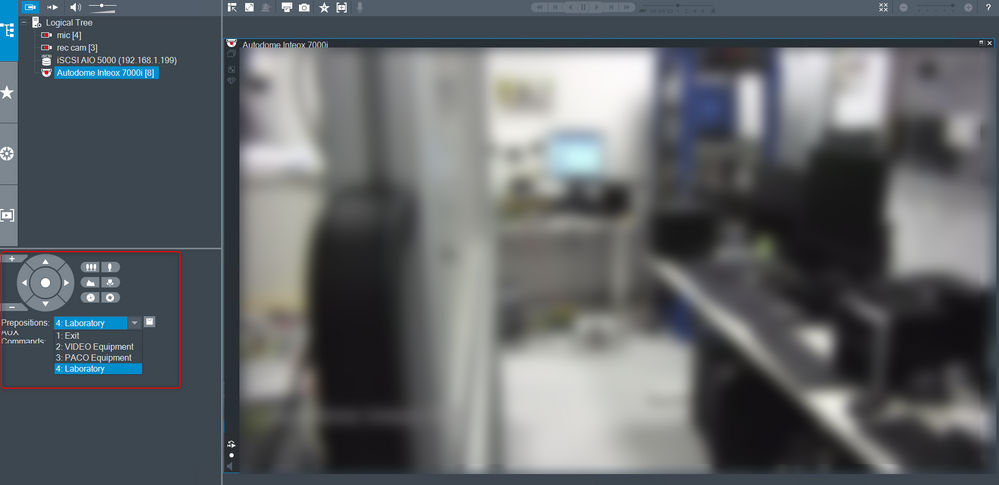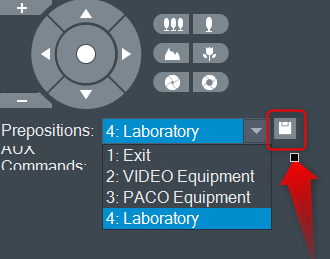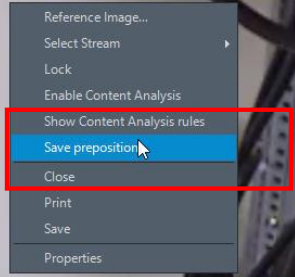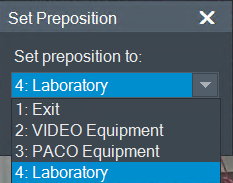- Top Results
- Bosch Building Technologies
- Security and Safety Knowledge
- Security: Video
- How to create PTZ presets and placeholders in Bosch Video Management System (BVMS)?
How to create PTZ presets and placeholders in Bosch Video Management System (BVMS)?
- Subscribe to RSS Feed
- Bookmark
- Subscribe
- Printer Friendly Page
- Report Inappropriate Content
While most vendor PTZ cameras have the ability to store up to 99 presets, in most deployments only a handful are ever utilized. The typical number of presets actually configured is between 10 and 15.
In order to better utilize system resources, Bosch Video Management System (BVMS) no longer pre-allocates 99 black presets to newly added PTZ cameras in the system. BVMS does not read any existing presets already configured in the camera.
This technical brief will provide the step-by-step procedure on how to configure “BVMS” presets and save views.
Note: If upgrading from an earlier version of BVMS to 9.0, all preset information is automatically carried over during the upgrade process.
Step-by-step guide
A) Creating Presets and Preset Placeholders:
1. Open Configuration Client > select the “Cameras and Recording” tab
2. Tick the “All” menu to show all cameras in the system
3. Highlight the Moving Camera that you like to define pre-sets for
- Select and tick the PTZ box in the cameras list, if the camera was not recognized as a Moving Camera, e.g. fixed camera which shall use its telemetry
4. Then select the “PTZ Settings” icon in the tool bar.
Note: Presets configured in the “Devices” menu will not be read by Operator Client!
5. Once the “PTZ Settings” menu opens, note that the top of the menu refers to the camera you selected to be configured
- secondly the “Predefined Positions” menu allows you to create and save presets as well as define “Preset Placeholders".
6. To create a preset, move the camera to the desired location and Name the Preset "make your own"
7. Select the “Save Preset” tab
8. Select OK, save and activate changes
9. To create placeholders that will be available in Operator Client, simply add names to the number of presets you want available. Select “Ok’, then save and activate changes.
B) Operator Client
In Operator Client, predefined presets can be selected utilizing the preset dropdown menu below the logical tree. From the dropdown menu, select the desired preset, and the camera will move to the position.
Saving Presets:
Presets can be saved in one of two ways:
a. The first method is using the PTZ menu. After moving the camera to the desired position, a predefined placeholder can be selected in the “Prepositions” dropdown menu. Once the desired placeholder is highlighted, select the “Save” tab.
b. Presets can also be saved by right clicking the active video cameo and selecting the “Save preposition” menu option
From the “Set Preposition” pop up menu, select the desired “placeholder. After you have selected the desired place holder, select “OK”

Still looking for something?
- Top Results