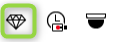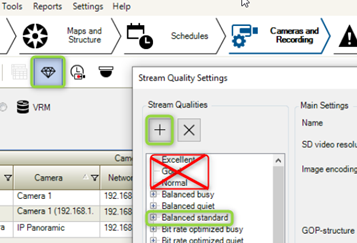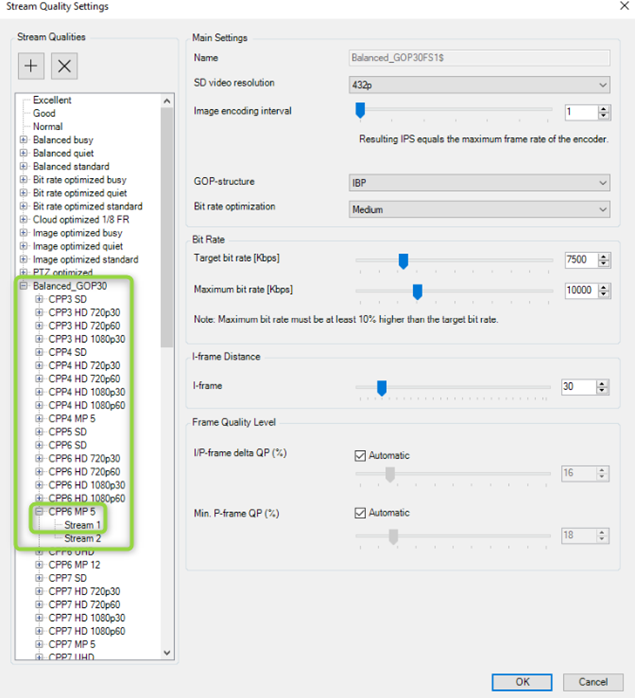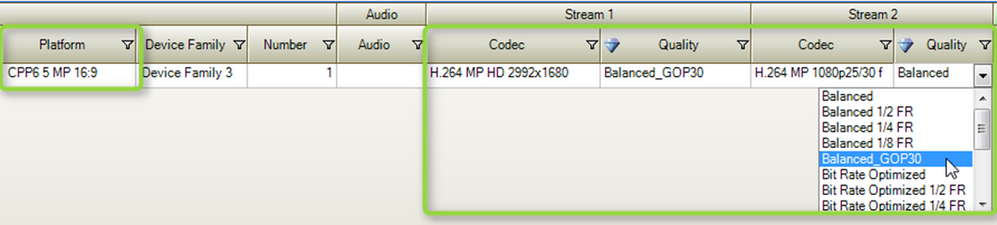- Top Results
- Bosch Building Technologies
- Security and Safety Knowledge
- Security: Video
- How to create a new Stream profile with own parameters in BVMS?
How to create a new Stream profile with own parameters in BVMS?
- Subscribe to RSS Feed
- Bookmark
- Subscribe
- Printer Friendly Page
- Report Inappropriate Content
Currently, most of the cameras are using profiles that are wrong created or profiles that actually belong to legacy cameras like the "excellent" profile.
Therefore, the bitrates to the storage could be exceeded and probably will exceed during match when lot of motion is created.
This article is focused on a method of creating a new profile with own parameters and make this new profile active.
This article also applies when:
- Modify the GOP length or bitrates.
Article requirements:
- Configuration Client
Step-by-step guide
1. Go to “set recording quality”
2. Highlight the profile you wish to modify and press the button + “add recording profile”
For the majority of the cameras don’t use the first 3 on top. Since there is not the correct codec information available inside this profile for each different cameras Platform, and therefore a camera could get the wrong resolution setting pushed.
|
Excellent, Good and Normal are made for SD resolution cameras only. |
In this example I copied the “Balanced standard” profile (partial copy is not possible), this way all camera Platforms automatically gets included, this way each different camera Platform gets the correct data pushed from BVMS.
3. Rename the new profile to a logical name, and make the modification (GOP, Bitrate, etc.).
Decide if you will make the changes immediately for all camera Platforms including stream 1 and 2.
To avoid future mistakes it’s advised to modify them all immediately.
4. Make the profile active for all applicable cameras and applicable streams.
Double check in “Stream Quality Settings” if your Platform has the correct modification. Keep in mind to also modify the recording profile setting under "scheduled recording settings"
E.g: it could be that switching to other quality based on alarm is configured.
5. Once everything is configured, you can save and activate your new configuration.
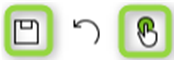
Info
“I-Frame Distance” default values for some cameras/encoder profiles are changed:
– New installation of BVMS version <6.5: GOP=10
– New installation of BVMS version >=6.5: GOP=30
New installation means:
- There is no previous BVMS installation on the operating system available
(“elements.bvms“ file in folder C:\ProgramData\Bosch\VMS is not existing)
- A system which was upgraded to a BVMS version >=6.5 will not change the previously used
“I-Frame Distance” settings (customized and default values are not changed)
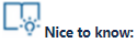
Still looking for something?
- Top Results