- Top Results
- Bosch Building Technologies
- Security and Safety Knowledge
- Security: Video
- How to create the VCA fields for multiple presets in Configuration Manager?
How to create the VCA fields for multiple presets in Configuration Manager?
- Subscribe to RSS Feed
- Bookmark
- Subscribe
- Printer Friendly Page
- Report Inappropriate Content
A calibration of the scene is required. If the scene is not well calibrated, it's most likely to receive wrong or no results.
Step-by-step guide
1. Open Configuration Manager and select the camera prepared for this configuration. Authenticate on the camera with its credentials
2. Go to VCA tab > Main Operation
- Under Operating Mode option > select the profile where the VCA will be configured
- Under Pre-position option > select 1
3. Go to the Tasks tab
PREPOSITION 1:
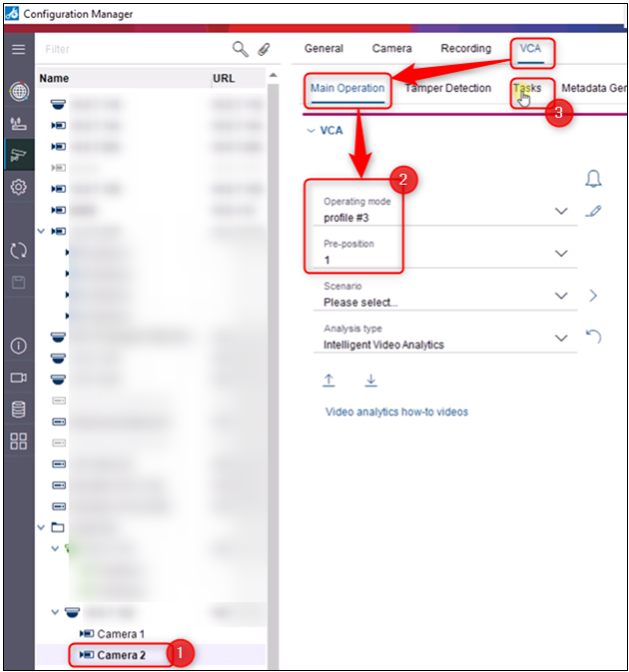
(A) Click the + button > (B) select the Trigger and (C) give a name to the task and click the (D) “>” button > (E) Define and draw the fields as you wish and click (F) Finish button once done.
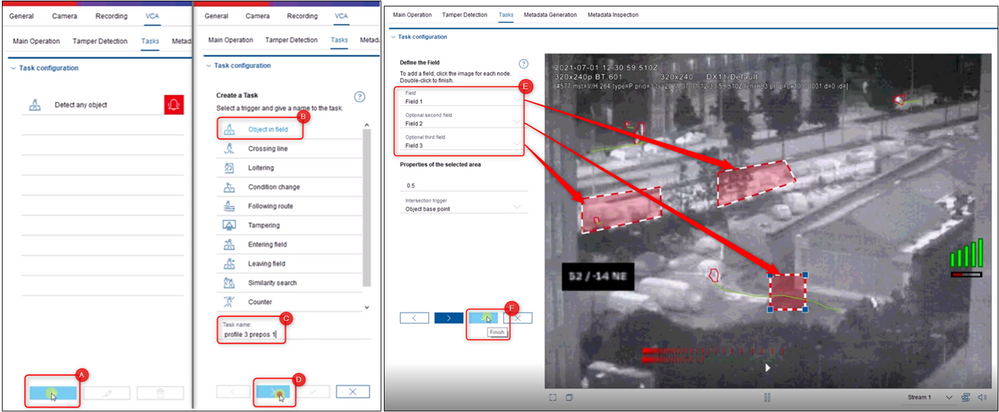
- Hint: To add a new field, please click on the drop-down menu and select the option “New Field”
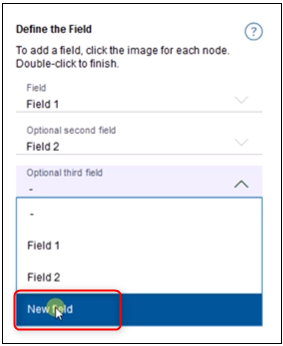
Your task will be displayed under the “Task configuration” list. Do not forget to save your configuration!
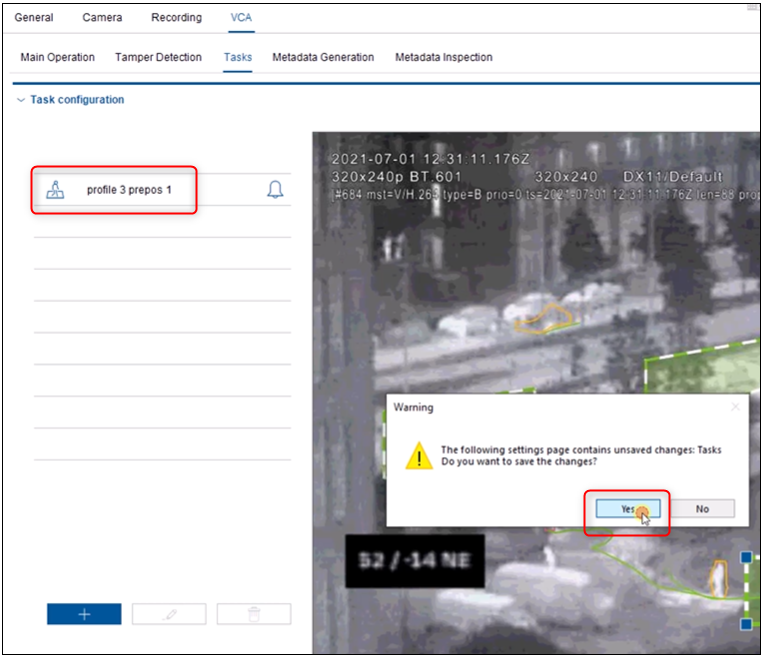
PREPOSITION 2:
- Under Pre-position option > select 2
- Go to the Task tab
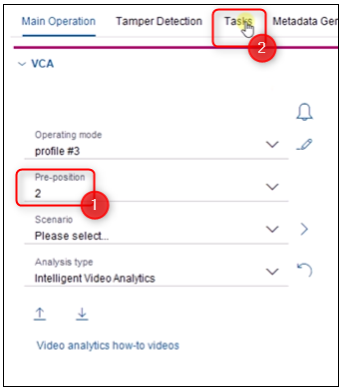
Repeat the A,B,C,D,E,F steps from above.
Your new task will be displayed under the “Task configuration” list. Do not forget to save your configuration!
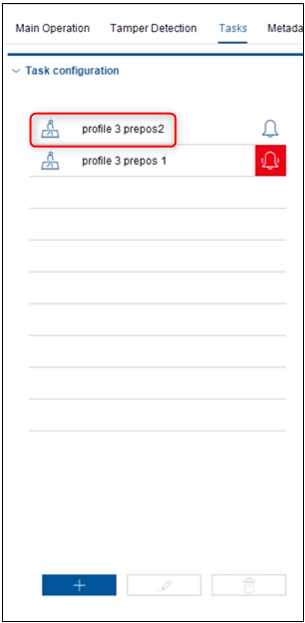
|
🛈 Please note that the maximum TSL script size is maximal 2000 bytes. Be aware that the following error message might occur if the script size is exceeded: |
How to check the size?
Note that this is the size when compressed:
- Option 1 > via VCA task editor
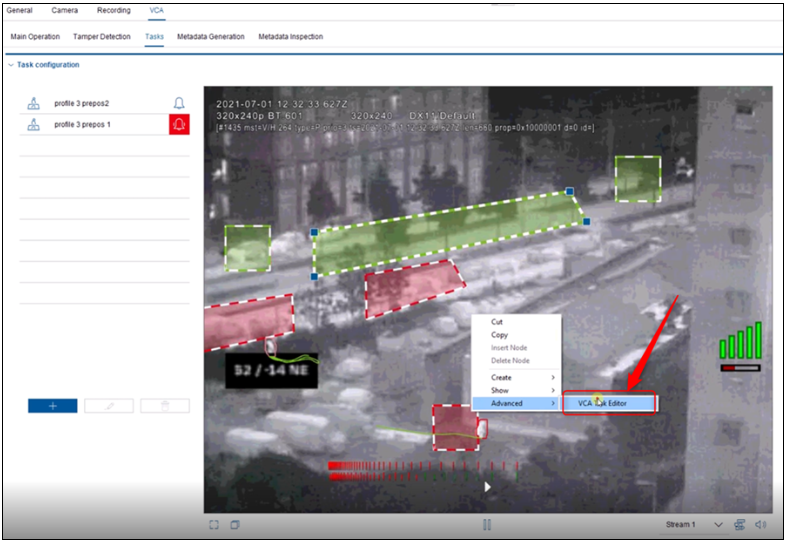
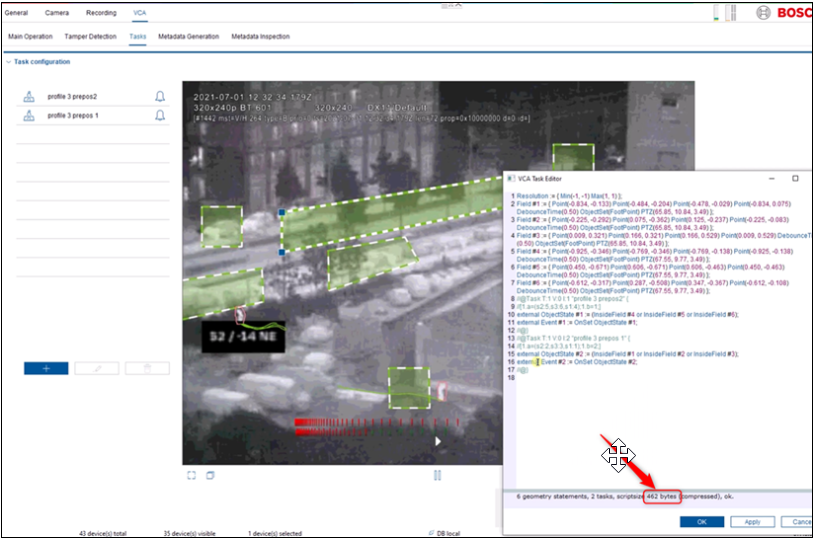
- Option 2 > Save the script in a notepad and zip this
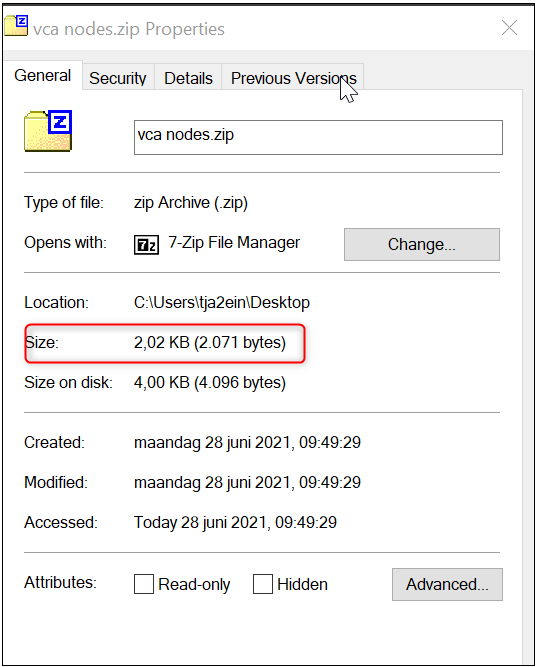
 Useful video:
Useful video:Still looking for something?
- Top Results
