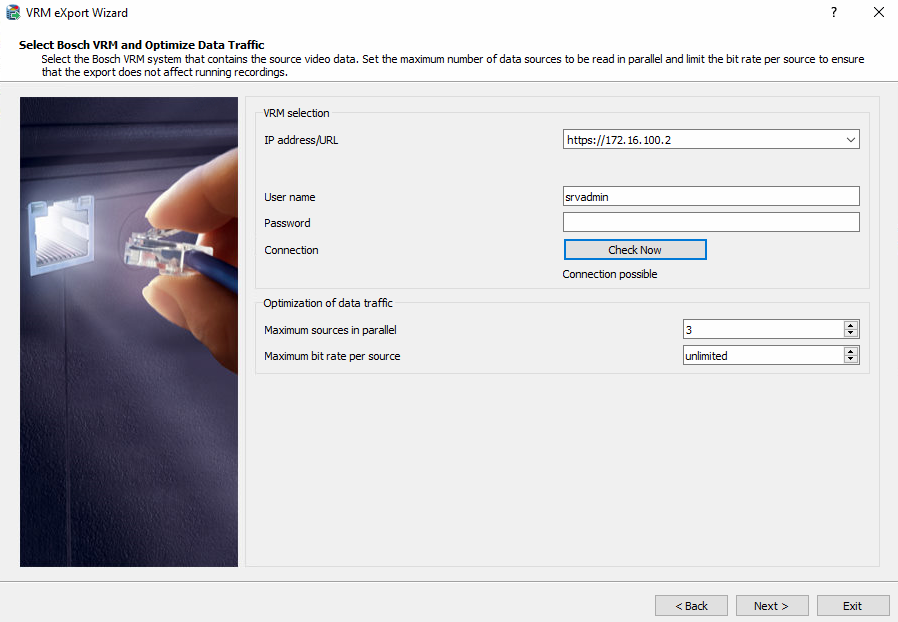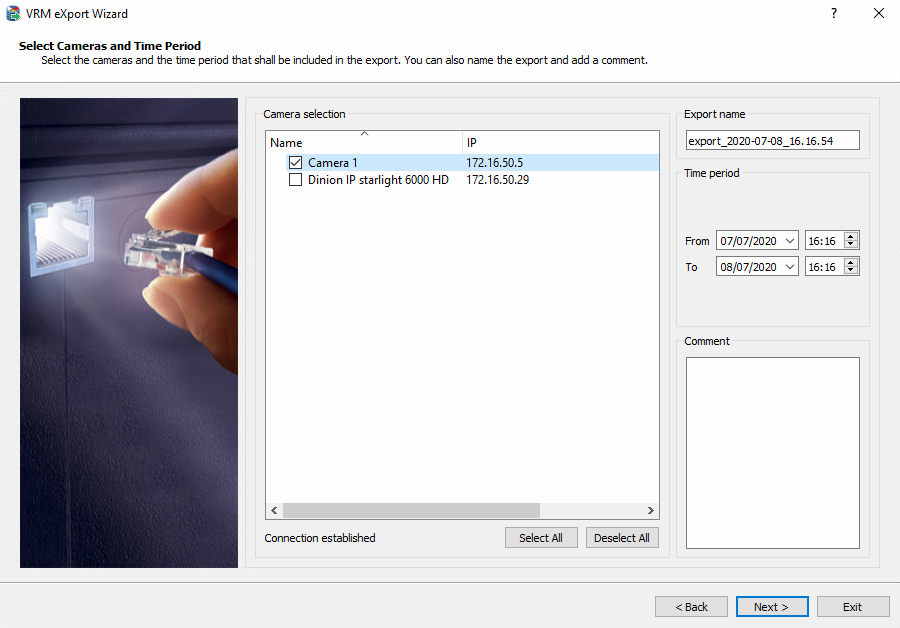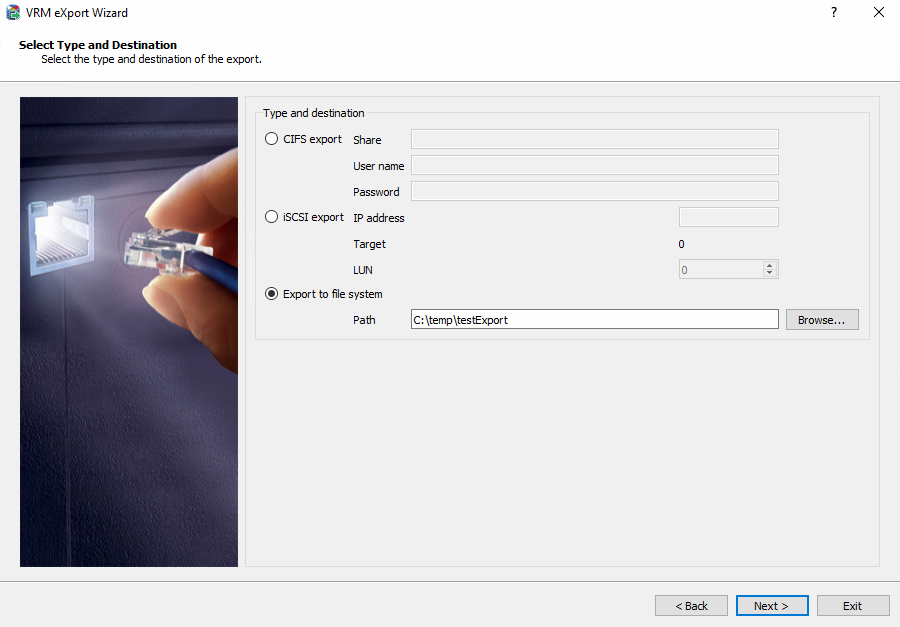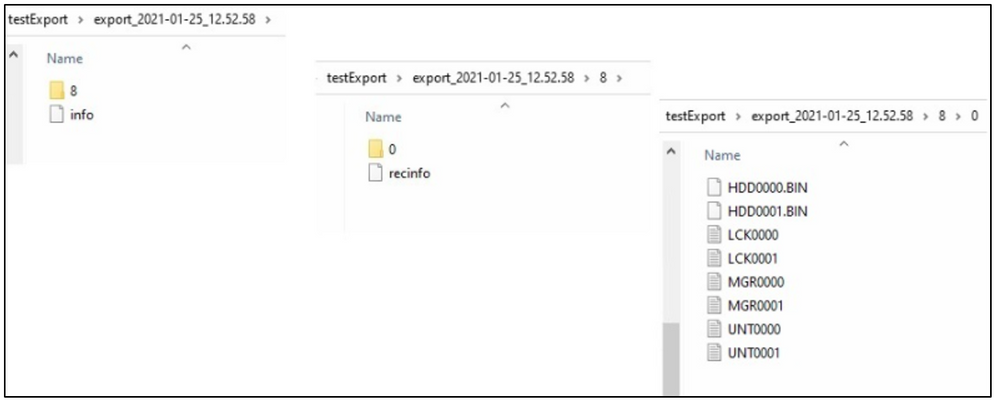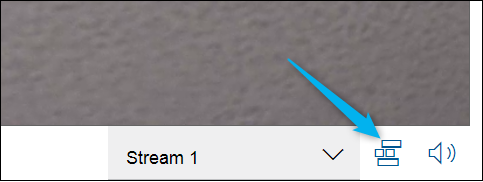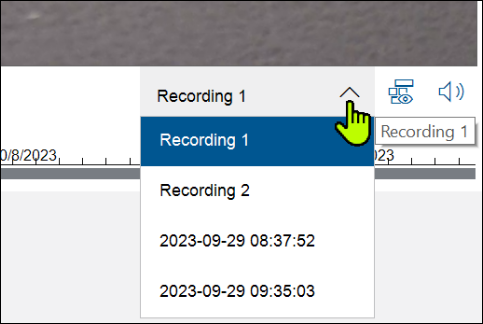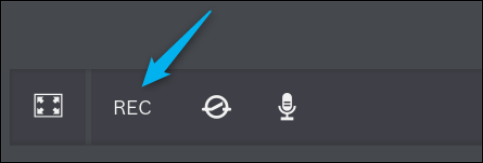- Top Results
- Bosch Building Technologies
- Security and Safety Knowledge
- Security: Video
- How to export video including Video Analytics meta data?
How to export video including Video Analytics meta data?
- Subscribe to RSS Feed
- Bookmark
- Subscribe
- Printer Friendly Page
- Report Inappropriate Content
Exporting video with Video Analytics meta data is very useful in the process of optimization of Video Content Analytics performance. One could configure VA, record particular scene and then replay this scene over and over again using different VA configurations.
Moreover the video could be exported and replayed multiple times with different VA configuration settings.
The choice of the tool depends on the way the camera and recording are managed.
- Camera that is managed by non Bosch Video Management System (also no VRM recording), or is not recording - Configuration Manager. Configuration Manager is now the best tool for configuring VCA/IVA and some of the other items that required ActiveX.
- VRM recorded video - VRM eXport Wizard
- Camera that is managed by Bosch Video Management System - VRM eXport Wizard
Note: Forensic search makes possible to search the meta data of the recorded video and select the relevant export stamp. Forensic search is part of BVMS OC and BVMS Viewer
Step-by-step guide
Export of VRM recorded video using VRM eXport Wizard
VRM eXport Wizard description:
- is a tool that records or transcodes VRM recorded video.
- eXport Wizard is part of VRM installation package
- For more details how to use the tool, please read:
- version 2.00
- version 2.10
- version 2.10 > Document attached
Export process with VRM eXport Wizard
- VA task should be configured and enabled for the Camera, thus meta data is created and included in the video stream
- Alarm Recording should be enabled
-
Use VRM eXport Wizard to connect to VRM
- chose the camera and the time span to be exported. There is no option to replay or search for alarms with this tool, you should know the time span you need to export.
- choose location for the export
Note: The exported video created as directory, called export_date_time. It includes the following files and directories.
Record of a video from a Bosch camera
Tools to use in replacement of Internet Explorer and MPEG-ActiveX:
For VCA configuration.
- Configuration Manager.
For missing time and date.
- Set up the Time Stamping in Configuration Manager or go to Playback where you can see the time and date.
For Instant Recording Button.
If you need Video and Metadata recorded, then Configuration Manager has record option in the VCA/Main Operation tab.
- You can record your video and use the Task, Metadata Generation or Meta Inspection tab to analyze the video.
- By selecting "show Timeline"
- And selecting the video from the Dropdown.
- By selecting "show Timeline"
- You can also find the file at C:\Users\Public\Documents\Bosch\VIDOS\Recordings. If you want to look at it with Bosch Export player.
There is also an option to record using the Video Security App.
- But the will only record video (not Metadata).
Important:
The exported / recorded videos can be imported in BVMS OC 10.01. There it is possible to edit the VA Task settings for this particular export and to search the video for alarms. In that way is possible to apply different VA settings to the same video export, compare the results and find the optimal VA settings for the particular scene.
Still looking for something?
- Top Results