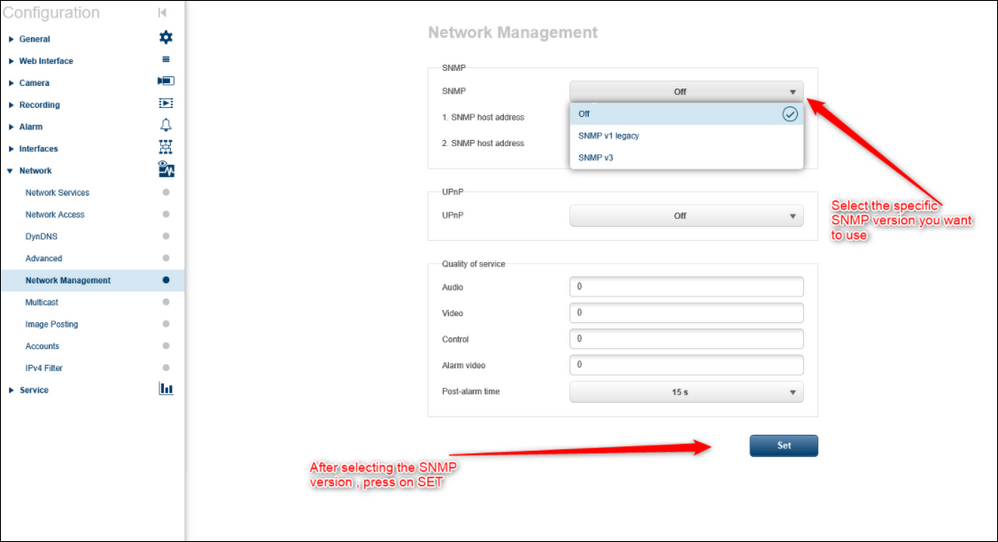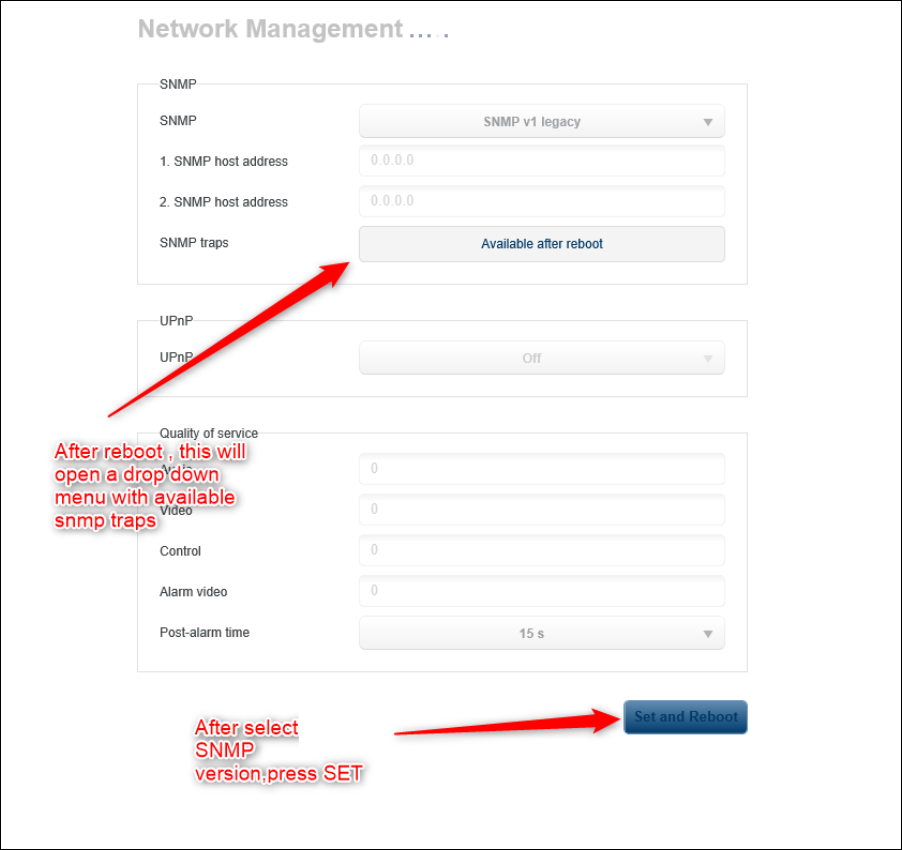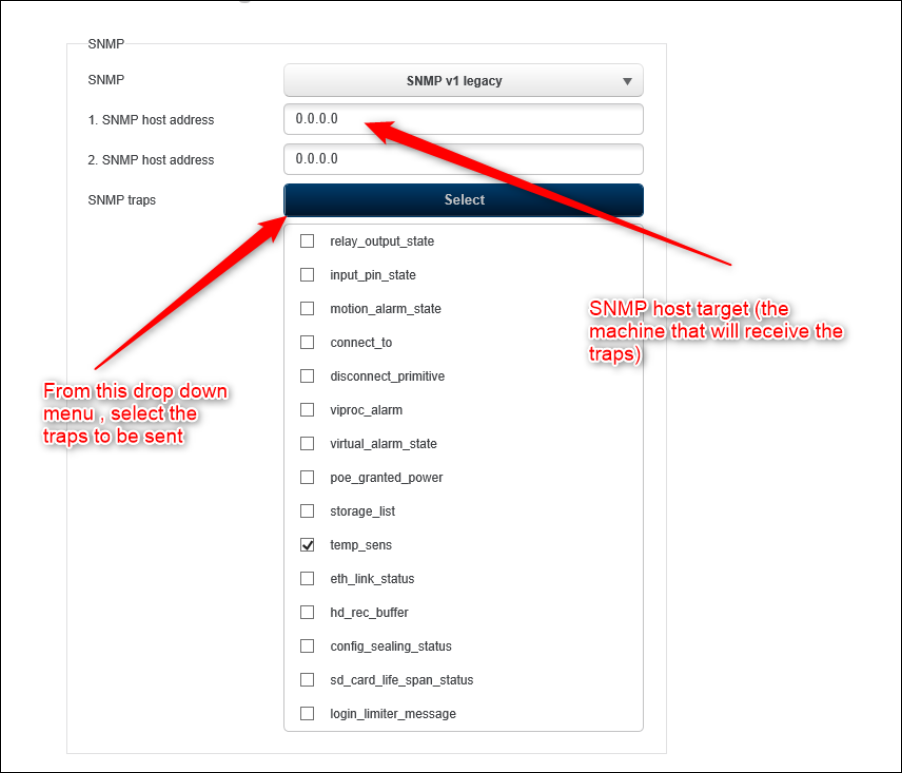- Top Results
- Bosch Building Technologies
- Security and Safety Knowledge
- Security: Video
- How to activate the SNMP and configure sending SNMP traps from Bosch cameras?
How to activate the SNMP and configure sending SNMP traps from Bosch cameras?
- Subscribe to RSS Feed
- Bookmark
- Subscribe
- Printer Friendly Page
- Report Inappropriate Content
The camera supports the SNMP V1 (Simple Network Management Protocol) for managing and monitoring network components, and can send SNMP messages (traps) to IP addresses. It supports SNMP MIB II in the unified code.
You may need the SNMP MIB file when you are trying to monitor the camera through a Bosch or 3rd party software. This article aims to describe how to find and enable the SNMP on a Bosch camera.
Article requirements:
- IP camera
- PC
- Same LAN connection between the camera and PC
Step-by-step guide
A) Where can you get the SNMP MIB for your IP devices: cameras, encoders, VRM?
For cameras and encoders, the mib file is included in the file when you download the .zip firmware from the camera's product page (go to Downloads > select Software > download the .zip file you need).
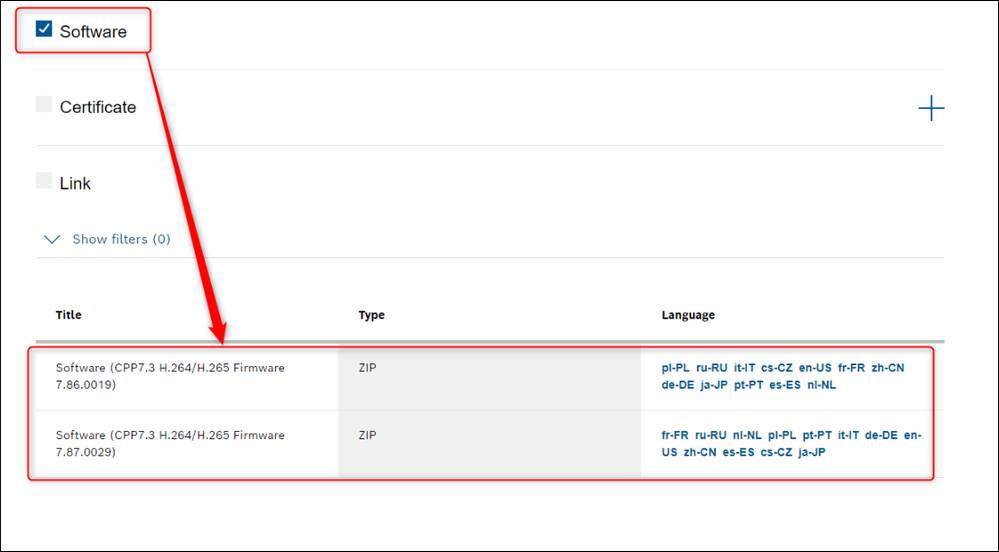
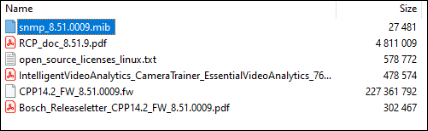
For IP camera operating on firmware 7.50.xxx and below, you can find it on the web page of the camera, using the following url:
For example: a camera with 192.168.10.1 IP address, the command looks like the following:
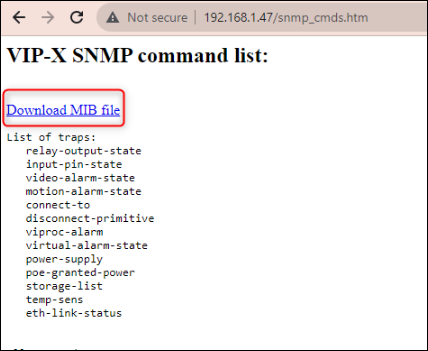
- For VRM it is included in the installation files you can download from the web page. Each version of VRM has a different MIB file.
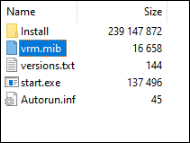
B) Activate the SNMP on the camera:
- Go to the web interface using Internet Explorer or any other browser (type its IP address)
- Login in to the camera
- Go to Configuration >Network >Network Management
- Select the desired SNMP version (v1 or v3) , click on Set > Set and Reboot
- After the camera reboots, enter an SNMP Host address (where the traps will be sent). Select from the dropdown menu of the SNMP Traps > the desired traps that you wish to be sent
Still looking for something?
- Top Results