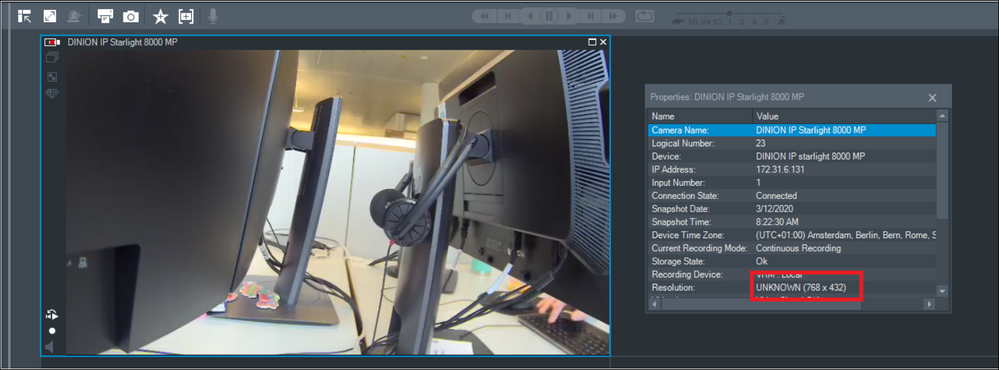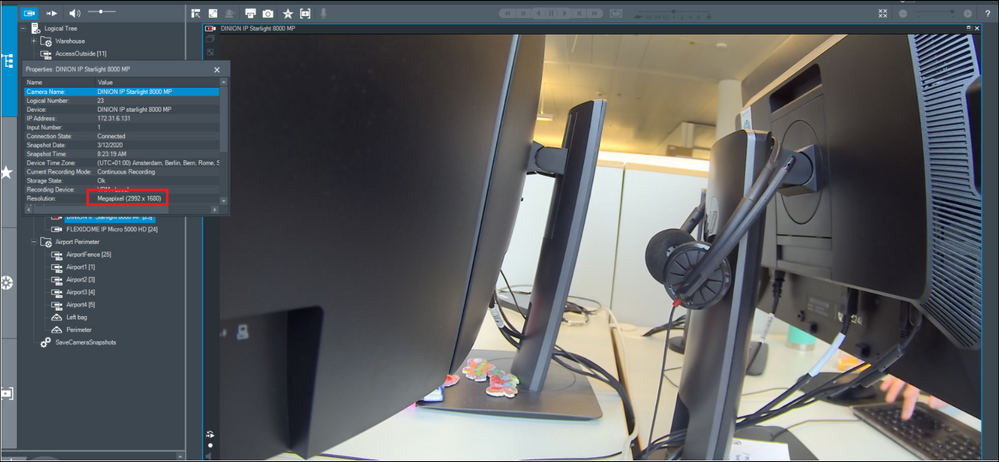- Top Results
- Bosch Building Technologies
- Security and Safety Knowledge
- Security: Video
- How to fine tune the Streamlining in BVMS and how does it work?
How to fine tune the Streamlining in BVMS and how does it work?
- Subscribe to RSS Feed
- Bookmark
- Subscribe
- Printer Friendly Page
- Report Inappropriate Content
BVMS uses streamlining to reduce the amount performance that is needed by a workstation to display a high resolution video stream. Opening many high resolution cameras results in a substantial increase of CPU and/or GPU load on the Operator Client workstation. We reduce the load on the workstation by configuring the (Bosch) camera with a high resolution and low resolution stream. The stream selection depends on the size of the video and the monitor resolution. For example:
- You have a camera that delivers a 1280 x 720 stream.
- You are running your Operator Client with 16 image panes (4x4).
- On a 21" display, one image pane has an on-screen resolution size of roughly 554 x 306 pixels.
There is no benefit of opening a 1280 x 720 stream in a 554 x 306 image pane. In this case it would be sufficient to display, for example, a 4CIF stream (704 x 480). This 4CIF stream would still provide more pixels than technically fit into the selected image pane.
Step-by-step guide
Every time you open a camera or change the number of image panes the Operator Client calculates which stream it should display. The selection of the stream is based on the exact resolution of the video streams and the dots per inch (DPI) on the screen.
- The frames in stream 1 are 1280 pixels wide, which results in a dpi value of 1280 pixels / 5,7" (1/4th of the 21" screen) = 224 dpi
- The frames in stream 2 are 704 pixels wide, which results in a dpi value of 704 pixels / 5,7" (1/4th of the 21" screen) = 123 dpi
For a good "visual fidelity", a video should have at least 64 dpi when being viewed from a distance of 50 cm.
The "Automatic Stream Selection" feature makes sure that the video resolution never falls below these 64 dpi.
For this example, the choice is clear: displaying stream 2 is sufficient, since the 123 dpi of stream 2 are clearly above the lower limit of 64 dpi.
Suppose we maximize the image pane. A maximized image pane has a width of roughly 1146 pixels and the width of the cameo on the screen is around 11,9".
- Stream 1: 1280 pixels / 11,9" = 107 dpi
- Stream 2: 704 pixel / 11,9" = 59 dpi
The 59 dpi of stream 2 falls below the visual fidelity limit of 64 dpi. The Operator Client decides to use the high resolution stream instead.
These two examples show how the Operator Client dynamically switches between high resolution and low resolution streams.
|
🛈 Maintenance hint: The default dpi value can be changed by editing file:
The default dpi value can be found in line:
To get a different automatic stream switching behavior, simply change the default value of 64 to a different value.
|
The stream selection depends on several factors, for example, monitor resolution, monitor dpi, and image pane size. The automatic use of a lower resolution stream has a second positive effect.
Display stamping texts can be read much easier in a low resolution video stream, compared to the tiny texts of a high resolution stream.
Automatic Stream Selection:
Q1: I have maximized a cameo of an UHD camera, but I still see the low resolution stream - why?
A: For your specific setup (Operator Client layout, monitor resolution/dpi), the low resolution stream might still be still sufficient to provide good image quality. If you want to get a high resolution stream, you need to zoom in or enlarge the image pane, for example, by entering full screen mode or by moving the splitter bars of the logical tree or the alarm list. Please note that the maximize cameo operation does not mean "display the high resolution stream".
Q2: I use 4:3 cameos. When I maximize a cameo, I still see the low resolution stream - why?
A: Note that for 4:3 cameos, only the width of the video is taken into account. The "black borders" around the video are not taken into consideration during the calculation of the video stream dpi. See also answer of Q1.
Still looking for something?
- Top Results