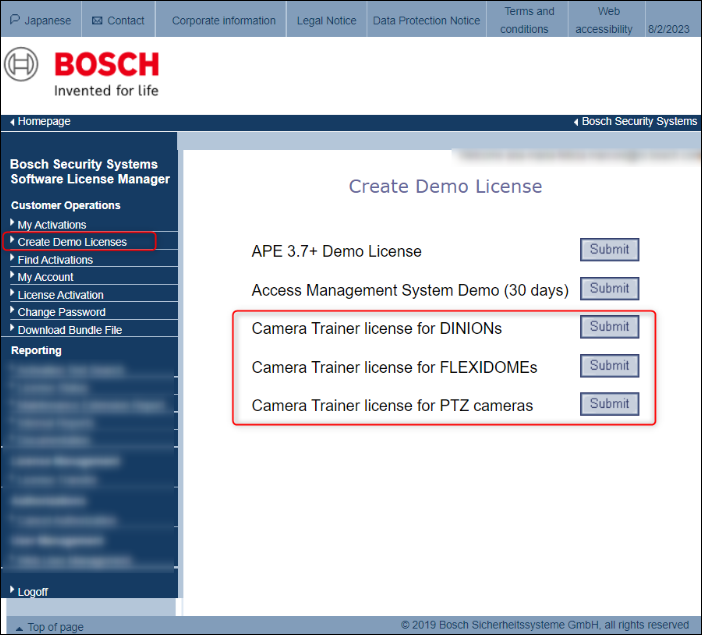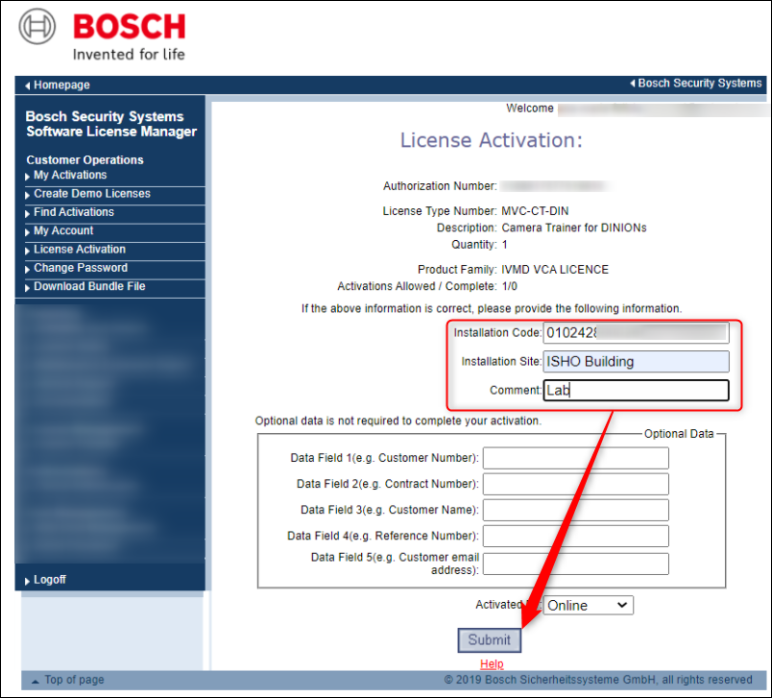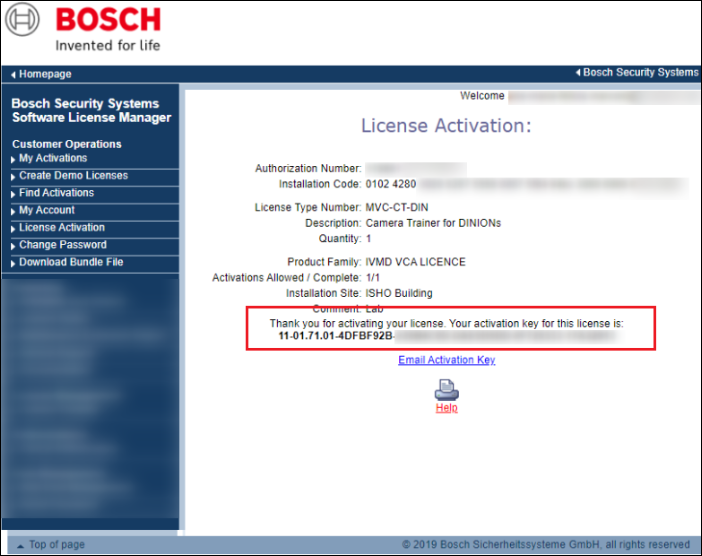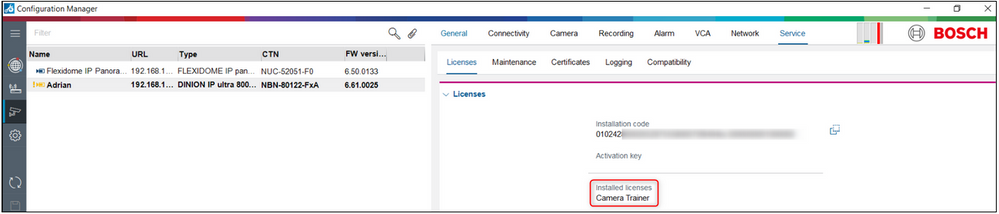- Top Results
See all results
- Bosch Building Technologies
- Security and Safety Knowledge
- Security: Video
- How to license a Bosch camera?
Turn on suggestions
Auto-suggest helps you quickly narrow down your search results by suggesting possible matches as you type.
Showing results for
How to license a Bosch camera?
Options
- Subscribe to RSS Feed
- Bookmark
- Subscribe
- Printer Friendly Page
- Report Inappropriate Content
Extra licenses can be purchased for additional features of your devices as your business grows.
After adding cameras to the system, you may need to use additional features of them, like microphone use, Serial Protocol Software License, Camera Trainer license for Intelligent Video Analytics, NTCIP license for moving cameras and so on.
Depending on the camera model, you can have additional features by installing the optional licenses.
Follow the instructions below and find out how you can activate a license on your Bosch camera.
Article requirements:
- Bosch Camera
- Access to internet
- Recommended Browser: Firefox, Internet Explorer, Chrome
- Valid account to log in into the Bosch Online license Management System (SLMS) or a valid email address to register
- Access to PC to get the Installation Code
- Optional: Configuration Manager
Step-by-step guide
- First, you need to have the installation code of your device.
The process for how you can find the installation code needed to license a Bosch camera is described here. - Once you have the installation code, please log in into the Bosch Online license Management System (SLMS)
- If you have purchased a license, go to License Activation menu and paste the Authorization number & click on the "check" button
If you want to activate a Demo, select "Create Demo Licenses" and click on the "Submit" button next to the license you want to activate: - Fill in the Installation Code of your camera (from step 1) and complete the Installation Site name that corresponds to the actual site where the device is installed for easy identification.
*Please keep in mind that this cannot be changed if you use something random. - After clicking the "Submit" button, copy the activation key that was generated and paste it into the "Activation key" field from Configuration Manager or WEB GUI and save you changes.
The installed licenses of your device will be displayed straight away. - Restart the camera in order to use the features of the license you added.

Rate this article:
Still looking for something?
- Top Results
See all results