- Top Results
- Bosch Building Technologies
- Security and Safety Knowledge
- Security: Video
- How to playback the SD card recordings in OC from a camera added as Local Storage in BVMS ...
How to playback the SD card recordings in OC from a camera added as Local Storage in BVMS Lite 10.1?
- Subscribe to RSS Feed
- Bookmark
- Subscribe
- Printer Friendly Page
- Report Inappropriate Content
These are the preconditions for local storage playback to work:
- Secure Connection is disabled on the camera. With that the UDP encryption in the camera is also turned off.
- Video should not be stored encrypted
- If there is a User level password on the camera the same needs to be configured as global CHAP password in BVMS. The background is that with setting that password on the camera, a CHAP password is also set on the SD card.
Hence, the Access protection enforcement does not need to be disabled when the passwords are set correctly. Removing passwords and disabling the password enforcement on the cameras or in BVMS is not a best practice.

Step-by-step guide
1. You can set the same password for "service" and "user" from Configuration Manager by accessing the camera > General > User Management > click on the settings wheel icon for both users: "service" and "user"
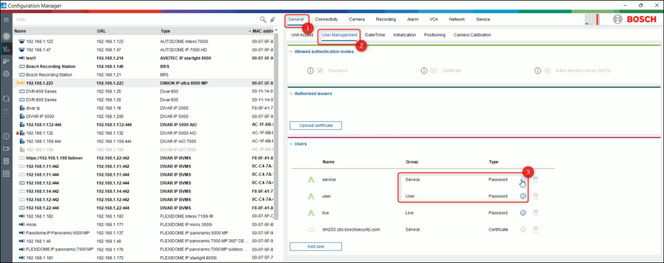
2. Set the same password for both users: "service" and "user"
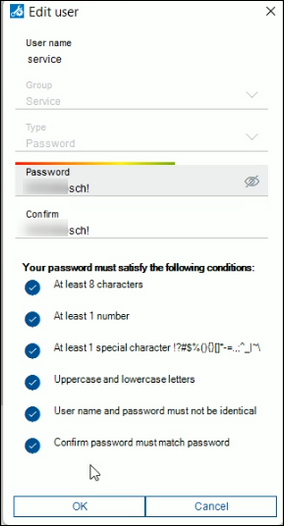
3. Save these changes
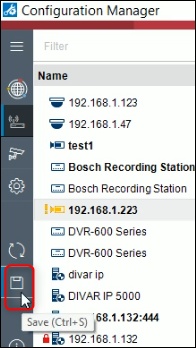
4. Be sure that the "Access protection enforcement" and "Password policy enforcement" are enabled. Go to Service > Compatibility > Tick the boxes if they have not already been ticked
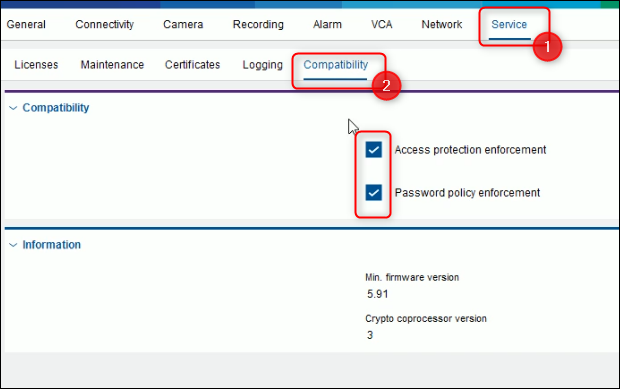
5. Open Configuration Client > Add your camera in the Local Storage if it hasn't already been added > Go to Hardware > Change device passwords
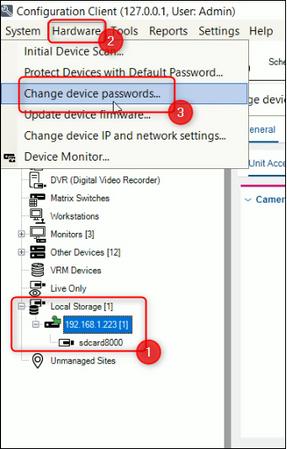
6. Here you have to add the same password for both users "service" and "user", same password as you added before in Configuration Manager.
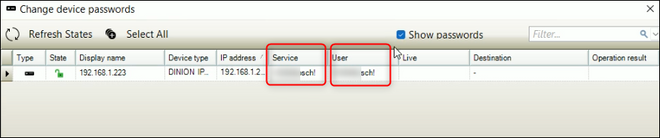
7. Now, go to Settings > Options and add the same password in the CHAP password field and click OK
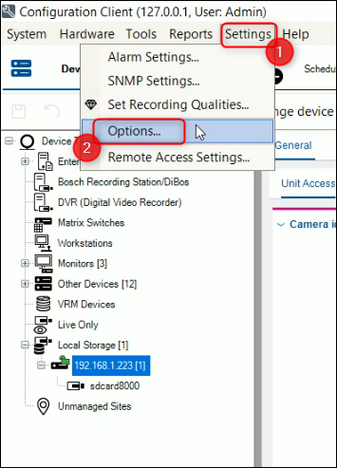
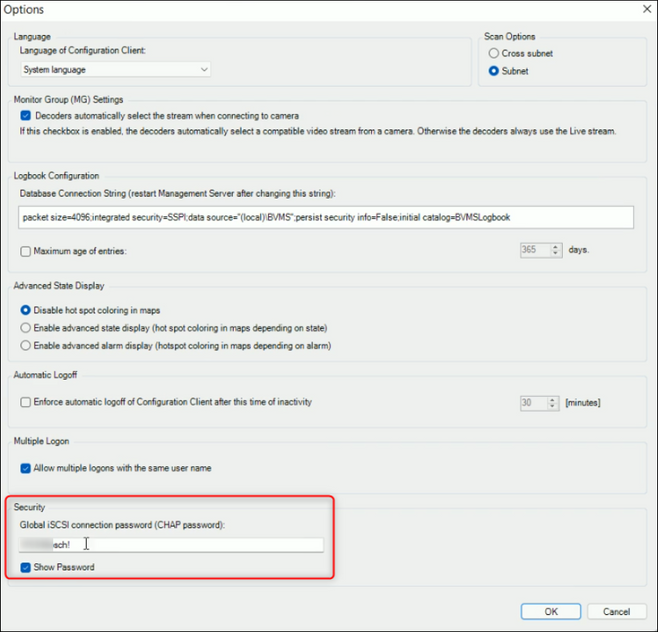
Note: Be sure that the recording is activated on your camera → the red dot button has to blink → In Configuration Client select your camera > Recording > Recording Management:
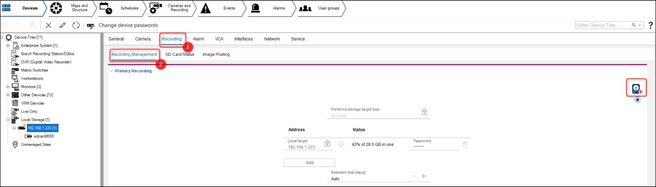
8. Now, you have to disable the Secure Connection on your camera. Right click on your camera > select Edit Encoder
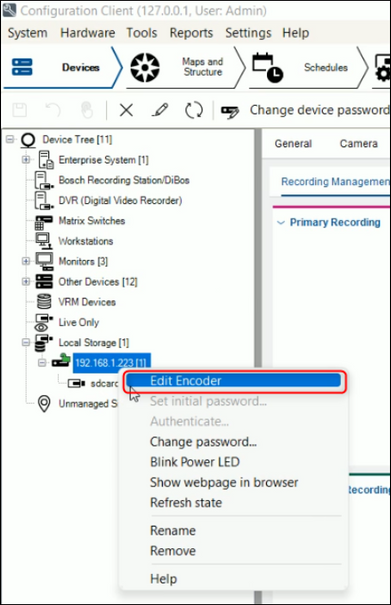
9. Uncheck the box next to the "Secure Connection" > click OK
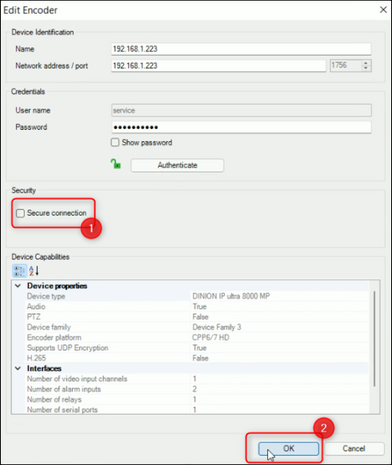
10. Save & Activate your changes
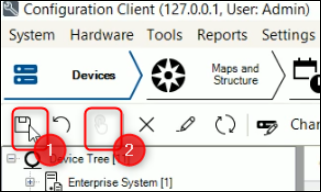
11. Don't forget to add your camera in the Logical Tree from Maps and Structure.
Drag and drop the camera from Device Tree to Logical Tree > Save & Activate :
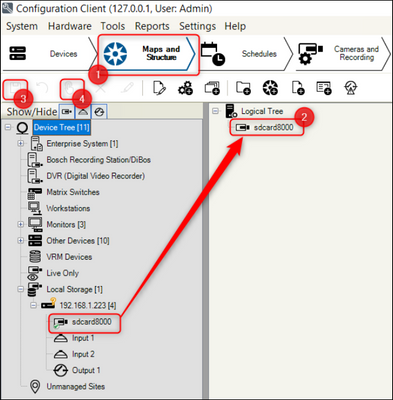
12. Open Operator Client > select Playback Mode (1) > drag and drop the camera from Logical Tree to the Image Pane area (2) > you will see the SD card recordings (3) > click Play forward (4) and see the recorded video from your camera
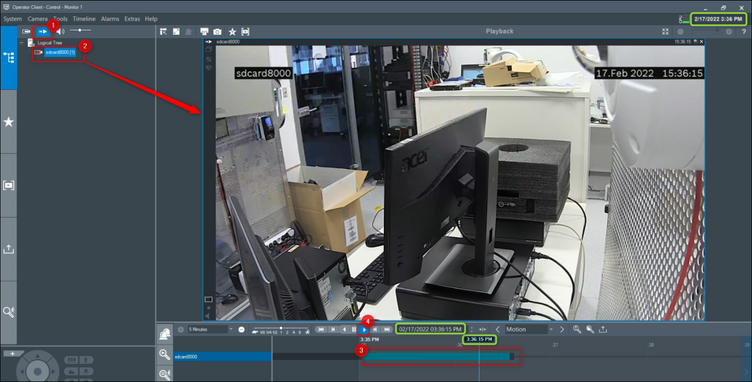
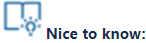
Still looking for something?
- Top Results