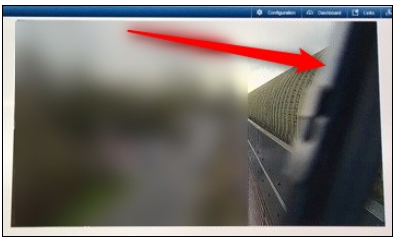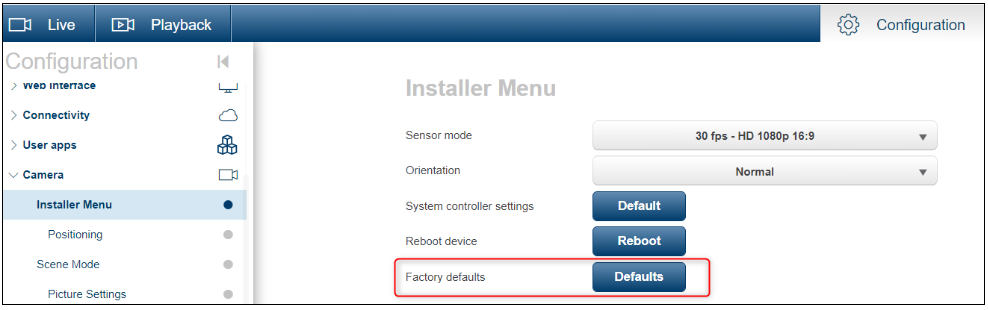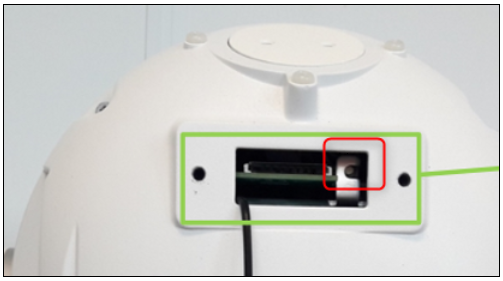- Top Results
- Bosch Building Technologies
- Security and Safety Knowledge
- Security: Video
- How to proceed when the MIC IP starlight 7100i camera wiper stops on the screen? - physica...
How to proceed when the MIC IP starlight 7100i camera wiper stops on the screen? - physically reset-
- Subscribe to RSS Feed
- Bookmark
- Subscribe
- Printer Friendly Page
- Report Inappropriate Content
This article provides you the solution when the MIC IP starlight 7100i camera wiper stops on the screen. Furthermore, you will learn how to perform a physical reset of the camera.
It is also recommended that you read this step-by-step guide to prevent snow and ice buildup on the pan mechanism of Bosch MIC IP Cameras.

Step-by-step guide
Follow the steps below in the following order:
1) Prevent Ice Build-up as this potentially can cause the wiper to get stuck
There is a possibility for ice to build up either on the base of the unit (upright) or on the camera head(inverted) during a severe winter storm.
Recommendations to avoid this
- Installed Upright
- Run a slow Autopan or a preposition tour during the ice/snow storm.
The movement will prevent the shaft from freezing in place.
- Run a slow Autopan or a preposition tour during the ice/snow storm.
- Installed Inverted (any of the following or a combination of these can be used)
- Randomly issue one of the wiper commands during a snow or ice storm to prevent the wiper from freezing to the window.
- Have an ATSL script associated with an Alarm output that can trigger a periodic one shot wiper command.
- The operator could trigger the alarm output when a snow/ice storm is expected. This will help avoid ice build-up on the window.
- Run a preposition tour during the storm that includes a preposition that moves the camera to the bottom tilt limit and stays there for a minimum of 20 seconds to allow some of the moisture to drain away from the wiper/window.
Resolution:
If ice build-up does occur on the window, then tilt the camera straight up.
Wait for the ice to melt before issuing the Wiper command. The defrost time required will vary depending on the ambient temperature and the thickness of the ice.
2) Update camera firmware > check release note if a wiper improvement was implemented
MIC firware below 6.61 potentially could show intermittent failing wiper
3) Power cycle, 10 seconds without power
4) Factory reset via WEB GUI > Installer menu
Click Defaults to restore the factory defaults for the camera. A confirmation screen appears.
Allow several seconds for the camera to optimize the picture after a reset.
Note: Clicking this button also clears the service-level password. Operators must reset the password before doing anything else.
⚠️ Caution!
Do not remove power to the unit during a factory default or a firmware update. Wait at least two minutes for the default process to complete. If the unit appears to be "frozen" after two minutes, then reboot the unit.
- Go to the MIC and physical inspect the wiper and the Nut that is used to hold the wiper. Please be sure that it is tight enough.
- Perform a factory reset by pressing and holding the button on the back of the camera. (MIC7100 only)
❗ If above did not help, please proceed with RMA for this camera.
Still looking for something?
- Top Results