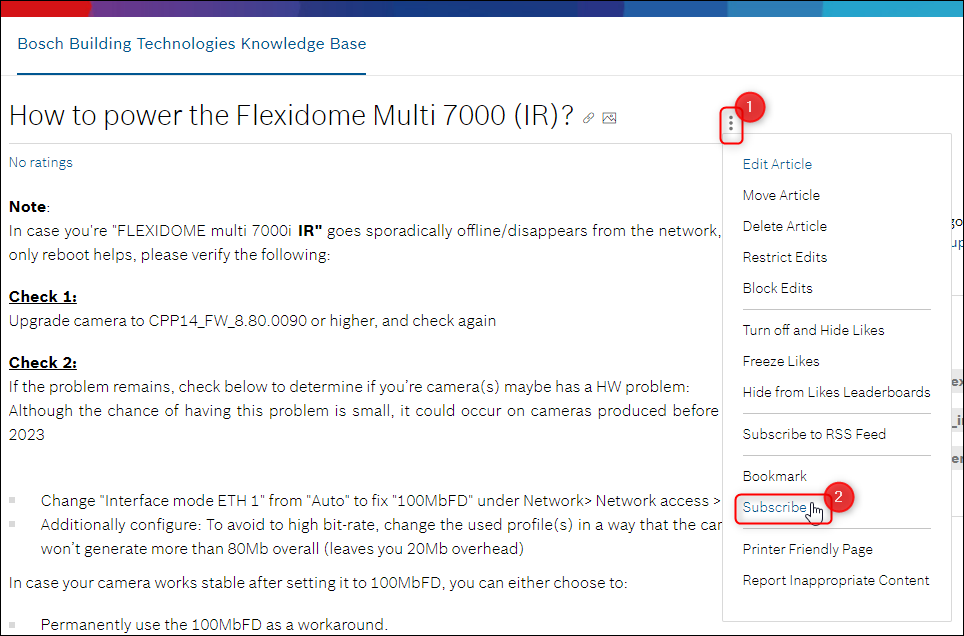- Top Results
- Bosch Building Technologies
- Security and Safety Knowledge
- Security: Video
- How to subscribe on labels: e-mail notification for published/updated articles in BT Knowl...
How to subscribe on labels: e-mail notification for published/updated articles in BT Knowledge Base?
- Subscribe to RSS Feed
- Bookmark
- Subscribe
- Printer Friendly Page
- Report Inappropriate Content
Subscribing to a specific topic on the community Bosch Building Technologies Knowledge Base to receive email notifications brings you numerous benefits. It keeps you informed, saves time and effort, offers customization, provides access to exclusive content, helps build knowledge and expertise and grants you control over your subscription experience.
By subscribing to a specific topic on the Knowledge Base, you ensure that you receive timely updates and relevant information. Whether it's news or updates, email notifications keep you informed about the latest info without requiring constant manual checking. Instead, you can rely on the website to deliver the most important updates directly to your inbox. The customization part of this feature ensures that you receive updates related only to the subjects you care about, filtering out irrelevant content.
Note: In order to use the subscribe function you must be registered.
Overview:
Step-by-step guide
List of labels you can subscribe to
Please note that you can subscribe to any label for which you want to receive notifications.
Once you are on the BT Knowledge Base page, you will notice the Labels list on the right side of it:
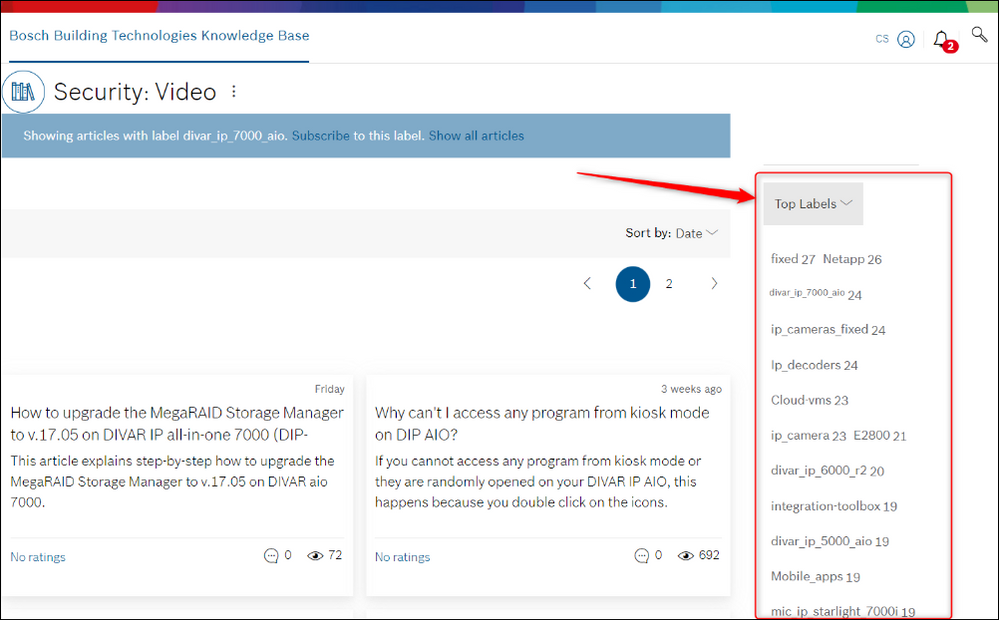
Click on the label name you want to receive notifications for and click "Subscribe" afterwards.
|
Be aware that the notifications are triggered when the label is initially added to a post at the post creation. If the label is added after the message was created and already posted - the users subscribed to the label will not receive a subscription notification. |
__________________________________________________________________________________________________________________
Subscribe
Let's suppose that you would like to receive notifications when new articles related to the DIVAR IP 7000 all-in-one topics are published/ updated to the community Bosch Building Technologies Knowledge Base.
All you have to do is to perform the following steps:
Option 1
1. Please access Bosch Building Technologies Knowledge Base.
2. Log in to your account.
3. Click on the label divar_ip_7000_aio
4. Click on the "Subscribe" button
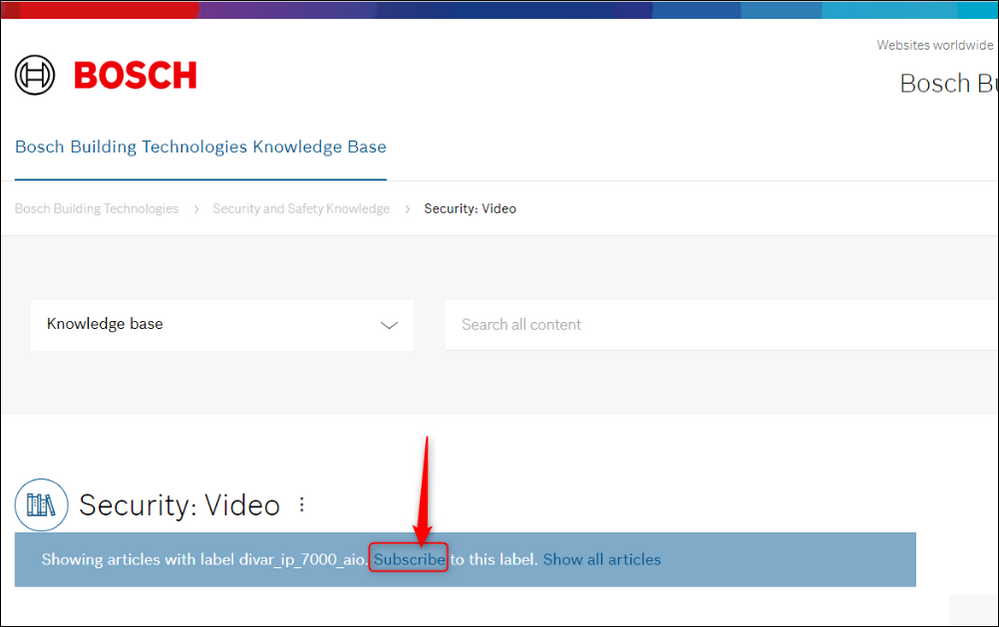
This message should be instantly displayed:
Now, every time when a new article related to the DIVAR IP 7000 all-in-one topics will be published or updated, you will receive an e-mail notification to your inbox:
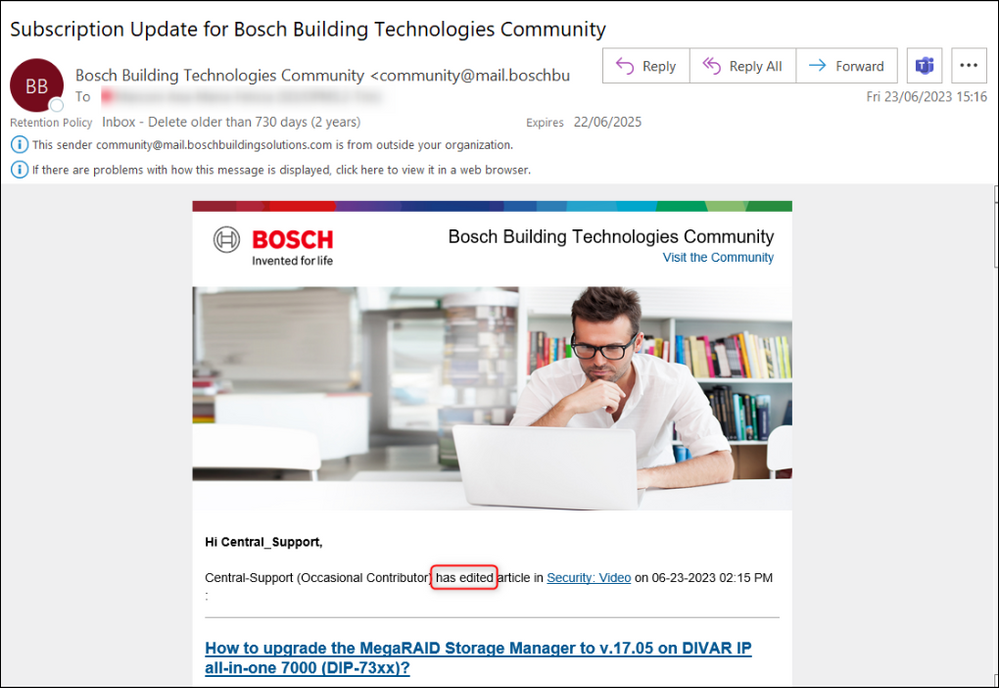
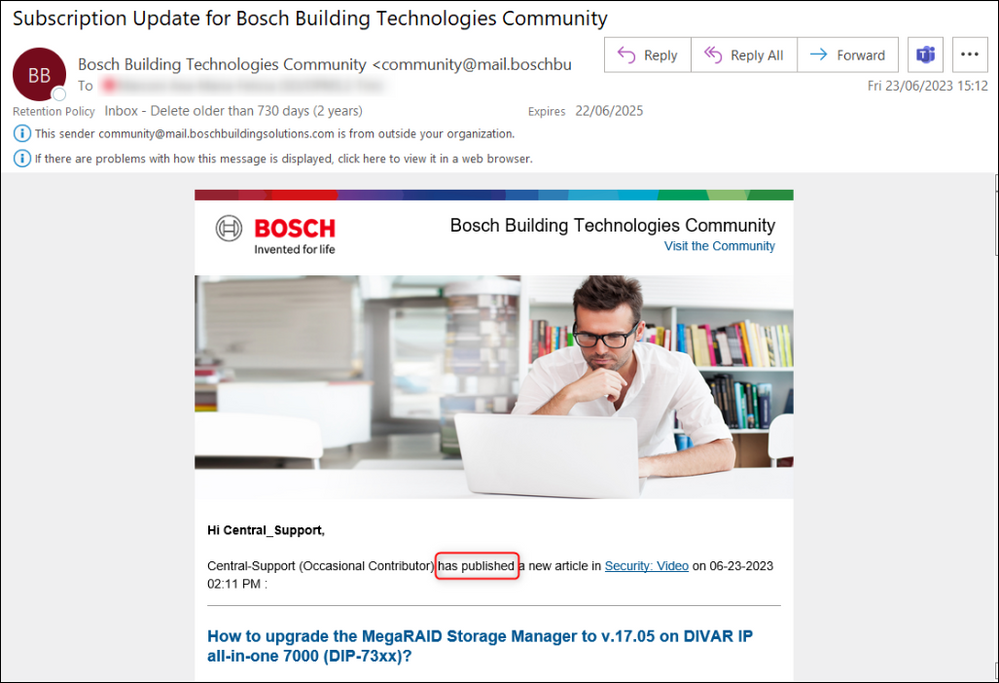
Option 2
1. Please access:
2. Log in to your account and follow above mentioned step 4.
|
You can create own URLs for specific labels. Below is the standard part of the link including in red the specific label I want to access. https://community.boschsecurity.com/t5/Security-Video/tkb-p/bt_community-tkb-video/label-name/bt_how-to |
Notification feed:
Once you have subscribed on a label, in addition to the notification in your inbox by e-mail, you will also have a notification in your BT Knowledge Base account:
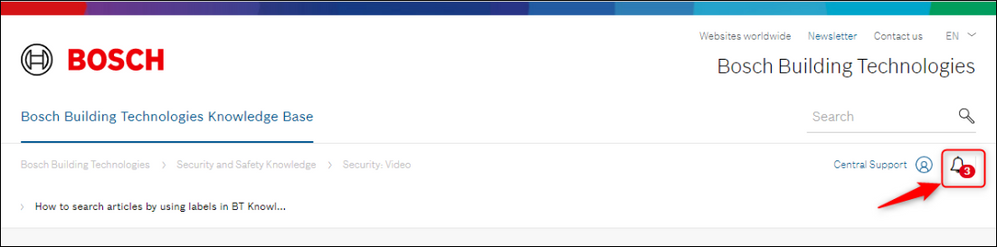
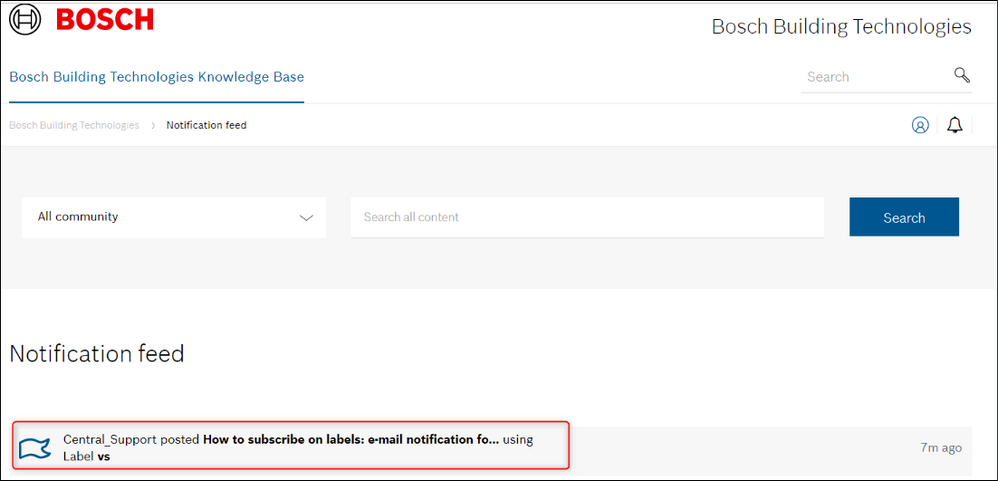
Other Subscriptions:
Keep in mind that you also have the option to subscribe/ unsubscribe to specific articles:
and to the Knowledge Base Category as well:
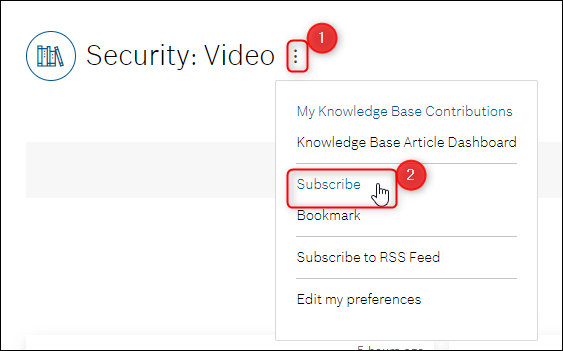
__________________________________________________________________________________________________________________
Subscriptions & Notifications Settings
In order to receive e-mails notifications, please make sure that you don't have the "Don't send me any community emails" option enabled:
Click on your user name > select Community Settings
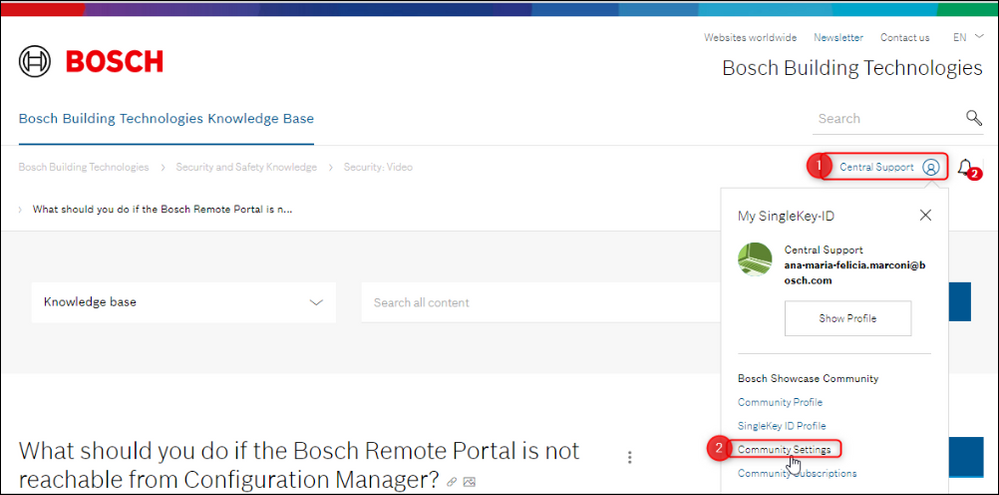
Go to Personal tab > select Email tab > Uncheck the box > Click Save
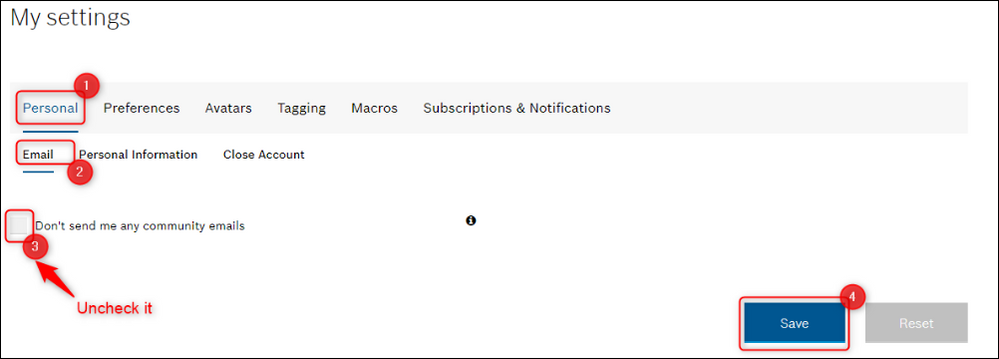
Other settings to be checked:
Be sure that all settings are done as below. If they are not properly set, it might happen to not receive notifications after subscription.
- Notification Settings:
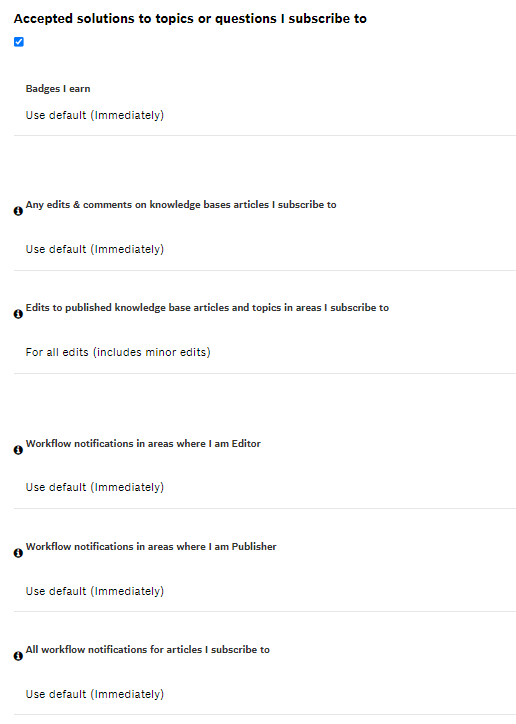
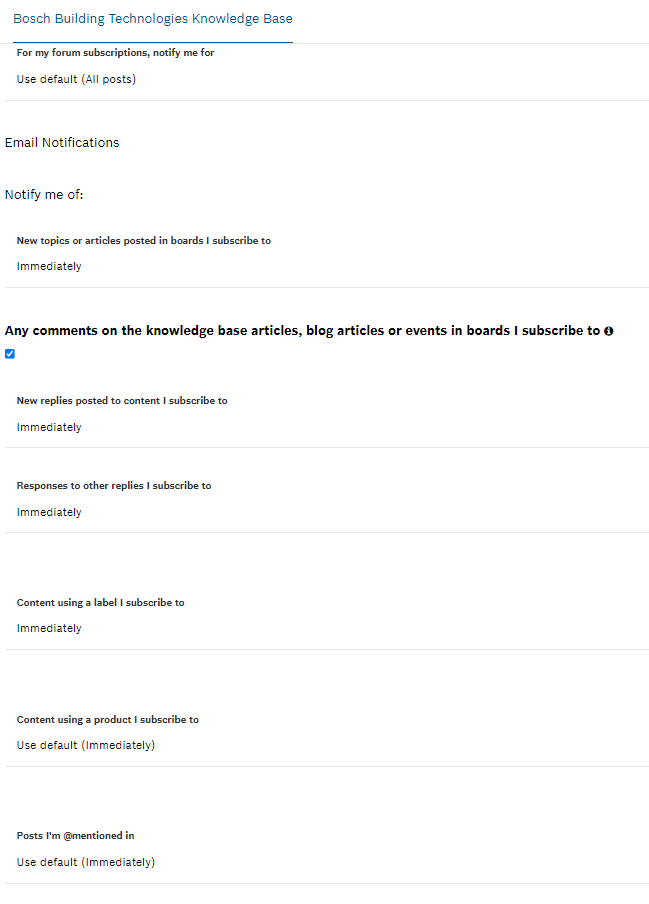
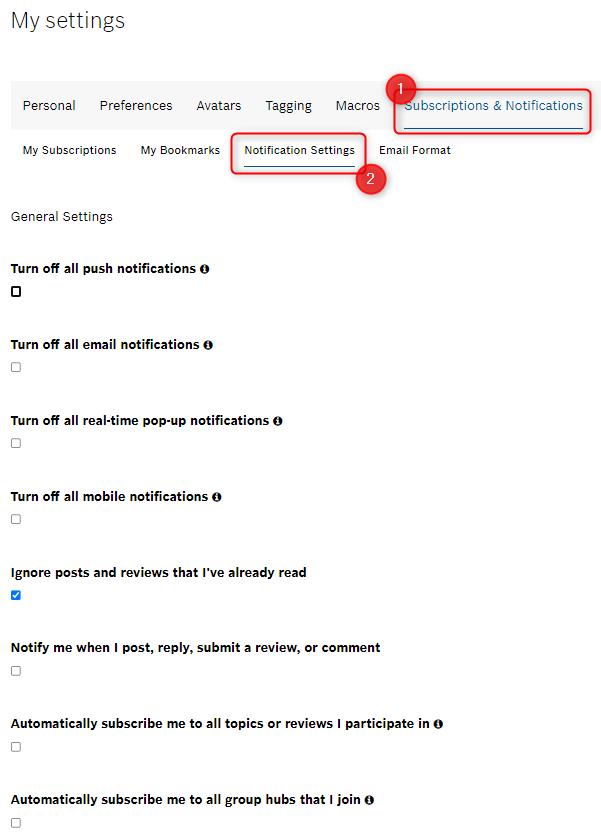
Note that additionally, you have the possibility to select instead of "Immediate" notification a "delay option": "Daily digest" or "Weekly digest":
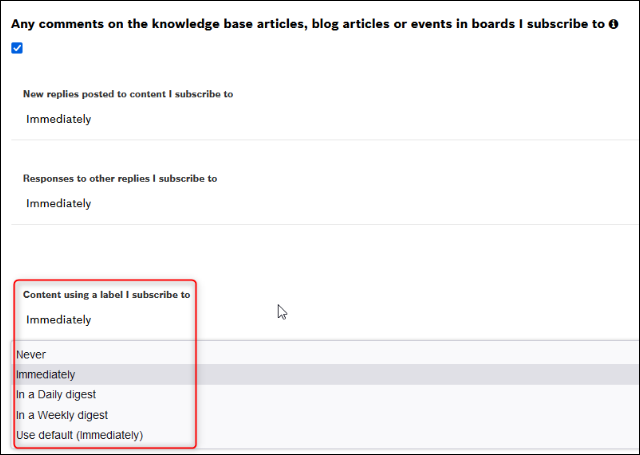
- Email format:
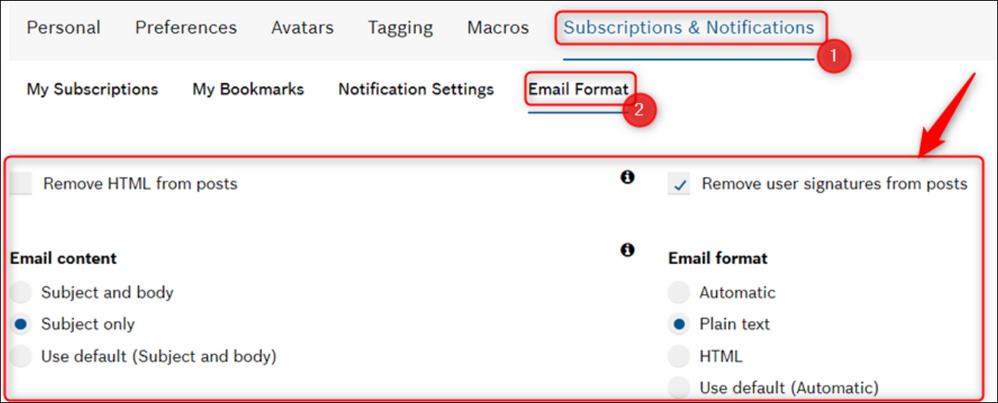
__________________________________________________________________________________________________________________
Check the labels you subscribed for
If you would like to see the list of labels you subscribed to receive notifications for, go to Subscriptions & Notifications > My Subscriptions:
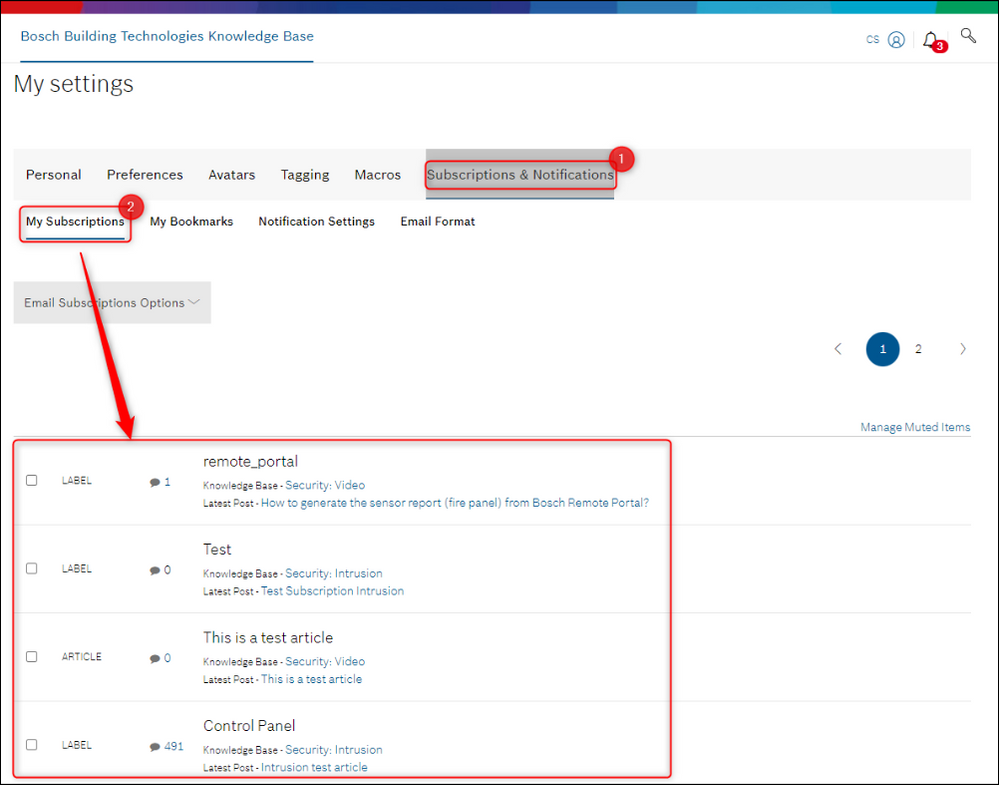
__________________________________________________________________________________________________________________
Unsubscribe
If you don't want anymore to receive notifications for a certain label, you can unsubscribe from it by doing the following:
Option 1:
- Go to Subscriptions & Notifications > My Subscriptions > check the box next to the label you want to unsubscribe for > select Email Subscriptions Options > click Delete Selected Subscriptions > confirm your action
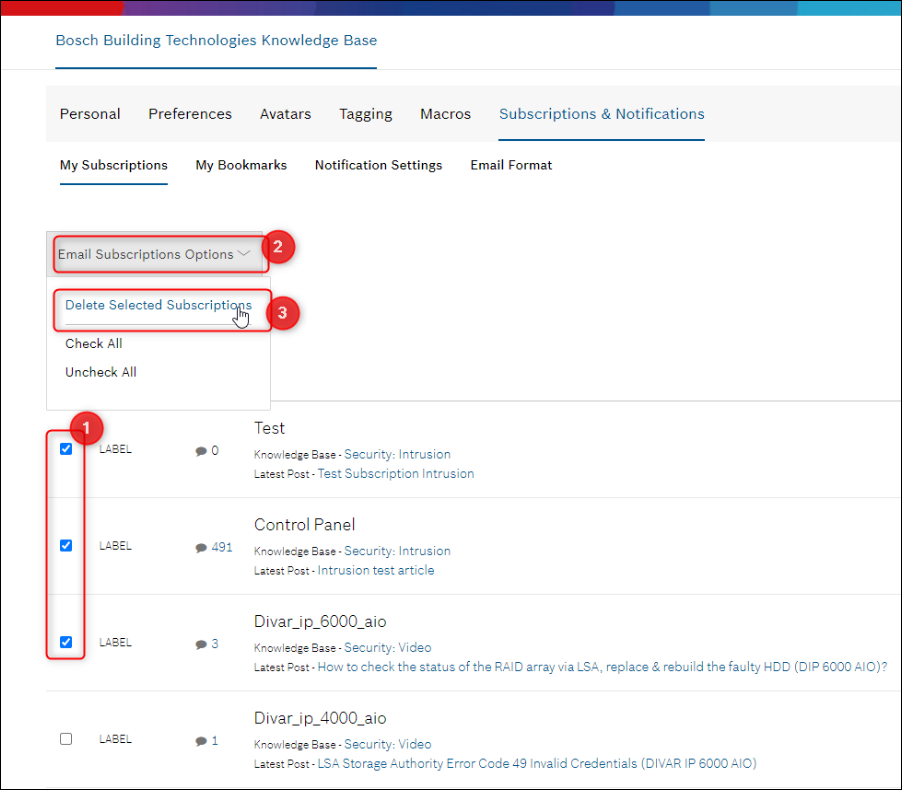
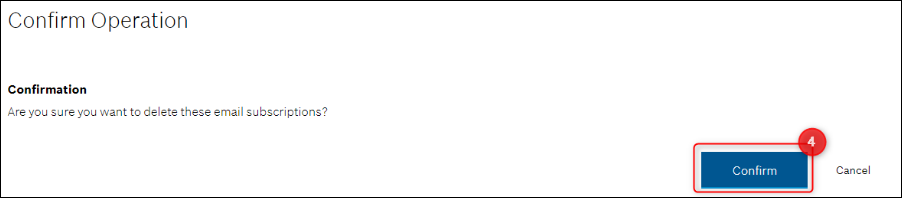 The following message will instantly appear:
The following message will instantly appear: 
Option 2:
- Go to Subscriptions & Notifications > My Subscriptions > select the label you want to unsubscribe for:
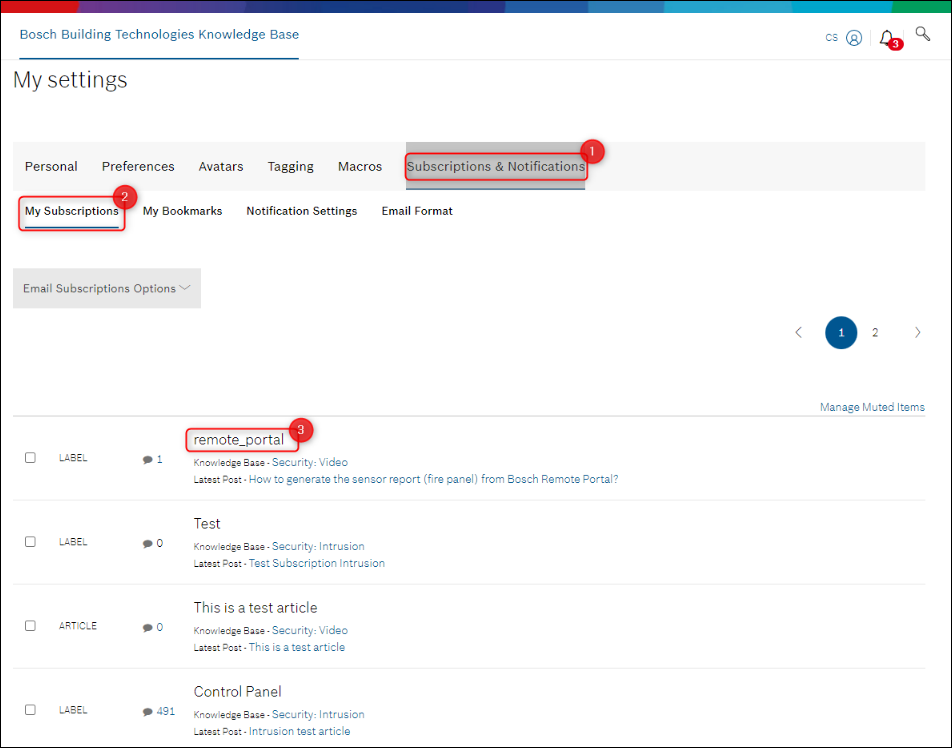
- Click Unsubscribe
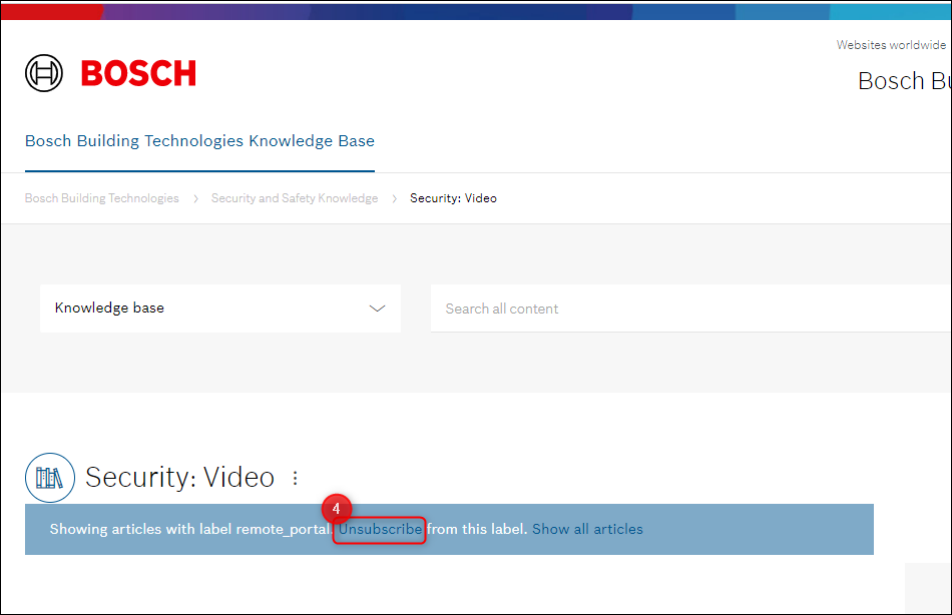
The following message will instantly appear:
Still looking for something?
- Top Results