- Top Results
- Bosch Building Technologies
- Security and Safety Knowledge
- Security: Video
- How to switch the scene modes Custom mode#1 & Custom mode#2 based on Day or Night for Bosc...
How to switch the scene modes Custom mode#1 & Custom mode#2 based on Day or Night for Bosch cameras?
- Subscribe to RSS Feed
- Bookmark
- Subscribe
- Printer Friendly Page
- Report Inappropriate Content
How do I switch the scene modes "Custom mode#1" & "Custom mode#2" based on Day/Night
Note: With fw7.70 a new feature was introduced that allows you to tune the scene for Day and Night separately using 2 custom scene modes.
Step-by-step guide:
1. Rename "Custom mode#1" & "Custom mode#2 to match the condition in which they will be used in, in our example we shall use Day and Night
Do this by selecting "Custom mode#1" as current mode and than overwrite the name at the "Mode ID" field
- "Custom mode#1" > Day
- "Custom mode#2" > Night
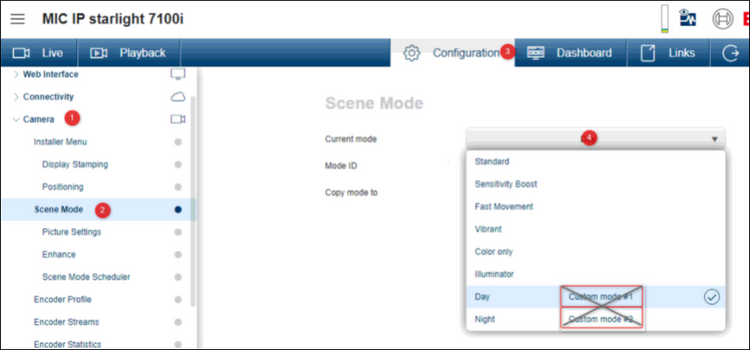
2. Configure the Scene modes "Day" and "Night"
Select the scene mode "Day" and than go to "Picture settings" and configure, repeat this also for "Night"
Note that the correct mode is mentioned on top of the picture settings
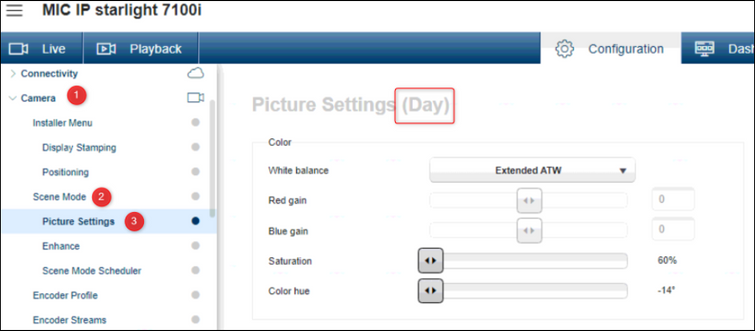
3. Use the Scene Scheduler to use the Day/Night profile to change at specific times of the day.
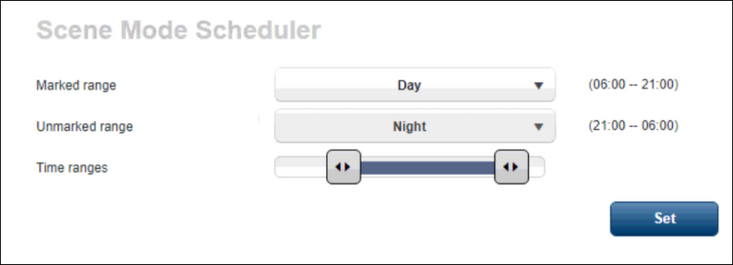
4. Or use the ATSL script that will switch between modes as the camera automatically transitions between Day and Night mode
|
//Toggle Custom Modes when the camera goes In/Out of Auto Night Mode |
|---|
Still looking for something?
- Top Results