- Top Results
See all results
- Bosch Building Technologies
- Security and Safety Knowledge
- Security: Video
- How to use the export function from RAM for Bosch cameras with Firmware 7.10 (FTP)?
Turn on suggestions
Auto-suggest helps you quickly narrow down your search results by suggesting possible matches as you type.
Showing results for
How to use the export function from RAM for Bosch cameras with Firmware 7.10 (FTP)?
Options
- Subscribe to RSS Feed
- Bookmark
- Subscribe
- Printer Friendly Page
- Report Inappropriate Content
Starting with firmware 7.10, an option to export from RAM recording buffer allows recording exports on the fly without requiring an SD card or external iSCSI storage.
Setup overview:
- camera web browser for configuration
- MIC IP starlight 7100i running FW v7.10 (no SD card inside)
- an FTP server for the account creation
Step-by-step guide
- Go to Configuration > Network > Accounts
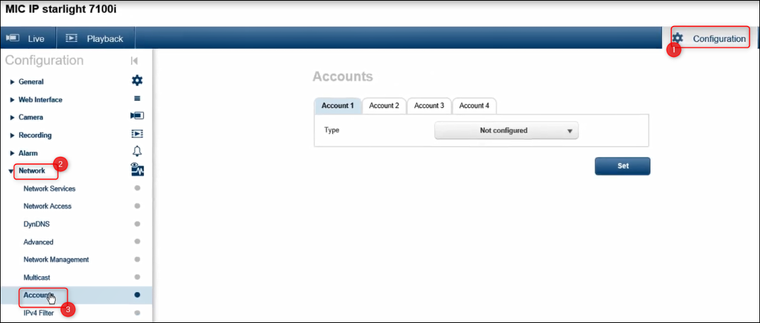

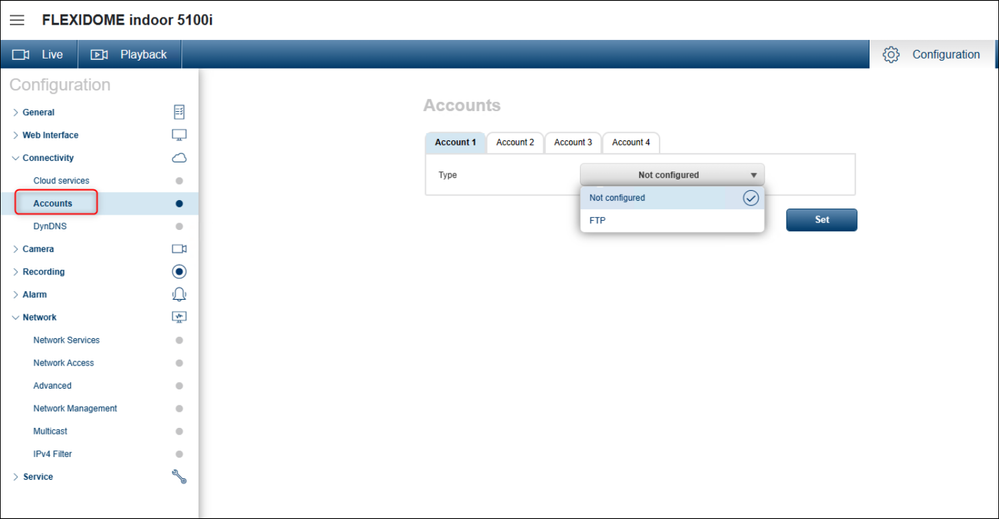
- Select one account among the 4 displayed and select FTP from the drop-down list > fill in the necessary details and Check if the connection has been established by clicking on the "Check" button
Note:
- IP address field must contain the IP address of your FTP server
- Login and Password fields: FTP user credentials
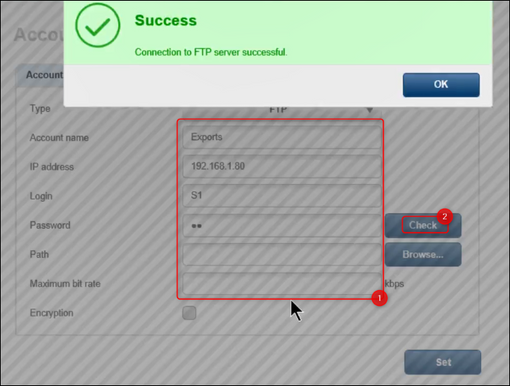
- Click on the "Browse" button to select the target folder > OK
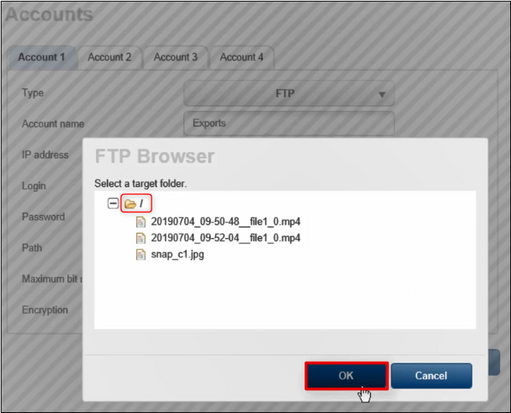
- Click on the Set button
- Next, go to Recording > Storage Management > select iSCS Media and tick the Rec. 1 checkbox > click Set
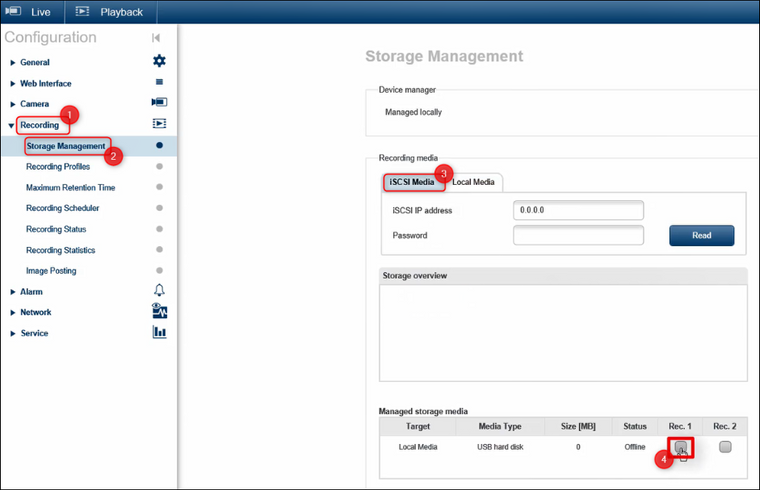
- Next, go to Recording > Recording Profiles > select the Exports option from the drop-down menu, tick the "Export from memory" check box and be sure that the Standard recording is set on Continuous > click Set
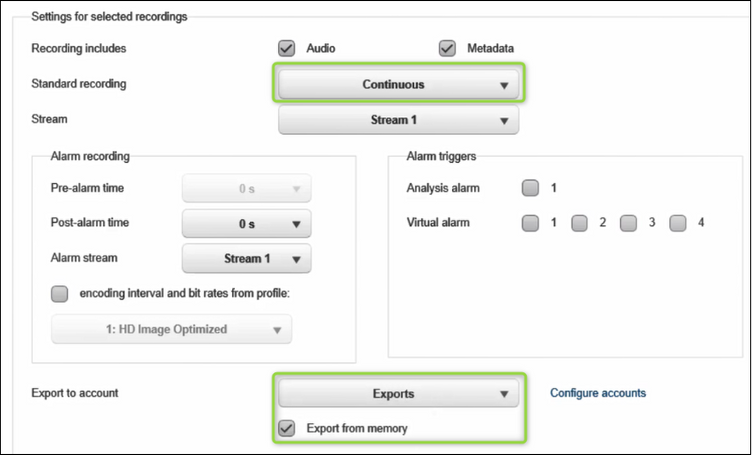
- Now, the recordings from camera will be stored in the FTP location in MP4 format.
Refer to the attached video and see the steps described above:
Rate this article:
Still looking for something?
- Top Results
See all results