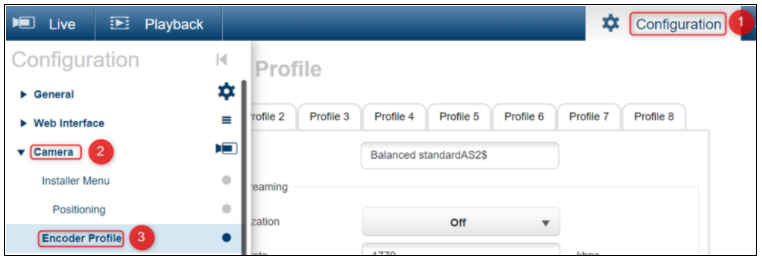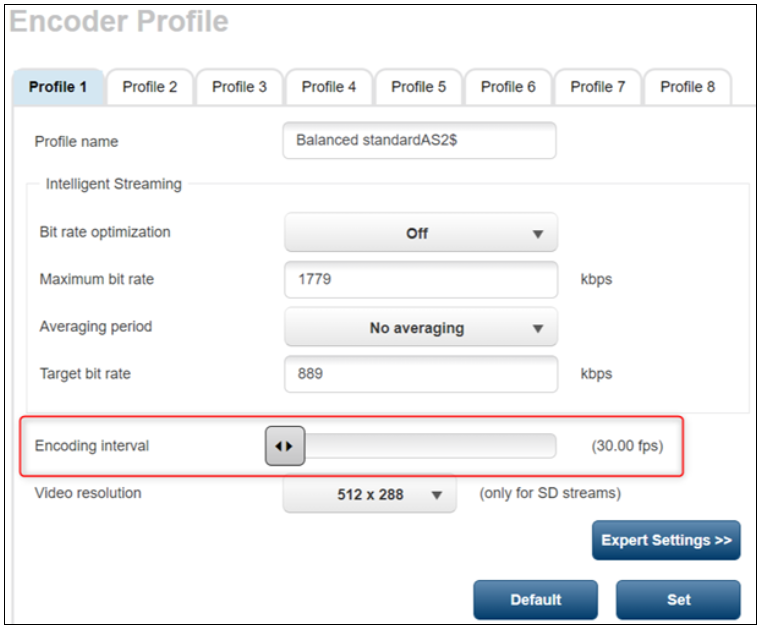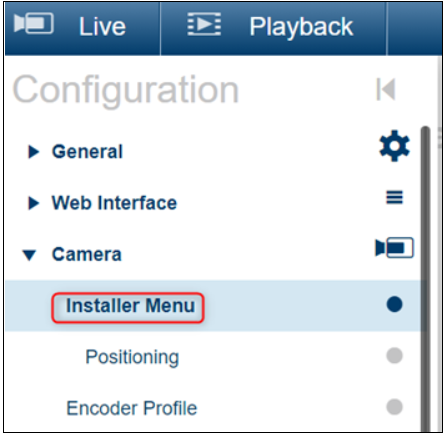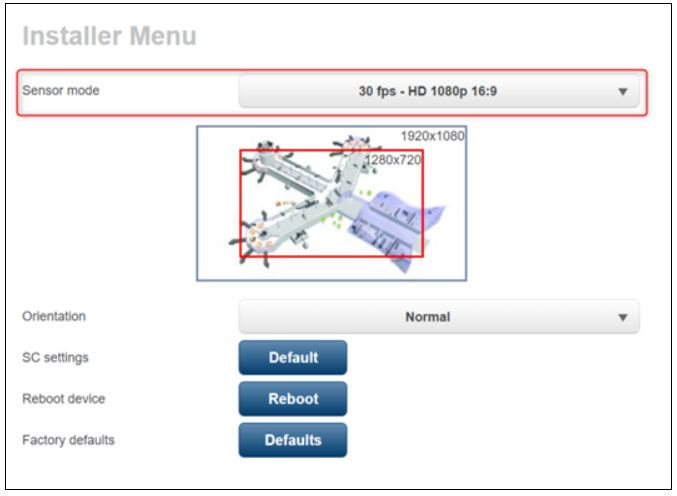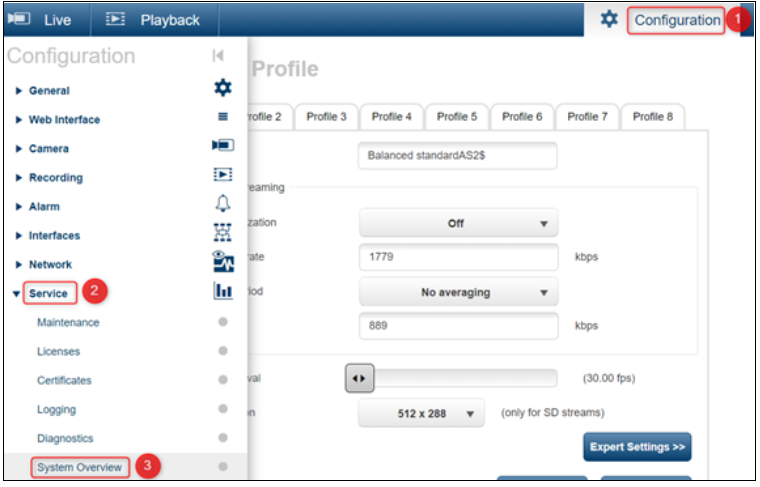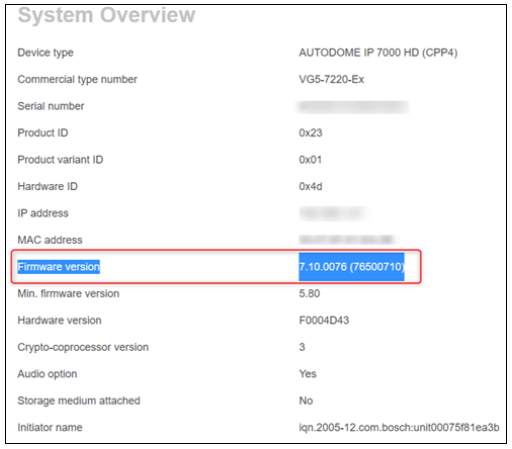- Top Results
- Bosch Building Technologies
- Security and Safety Knowledge
- Security: Video
- Where can you find/ change the frame rate & Firmware settings of Bosch cameras?
Where can you find/ change the frame rate & Firmware settings of Bosch cameras?
- Subscribe to RSS Feed
- Bookmark
- Subscribe
- Printer Friendly Page
- Report Inappropriate Content
Question:
Often, the camera image is running fine, then begins to stutter when the objects are in moving scene or in a complex environment. Your view starts looking like a slideshow, things get visibly choppy and swaying objects start to move less fluidly.
This behaviour can be controlled by changing the frames per second (FPS) value or upgrading the Firmware of your camera.
❓ But where can you find or change the frame rate & Firmware settings of Bosch cameras?
If you want to improve the image quality of your Bosch camera and you did not find the FPS option in the Web User Interface, please follow this article and you will find the answer.
So, keep reading this article and find out where you can get multiple information including the Firmware version of your camera, from a single comprehensive system overview page.
Answer
A) Frame rate, measured in frames per second (FPS), reports the number of times your graphical hardware redraws the screen every second.
The frame per second option (FPS) can be found and modified on each Encoder Profile used.
For this, open one browser and type the IP address of your camera. Login with its credentials and access Configuration tab > Camera > Encoder Profile > Encoding Interval
Please note that the maximum value is set in Camera > Installer Menu > Sensor Mode
Note: If you want to change the structure of the GOP (group of pictures) and other more in detail settings of the encoded succession of frames, access the Expert Settings from the Encoder Profile menu.
Important: For the new settings to be applied, you have to press the “Set” button at bottom of page.
B) The FW (Firmware) information can be found in Configuration > Service > System Overview
Compatibility of the Firmware with BVMS version can be checked in the Release Notes > BVMS version > Versions chapter.
The Release Note with information for all BVMS version released can be downloaded from here.
Still looking for something?
- Top Results