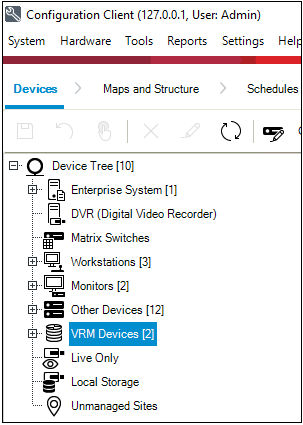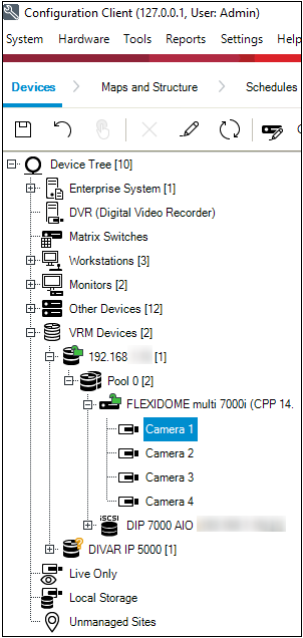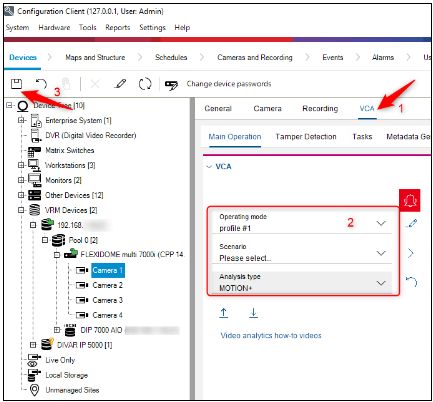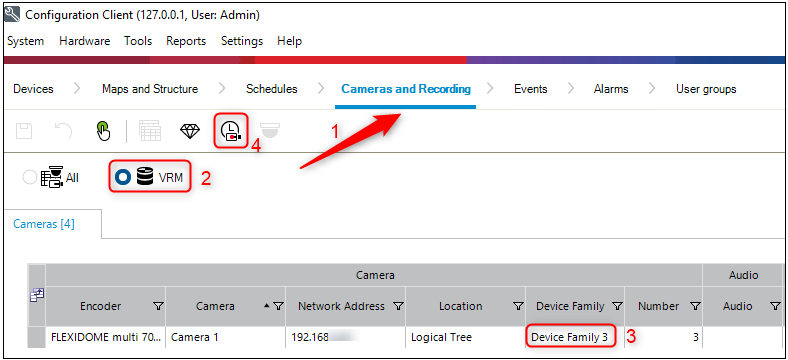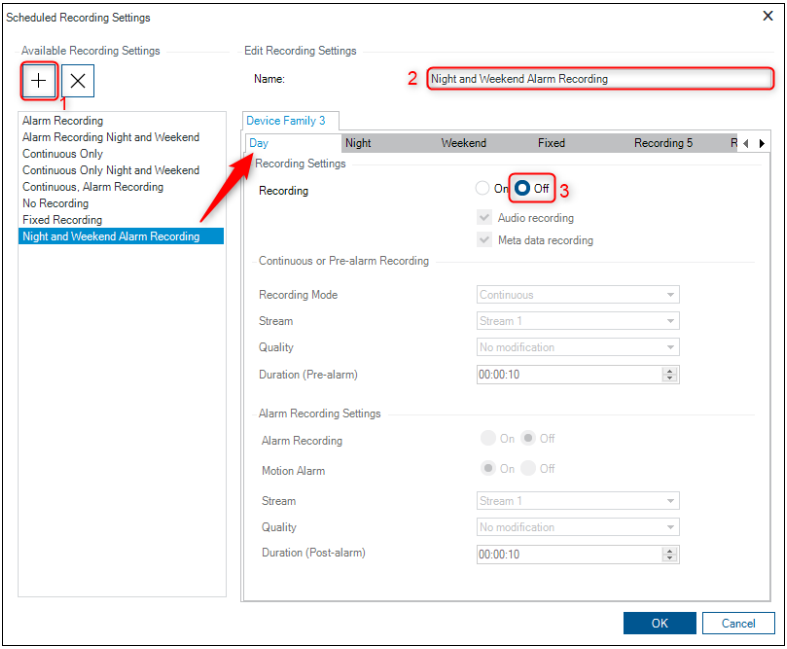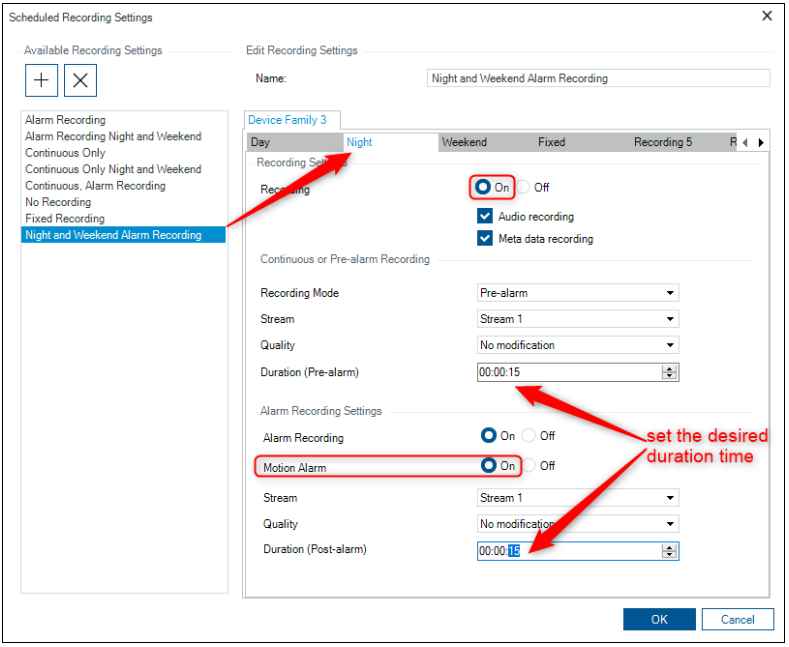- Top Results
- Bosch Building Technologies
- Security and Safety Knowledge
- Security: Video
- Who rated this article
Who rated this article
How to configure Motion Recording for nights and weekends in Bosch Video Management System (BVMS)?
Motion detection is an important option in most surveillance systems. Depending on your configuration, you can determine when video is recorded (saved on the surveillance system server), when notifications are sent, when output is triggered and more.
Follow the steps below if you want configure your camera to detect motion and then send the event to the server, to start recording. This guide helps you set this option only for nights and weekends. It is important that you find the best possible motion detection settings for the camera in order to avoid unnecessary recordings or notifications.
Article requirements:
- Configuration Client
- PC/ Server/ Workstation
- Camera
Step-by-step guide
A) Configuring MOTION+:
- Open Configuration Client > Devices tab > Expand VRM Devices
- Select your camera with VCA functionality under the Pool:
- Select VCA tab > Make the configuration as in the following picture and set the Aggregation time [ s ] you desire. This option prevents multiple alarms from triggering during the defined time > Save your changes
B) Adding camera to the logical Tree:
Go to the Maps and Structure tab > select your camera under the Pool > Drag and drop it into the Logical Tree (on the right side) > Save your changes
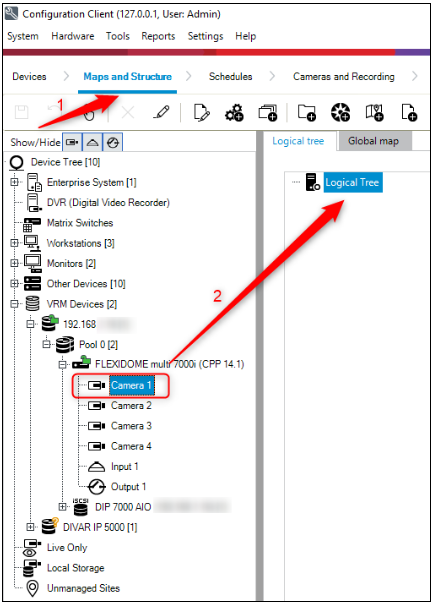
C) Activating motion alarm and recording
- Go to the Cameras and Recording tab >Select VRM> Note the Device Family name > press on the Edit scheduled recording settings button
- Create new schedule and rename it > On the "Day" tab: tick the "Off" option near Recording
-
Go to the Night tab and tick "On" option near Recording. Change options as in the picture below > Ativate Motion Alarm > set the desired duration time for Pre-alarm and Post-alarm
Repeat the same steps for the Weekend tab and click OK
- Assign the recording schedule to the camera > Save the changes. You have configured the motion recording.
Still looking for something?
- Top Results