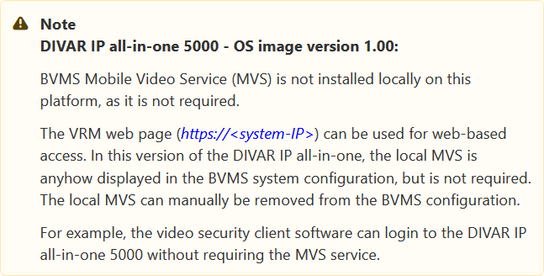- Top Results
- Bosch Building Technologies
- Security and Safety Knowledge
- Security: Video
- How can DIVAR IP 5000 AIO be accessed from the internet and allow remote connection?
How can DIVAR IP 5000 AIO be accessed from the internet and allow remote connection?
- Subscribe to RSS Feed
- Bookmark
- Subscribe
- Printer Friendly Page
- Report Inappropriate Content
Question
How can DIVAR IP 5000 AIO be accessed from the internet and allow remote connection?
Answer
This article describes the steps that are required to access the DIVAR IP 5000 AIO system from the internet.
(*it’s also valid for DIP-72 and DIP-73)
1. Protecting the system from unauthorized access
In order to protect the system from unauthorized access, we recommend that you follow strong password rules before connecting the system to the internet. The stronger your password, the more protected your system will be from unauthorized persons and malware.
2. Setting up port forwarding
In order to access a DIVAR IP system from the internet through a NAT/PAT capable router, port forwarding must be configured on the DIVAR IP system and on the router.
To set up port forwarding:
- Enter following port rules in the port forwarding settings of your internet router:
– port 5322 for SSH tunnel access using BVMS Operator Client.
– port 443 for HTTPS access to VRM using Video Security Client or Video Security App.
The DIVAR IP system is now accessible from the Internet.
3. Choosing an appropriate client
There are 2 ways that allow remote connection to a DIVAR IP system through the internet:
– Remote connection with Operator Client
– Remote connection with Video Security App
Remote connection with Operator Client
To make a remote connection with BVMS Operator Client:
1. Install BVMS Operator Client on the client workstation.
2. After finishing the installation successfully, start Operator Client using the desktop shortcut
3. Enter the following, then click OK.
User name: admin (or other user in case one is configured)
Password: enter user password
Connection: ssh://[public-IP-address-of-DIVAR-IP_all-in-one]:5322
Remote connection with Video Security App
Still looking for something?
- Top Results