- Top Results
- Bosch Building Technologies
- Security and Safety Knowledge
- Security: Video
- How-to: DIVAR IP cloud and service infrastructure upgrade (2024-02-15)
How-to: DIVAR IP cloud and service infrastructure upgrade (2024-02-15)
- Subscribe to RSS Feed
- Bookmark
- Subscribe
- Printer Friendly Page
- Report Inappropriate Content
Background
In order to enhance user experience and security for all connected recording and management systems, Bosch has upgraded the cloud and service infrastructure. As a result, existing connections between DIVAR IP all-in-one systems and Remote Portal were terminated on February 15th 2024 and will need to be restored.
Step-by-step guide to restore Remote Portal connection | Summary
-
Download the new DIVAR IP System Manager 2.3 from the Bosch Download Area OR use the the download link provided via email.
- Delete your DIVAR IP(s) from your Remote Portal account
- Unregister it on the DIVAR IP System Manager's (version 2.1) Remote Portal connection tab.
- Use DIVAR IP System Manager 2.1 to update to the new DIVAR IP System Manager 2.3 locally on your respective DIVAR IP(s).
- On the DIVAR IP System Manager 2.3 user interface, go to Remote Portal connection tab and restore connection benefiting from the all new multi-account selection dialog.
-
Re-activate the Remote System Management service

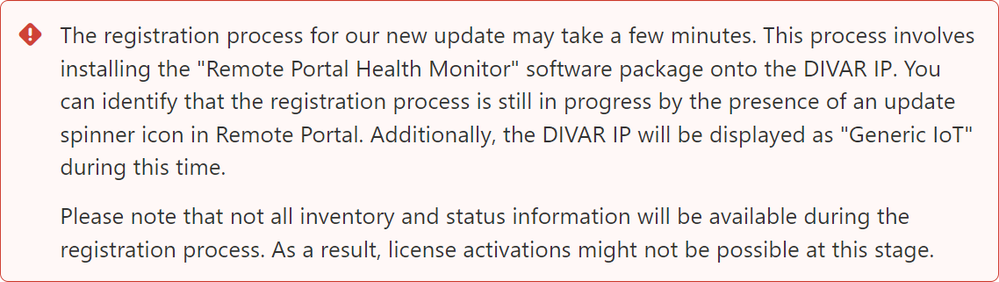
Step-by-step guide to restore Remote Portal connection | Video

Step-by-step guide to restore Remote Portal connection | Extended version
1. Download the new DIVAR IP System Manager 2.3 from the Bosch Download Area OR use the the download link provided via email.
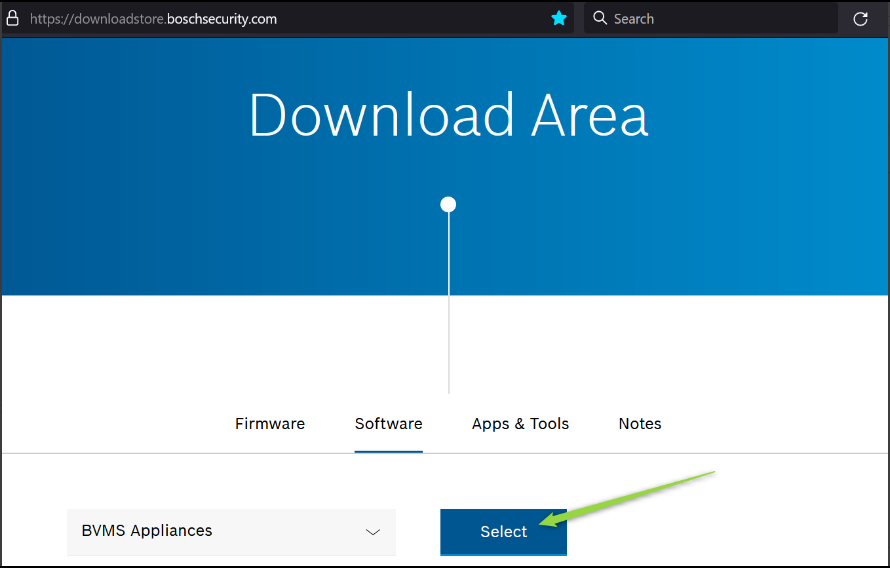

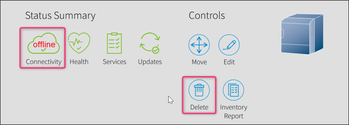
1) After the infrastructure upgrade, the DIVAR IP system will appear as offline in Remote Portal |
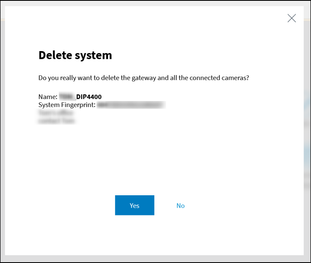
2) Deletion confirmation dialog |
3) Banner on Remote Portal once system is deleted. |
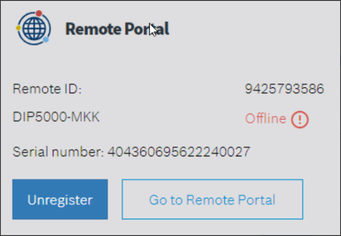
4) The DIVAR IP device will now be displayed as offline on the DIVAR IP System Manager 2.1 web interface. To remove the registration on the DIVAR IP's side as well, simply select the "Unregister" option. |
3. Install the new DIVAR IP System Manager 2.3 locally on your respective DIVAR IP(s).


4. On the DIVAR IP System Manager 2.3 user interface, go to Remote Portal connection tab and restore connection benefiting from the all new multi-account selection dialog.
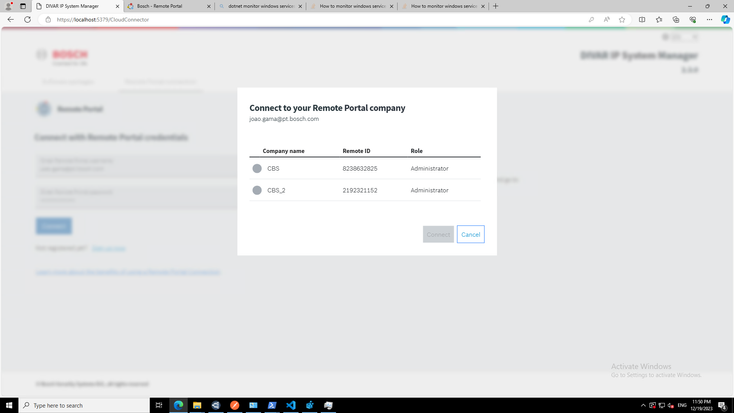 |
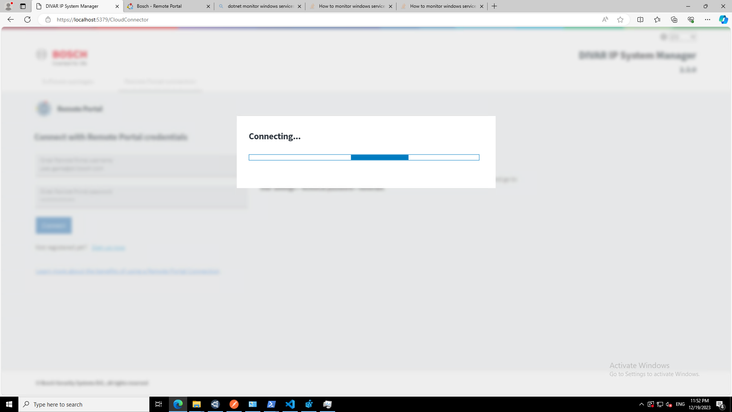 |


5. Re-activate the Remote System Management service
a. Option A (recommended):
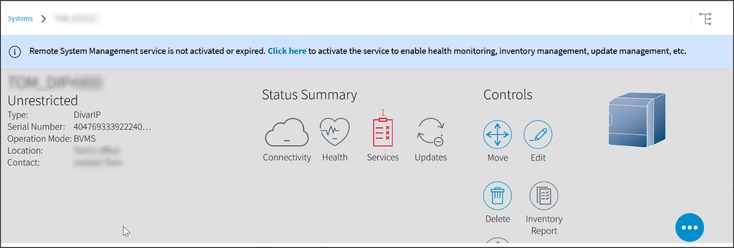
Use the Click here link inside the banner to start the license activation dialog |
b. Option B : Select the DIVAR IP table on the DIVAR IP details page to unfold the pop-up menu and then go to the Services tab. Click "View / Edit Service" to start the license activation dialog.
 |
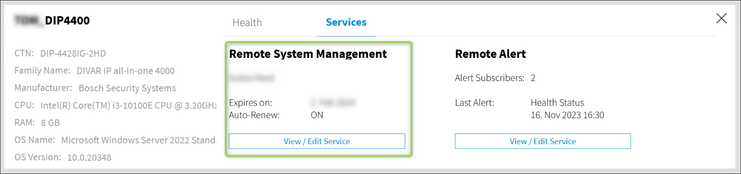 |

Additional steps to restore previous setup
1. Reconfigure the system's name and contact details
2. To re-subscribe to the Remote Alert service, follow these steps:
- Navigate to the DIVAR IP details page.
- Select the DIVAR IP table to expand the pop-up menu.
-
Go to the Services tab and proceed with the subscription process by clicking on "View / Edit Service".

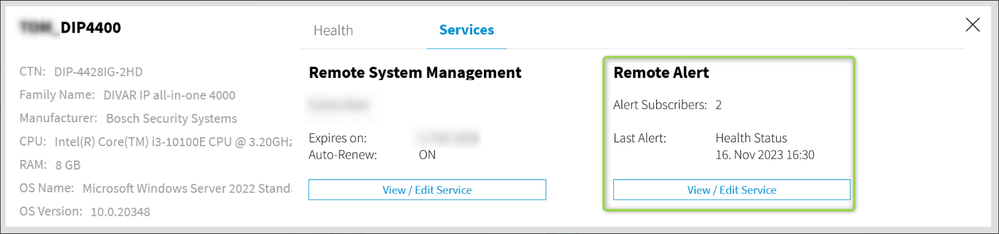
3. Re-assign you DIVAR IP system(s) to the respective groups in your Remote Portal account
Additional Remarks
- Free 30-day trial will be available to all systems after restoring the connection to Remote Portal
- Existing inventory and update reports will not be affected and will be preserved in the Reports section of your Remote Portal account
- The alert history will be reset and cannot be persisted during the upgrade.

Thank you for your understanding.
Best regards,
Your Bosch Remote Portal team
Still looking for something?
- Top Results
