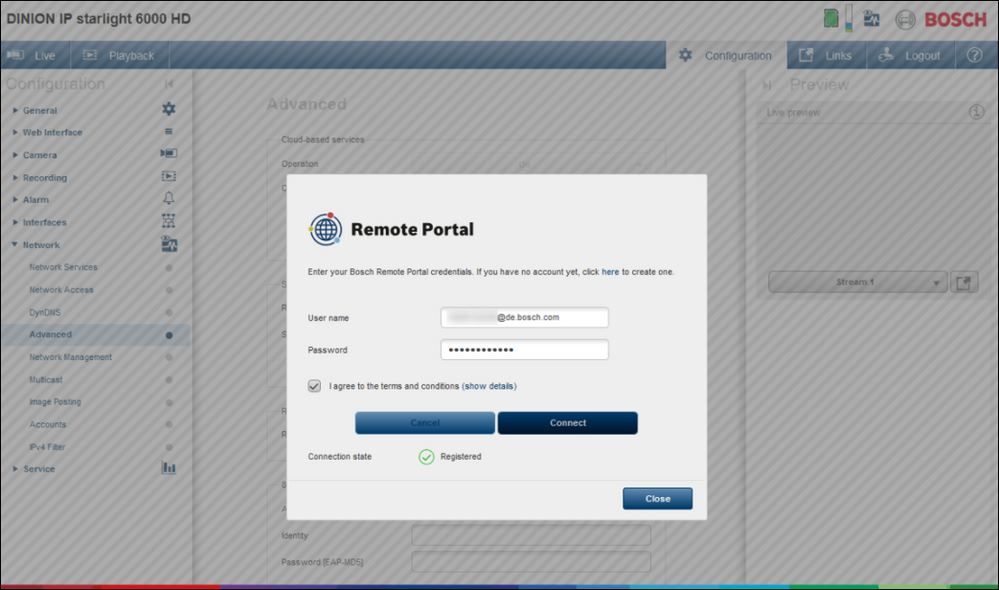- Top Results
- Bosch Building Technologies
- Security and Safety Knowledge
- Security: Video
- How to add Bosch IP cameras to Bosch Remote Portal?
How to add Bosch IP cameras to Bosch Remote Portal?
- Subscribe to RSS Feed
- Bookmark
- Subscribe
- Printer Friendly Page
- Report Inappropriate Content
Bosch Remote Portal connects you to your Bosch Security devices from anywhere and lets you perform remote administration and maintenance anytime.
In this article it is explained in a step-by-step guide how you can register Bosch IP cameras to Bosch Remote Portal.
Step-by-step guide
Option 1: Register your cameras through camera website
1. Open camera website in local network
2. Select Configuration
3. Navigate to Connectivity > Cloud services
4. In field Cloud-based services switch Operation to On and click Set button
5. Click Connect to Bosch Remote Portal button
6. Enter your user name and password of Bosch Remote Portal (Admin or Technician) or connect via SingleKey ID
Nice to know:
- How to set up password for SingleKey ID in Alarm Management?
- How to convert the Remote Portal account to Single Sign-On ID (SSO: SingleKey ID)?
7. Agree to terms & conditions and click Connect > the camera appears in your account in Bosch Remote Portal.
Notes:
If an Administrator or Technician belongs to more than one (1) account in Remote Portal, he cannot register devices to Remote Portal, unless he configures the Default Commissioning Company in Remote Portal > User Settings > My Companies.
The Default Commissioning Company gets activated for 12 hours, but another Default Commissioning Company can be selected earlier.
In Firmware versions earlier than v.7.70 the camera can be registered to Remote Portal under Network > Advanced tab.
Option 2: Register your cameras through Configuration Manager (bulk commissioning)
1. Start Bosch Configuration Manager in the local network
2. Authenticate the camera(s) to be added to Bosch Remote Portal in "Devices" or "My Devices" list:
> Right click > click Set Session Authentication > enter service level user and password > click OK
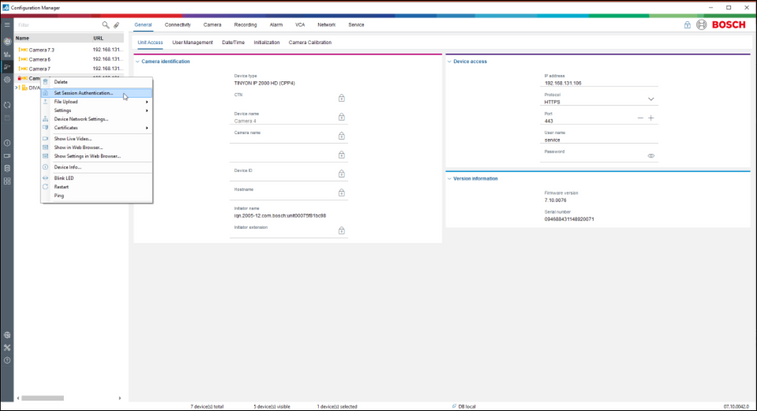
3. (Multi-)Select the cameras to be registered to Bosch Remote Portal in "Devices" or "My Devices" tree
4. Select Connectivity tab and Cloud services sub tab
5. Switch Operation to On and click Save
6. Click Register button
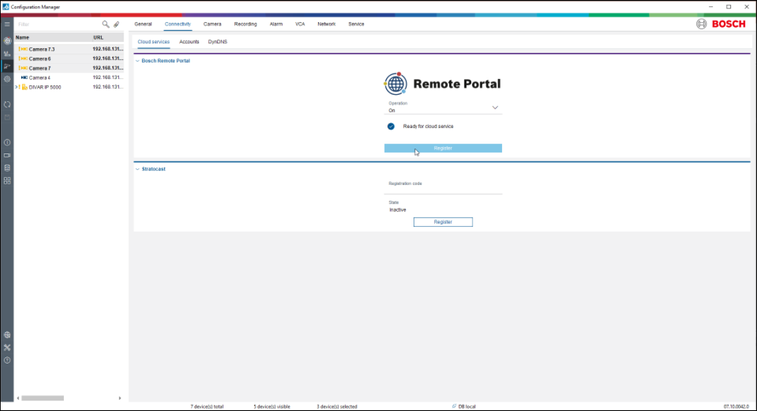
7. Enter your user name and password of Bosch Remote Portal (Admin or Technician) and click Connect button
Nice to know:
- How to set up password for SingleKey ID in Alarm Management?
- How to convert the Remote Portal account to Single Sign-On ID (SSO: SingleKey ID)?
- How to create a technical password in Remote Portal?
8. The cameras show ‘Registered’ and appear in your account in Remote Portal.
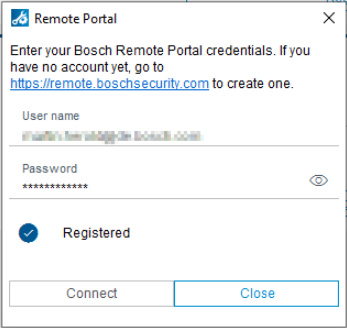
Note:
If an Administrator or Technician belongs to more than one (1) account in Remote Portal, he cannot register devices to Remote Portal, unless he configures the Default Commissioning Company in Remote Portal > User Settings > My Companies.
The Default Commissioning Company gets activated for 12 hours, but another Default Commissioning Company can be selected earlier.
Note: If the cameras fails to become registered to Bosch Remote Portal, please visit the article Troubleshooting Camera Connectivity & Bosch Remote Portal.
Nice to know:
For a better understanding of using the Bosch Remote Portal, we encourage you to join our online Training from Bosch Building Technologies Academy!

Still looking for something?
- Top Results