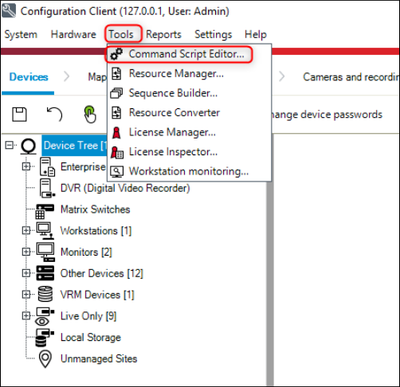- Top Results
See all results
- Bosch Building Technologies
- Security and Safety Knowledge
- Security: Video
- How to configure (copy-paste) an example scriplet in BVMS Configuration Client?
Turn on suggestions
Auto-suggest helps you quickly narrow down your search results by suggesting possible matches as you type.
Showing results for
How to configure (copy-paste) an example scriplet in BVMS Configuration Client?
Options
- Subscribe to RSS Feed
- Bookmark
- Subscribe
- Printer Friendly Page
- Report Inappropriate Content
Step-by-step guide
Managing Command Scripts
Documentation from BVMS Help → Managing Command Scripts.pdf
You can create a Command Script using the following scripting languages:
- C#
- VB.Net
You cannot change the scripting language of an existing Command Script.
You can create a Client Script or a Server Script.
You can add multiple scriptlets to every script.
To get help on entering code, click
in the Command Script Editor dialog box. The Bosch Script API help is displayed.
- To add a server scriptlet:
- On the Tools menu, click the Command Script Editor... command.
The Select Script Language dialog box is displayed if no Command Script was created yet. - In the Script Language: list, select the required entry.
The Command Script Editor dialog box is displayed. - In the left pane of the Command Script Editor dialog box, right-click ServerScript and click New Scriptlet.
A new scriptlet is added. - Enter your code. Or if you got an example scriplet, copy paste the code.
- To add a client scriptlet
- On the Tools menu, click the Command Script Editor... command.
The Select Script Language dialog box is displayed if no Command Script was created yet. - In the Script Language: list, select the required entry.
The Command Script Editor dialog box is displayed. - In the left pane of the Command Script Editor dialog box, right-click ClientScript and click New Scriptlet.
A new scriptlet is added. - Enter your code. Or if you got an example scriplet, copy paste the code.
- Save the command script editor
- Add the client scriplet to the logical tree. Click on Maps and structure, Logical Tree, Add Command Script, then select the scriplet name and click OK.
- Save & Activate the configuration

Rate this article:
Still looking for something?
- Top Results
See all results