- Top Results
- Bosch Building Technologies
- Security and Safety Knowledge
- Security: Video
- How to get the log files and configuration file of Intelligent Insights?
How to get the log files and configuration file of Intelligent Insights?
- Subscribe to RSS Feed
- Bookmark
- Subscribe
- Printer Friendly Page
- Report Inappropriate Content
Central Support Team may ask you to provide them with the log files and configuration file of Intelligent Insights.
This article explains you how and where you can get them.
Step-by-step guide
Intelligent Insights log files:
In the Log settings section you can select the log level that should be saved.
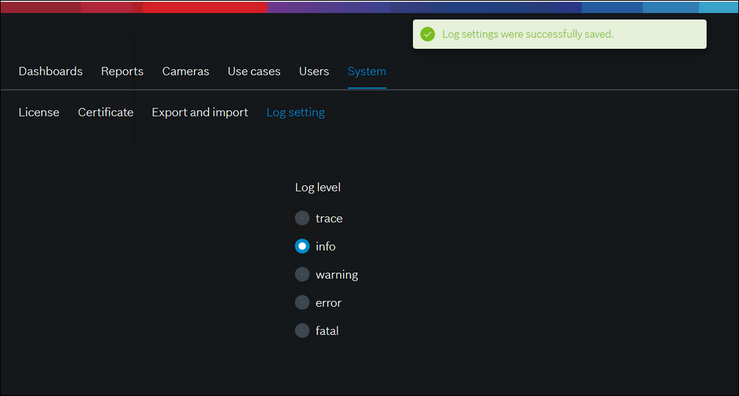
Note: Do not change the log level from Intelligent Insights unless requested by tech support.
The system logs of Intelligent Insights can be found at the path:
- C:\ProgramData\Bosch\Intelligent Insights\Log
You can zip the Log folder and send it to Tech Support, when requested.
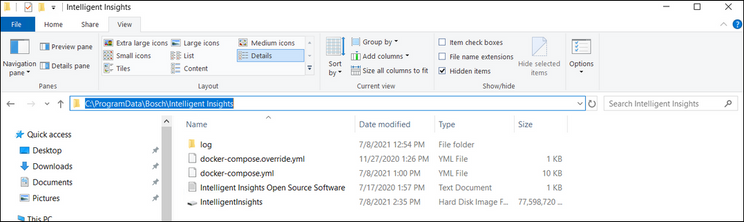
If you cannot see the "ProgramData" folder, please unhide the folder by clicking: Options > View > select "Show hidden files, folders, and drivers" option > OK > The folder will be displayed in path C:\
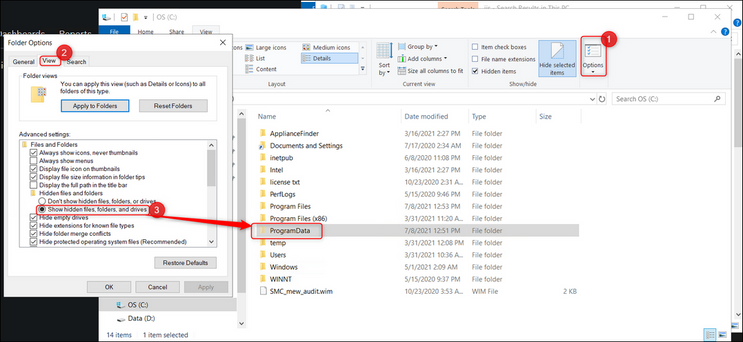
Intelligent Insights configuration file:
You can export the system configuration file from Intelligent Insight platform.
1. Open Intelligent Insights and login using the Admin credentials
2. Go to System > Export and import
3. Under "Export system configuration" type in the Admin password and click Export
4. Select the location where the file will be exported and click save
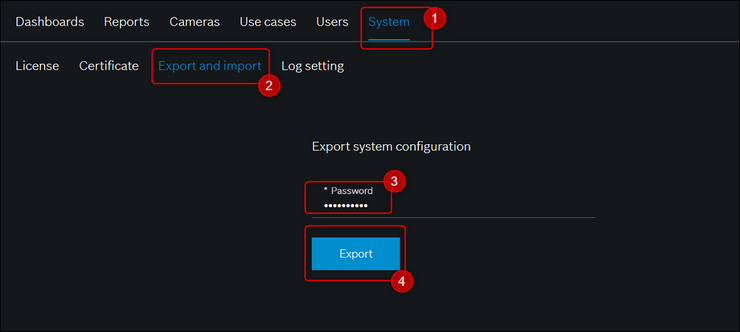
Still looking for something?
- Top Results