- Top Results
- Bosch Building Technologies
- Security and Safety Knowledge
- Security: Video
- How to install BVMS 12.0.1 on a DIVAR IP 4000 or 6000 AIO if the initial image is 11.1.1?
How to install BVMS 12.0.1 on a DIVAR IP 4000 or 6000 AIO if the initial image is 11.1.1?
- Subscribe to RSS Feed
- Bookmark
- Subscribe
- Printer Friendly Page
- Report Inappropriate Content
Regular BVMS 12.0.1 installer will not run on any DIVAR IP all-in-one platform. The upgrade shall be performed via DIVAR IP System Manager application.
Keep in mind: If you want the latest version of BVMS, it must be downloaded and applied with the latest version of System Manager.
Installation prerequisites and operation notes
– DIVAR IP needs to have an active network link during installation. Make sure that the network switch you are connecting to is powered on.
– The default IP address must not be occupied by any other device in the network. Make sure that the default IP addresses of existing DIVAR IP systems in the network are changed before adding another DIVAR IP.
Step-by-step guide
– DIVAR IP System Manager application version 2.1.0 or higher shall be installed and started. (Latest version available is on Download Area > Software > BVMS Appliances).
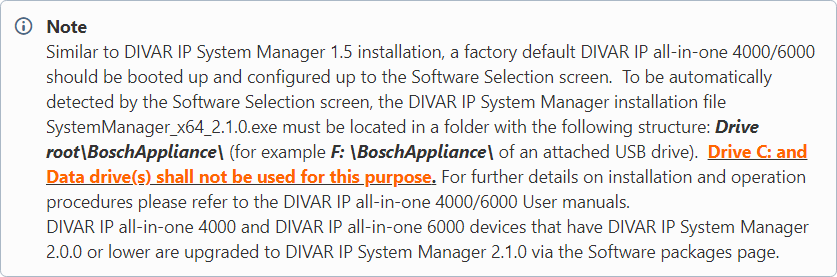
– Download the BVMS 12.0.1 System Manager package 1.0 and save it to a storage medium such as a USB stick. Unzip the files on the storage medium. Do not change the folder structure of the unzipped files. (Latest version available is on Download Area > Software > BVMS Appliances).
1. Connect the storage medium to your DIVAR IP all-in-one system
2. Start the DIVAR IP System Manager application:
– If you are signed in to Windows with the BVRAdmin administrator account, double click the DIVAR IP System Manager icon on the Windows desktop. The DIVAR IP System Manager application starts.
– If your system is running in BVMS operation mode, click the DIVAR IP System Manager icon on the BVMS desktop and sign in to the BVRAdmin administrator account. The DIVAR IP System Manager application opens in a full screen dialog box (You can exit the dialog box by pressing ALT + F4).
3. In the column Name, click the respective option button to select the software application that you want to upgrade
4. In the column Available version, select the desired version to which you want to upgrade your software application, or which you want to install, and then click Next. If applicable, a license agreement dialog box is displayed.
5. Read and accept the license agreement, then click Install to continue. The installation starts and the installation dialog box shows the installation progress. Do not turn off the system and do not remove the storage media during the installation process.
6. After all software packages are installed successfully, you will receive the message Installation finished successfully at the top of the page

The Initial system setup and Choosing operation mode or Upgrading software instructions in the DIVAR IP all in-one 4000 / 6000 systems are also available in Installation Manuals and User Manuals, and in the Application Note "DIVAR IP all‑in‑one Remote Portal connectivity".
When a major software application of the Operation mode is upgraded (for example, BVMS application in the Full video recording and management system, including BVMS, VRM and iSCSI storage Operation mode), corresponding dependent software applications are also upgraded (for example, VRM, VSG, etc.)
- DIVAR IP all‑in‑one 4000 Operation/ User Manual
- DIVAR IP all‑in‑one 6000 Operation/ User Manual
- DIVAR IP Software Info Brief
- Other useful KB articles related to DIVAR IP all in-one 4000 / 6000 systems
Still looking for something?
- Top Results