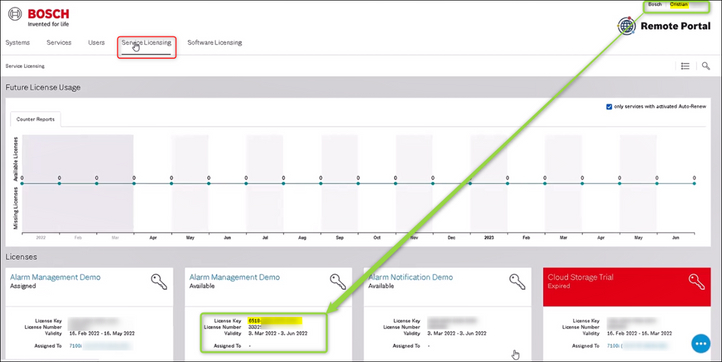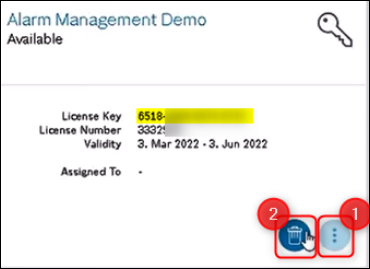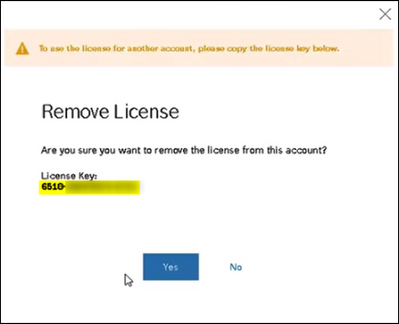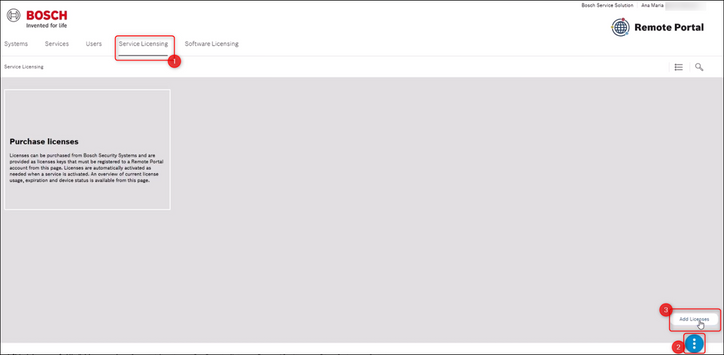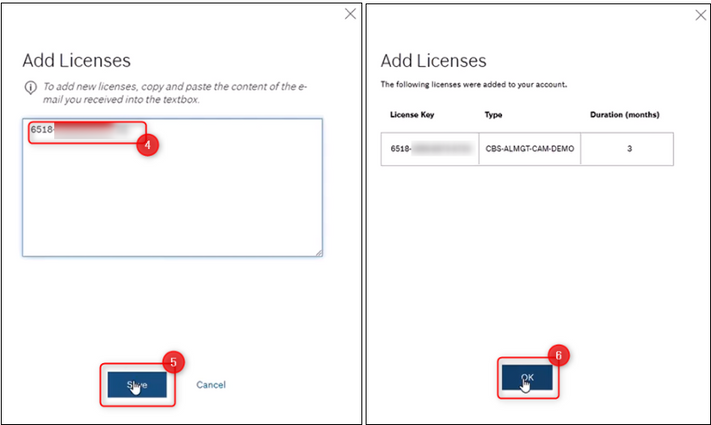- Top Results
See all results
- Bosch Building Technologies
- Security and Safety Knowledge
- Security: Video
- How to move a Service license from an user account to another one in Remote Portal?
Turn on suggestions
Auto-suggest helps you quickly narrow down your search results by suggesting possible matches as you type.
Showing results for
How to move a Service license from an user account to another one in Remote Portal?
Options
- Subscribe to RSS Feed
- Bookmark
- Subscribe
- Printer Friendly Page
- Report Inappropriate Content
Step-by-step guide
Move a Service license from an user to another one in Remote Portal:
- Go to the "Service Licensing" menu and make sure that the license you would like to move it from your account to another user is not assigned to a camera.
The Assigned To field should be empty. - Click on the three dots button → click on the trash button (delete)
- Before removing the license from your account, copy the License Key displayed
-
Now, the License Key copied before must be pasted to the Service Licensing from the other user account.
-
Once the other user is logged in, paste the code by clicking: Service Licensing → 3 dots button → Add Licenses → paste the License Key → Save → OK
- The license is now moved to the other user account
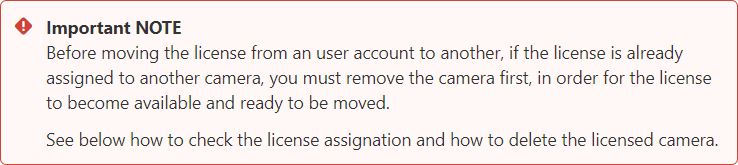
- Check if the license is assigned to a camera: click on the "Service Licensing" menu and check if there is a camera in the Assigned to column, next to the license you want to move
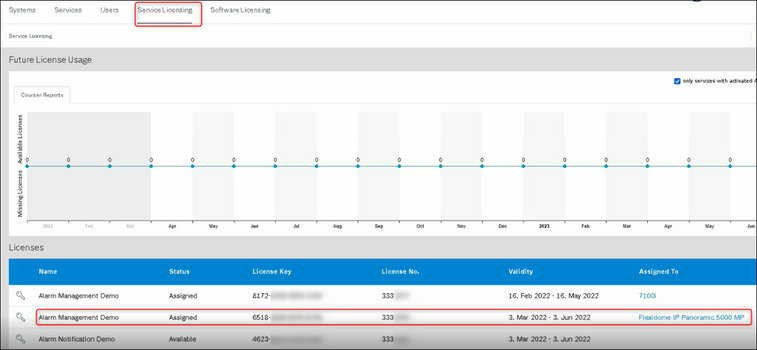
- To easily remove the licensed camera from your account, click on the camera name (Flexidome IP Panoramic 5000 MP camera in this example) and remove it by clicking on the trash button (delete)
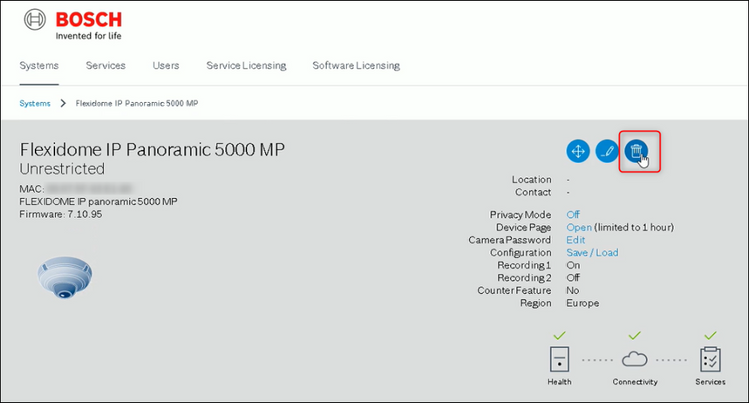
You will get a message to confirm that you want to delete the camera → click Yes
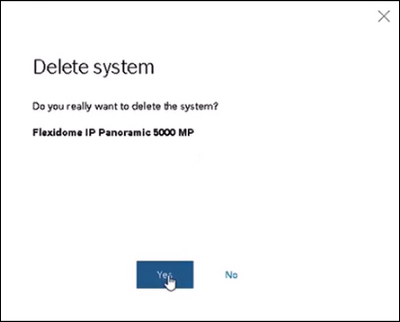
Rate this article:
Still looking for something?
- Top Results
See all results