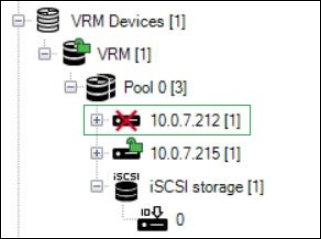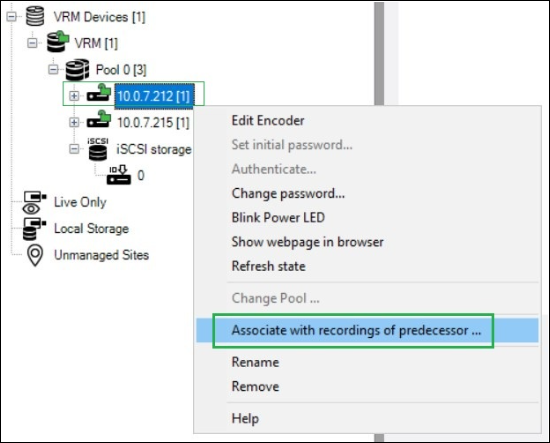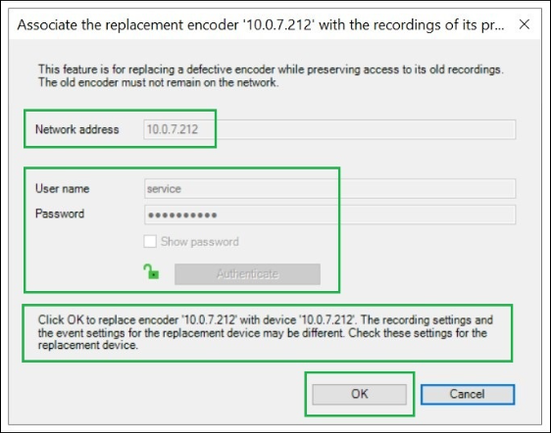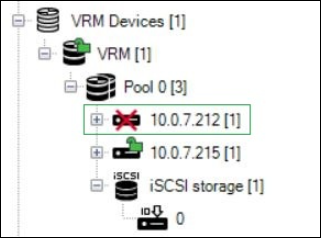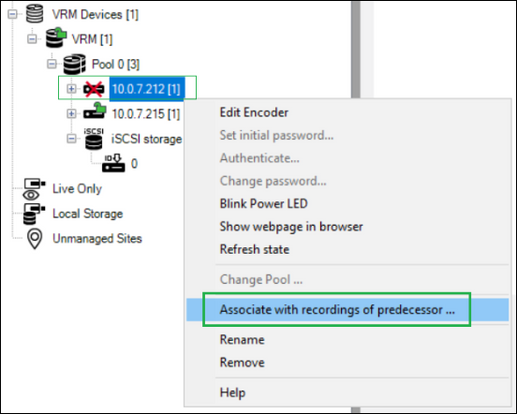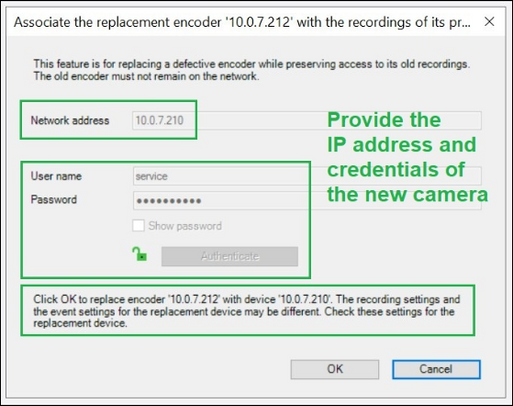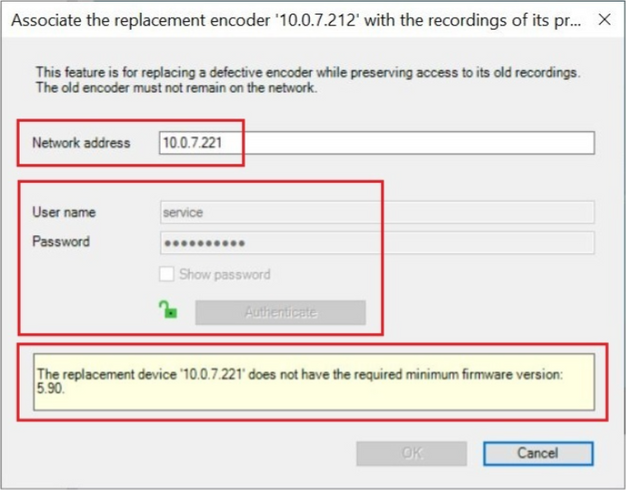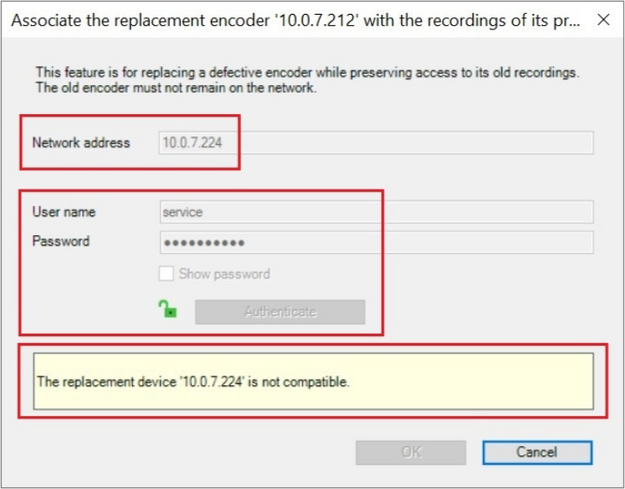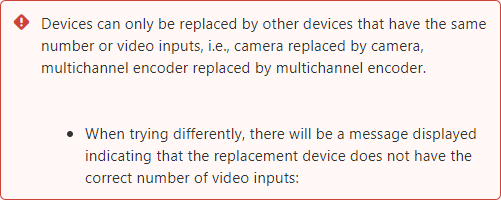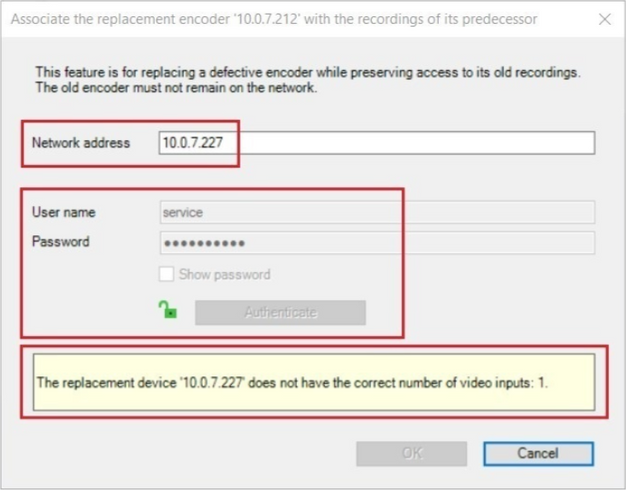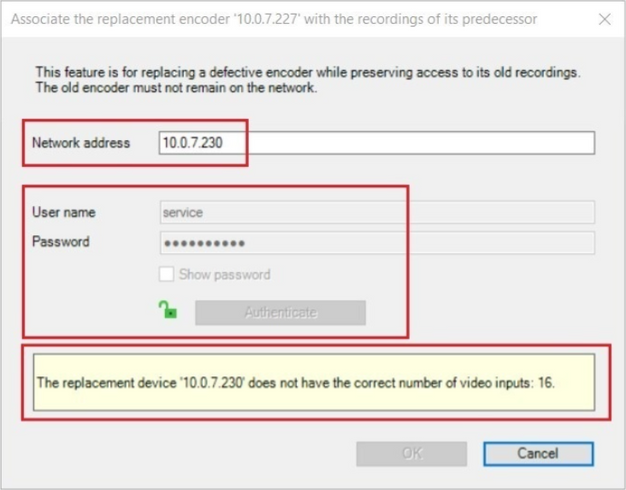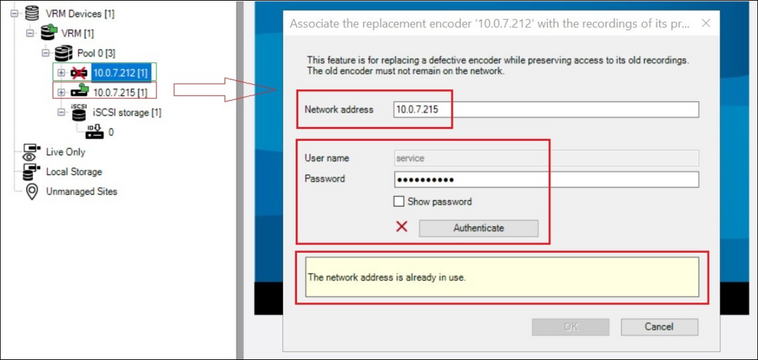- Top Results
- Bosch Building Technologies
- Security and Safety Knowledge
- Security: Video
- How to replace Cameras in BVMS?
How to replace Cameras in BVMS?
- Subscribe to RSS Feed
- Bookmark
- Subscribe
- Printer Friendly Page
- Report Inappropriate Content
The present document is intended to provide information on the VRM camera replacement functionality in the Bosch Video Management System (BVMS), as well as guidance through the process.
Details on the VRM camera replacement functionality in BVMS and background information
Starting with BVMS 9.0 a VRM camera replacement functionality was introduced. The advantages of this new functionality are presented below:
- Recording of the old camera is now accessible on the timeline of the new camera.
- In BVMS versions previous to 9.0 it was possible to replay the recordings of the old camera as long the old device was not deleted out of the BVMS configuration.
- Bookmarks, Favorites, Alarm configuration, etc. where the old camera was configured, are working now also with the new camera.
- Only one device needs to be configured in BVMS, resulting in only one BVMS channel license being required.
- Previously to BVMS 9.0 two devices needed to be configured in BVMS: old camera for replay purpose only and the new one, thus requiring two BVMS channel licenses.
- The new camera can have the same IP address as the old camera or
- The new camera can have a different (new) IP address than the old camera.
- Before BVMS 9.0 the new camera required a different (new) IP address (the requirement for two devices with two different IP addresses led to the need for two BVMS channel licenses, as mentioned above).
- The new camera can be of a different model.
Step by step guide
Replacement options
A VRM camera in BVMS can be replaced with:
- The same type of camera
- Different type of camera with the same number of video channels i.e.:
- Camera replaced by camera
- Multichannel encoder replaced by multichannel encoder
- Camera with the same IP address and password (described next step by step)
- Camera with different IP address and password (described next step by step)
New camera will get the same IP address as the old camera
Below is a step-by-step description of the replacement process when the new camera is assigned the same IP address as the old camera:
- If the camera that has to be replaced is still reachable, take it offline but leave it in the BVMS configuration.
- Connect new camera to the network and configure the same IP address and password as used for the old one.
Camera appears online in the BVMS Configuration Client again. - Right-click on the old camera in BVMS Configuration Client and choose "Associate with recordings of predecessor…".
- The dialog box already offers the IP address and credentials of the old camera.
Verify and click OK. - Save and activate BVMS configuration
New camera will get a different (new) address than the old camera
Below is a step-by-step description of the replacement process when the new camera is assigned a different (new) IP address than the old camera:
- If the camera that has to be replaced is still reachable, take it offline but leave it in the BVMS configuration.
- Connect new camera to the network and configure a new IP address and password (via the web interface of the camera, IP-Helper tool or Configuration Manager tool).
- Right-click on the old camera (camera is still offline) in BVMS Configuration Client and choose "Associate with recordings of predecessor…".
- Provide the IP address, username and password for the new camera in the dialog box.
Verify the lock symbol gets green, which means the authentication is successful.
Click OK. - Save and activate BVMS configuration
Result
The replaced camera:
- has the same name like old camera
- is in Logical Tree on the same position like old camera
- logical number is the same
- configured events and alarms are the same
- stream profiles and recording settings (target, mirrored/failover VRM, ANR) are the same
- new recording takes place
- recordings from the old camera are still available
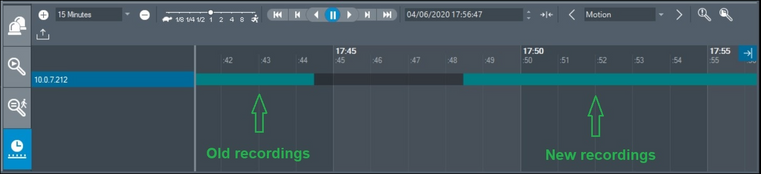

Still looking for something?
- Top Results