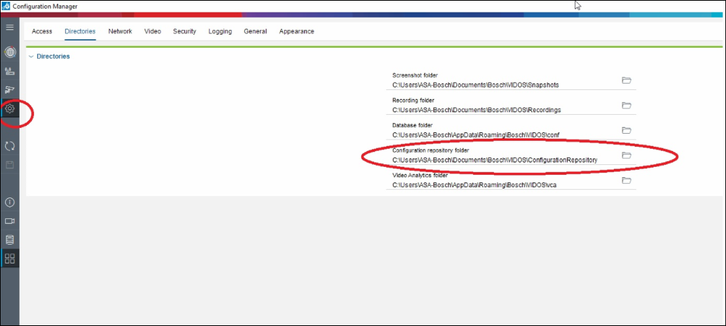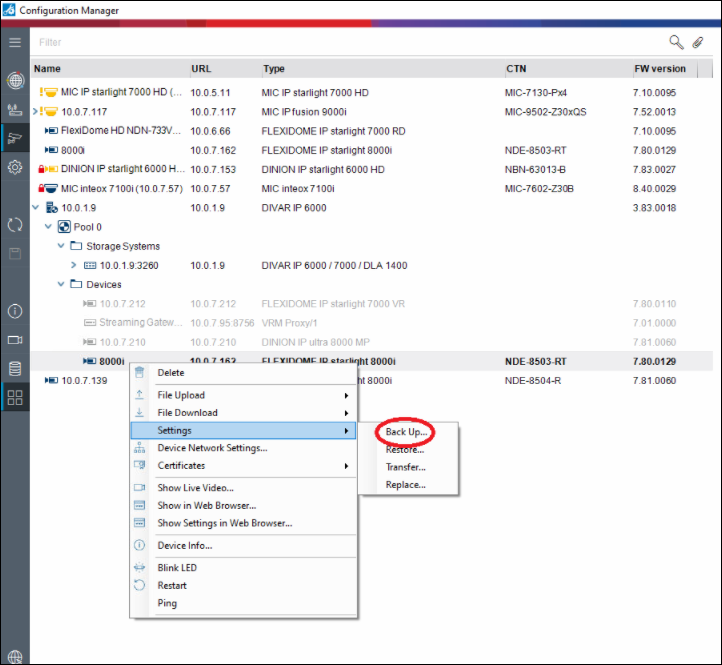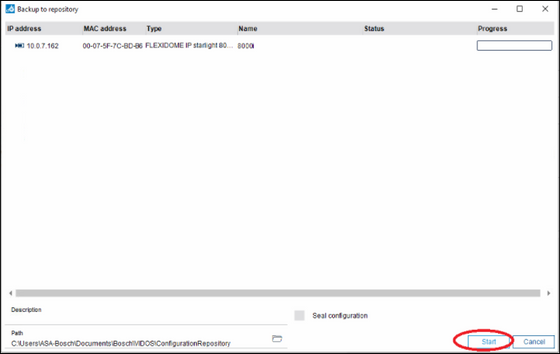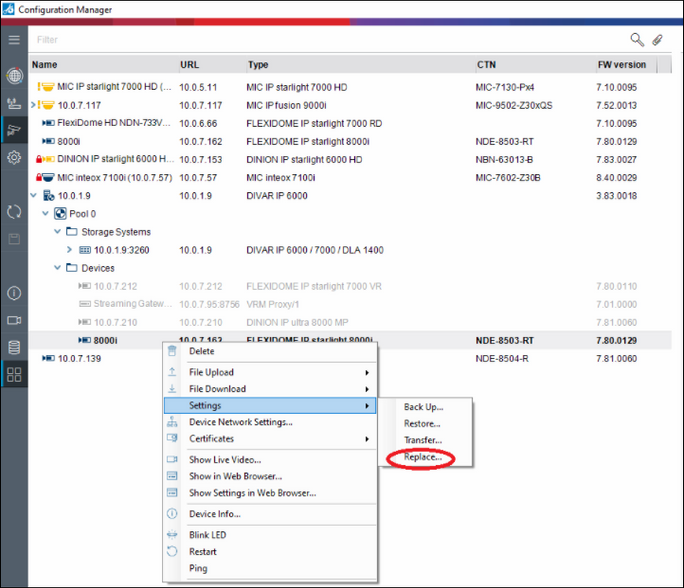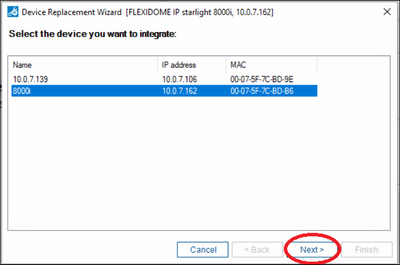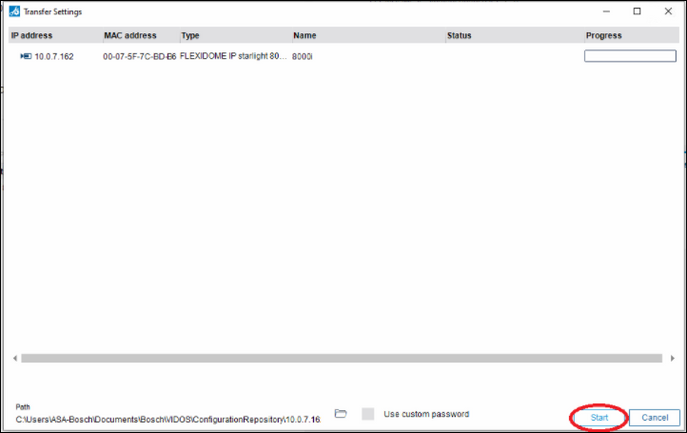- Top Results
See all results
- Bosch Building Technologies
- Security and Safety Knowledge
- Security: Video
- How to replace a faulty device in VRM standalone system (v.3.10 onwards) without losing re...
Turn on suggestions
Auto-suggest helps you quickly narrow down your search results by suggesting possible matches as you type.
Showing results for
How to replace a faulty device in VRM standalone system (v.3.10 onwards) without losing recording?
Options
- Subscribe to RSS Feed
- Bookmark
- Subscribe
- Printer Friendly Page
- Report Inappropriate Content
Please note that this procedure applies only from VRM version 3.10 onwards.
For previous version please contact technical support.
Requirments:
- Firmware must be in accordance with used VRM version — please refer to Release notes.
- Use the latest Configuration Manager version and the functions Back Up and Replace. For detailed information check the Configuration Manager Help - Replacing devices.
Step-by-step guide
-
On the navigation bar, click the Preferences tab, then click the Directories tab and check or create the configuration repository folder.
- Back Up
On the navigation bar, click the My Devices tab, right-click the device, click Settings, then click Backu Up….The Backup to repository dialog box is displayed.
-
Start the Back Up proces
-
- Replace the device. The use-case is to replace one defective unit that is taken offline or which does not exist anymore. After the configuration is given to the new hardware, also the IP settings of device will be changed.
- Add the new device. In the navigation bar, click the My Devices tab.
- Right-click the device, click Settings, then click Replacement....The Device Replacement Wizard dialog box lists all devices that are the same type as the replaced device and for which configuration data is saved.
- Select the replacement device that was installed instead of the selected device.
- Click Next. .Automatic configuration is started.
- You will be informed if the firmware version of the device and the configuration file differ. You are able to download a new firmware version onto the device.
- Click Next again. The Device Replacement dialog box is displayed, listing the selected device and additional information.
- Click Start
Rate this article:
Still looking for something?
- Top Results
See all results