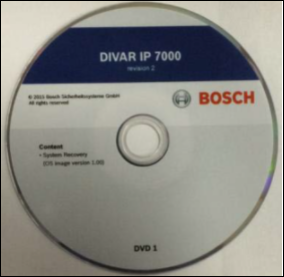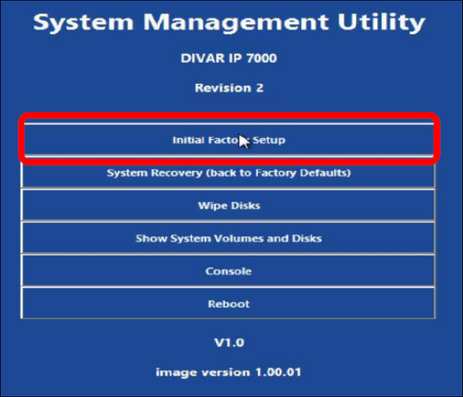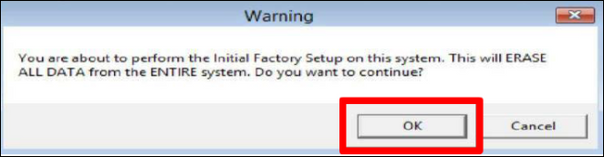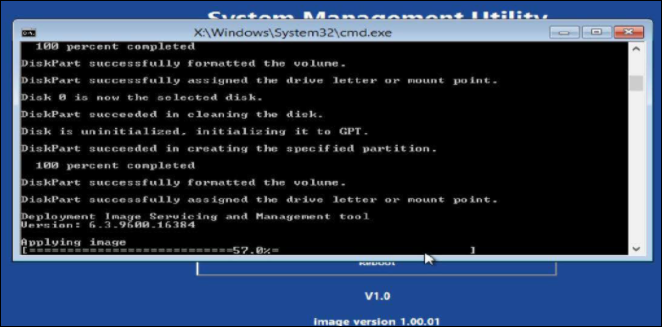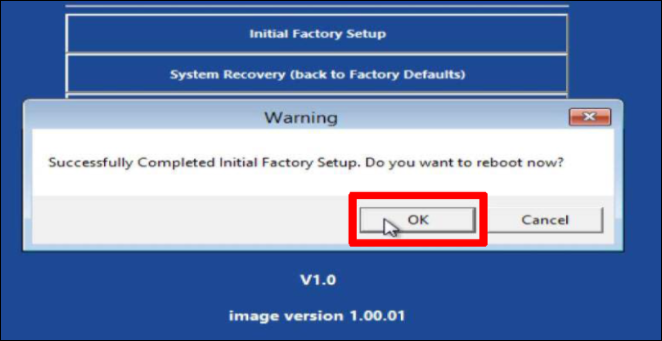- Top Results
See all results
- Bosch Building Technologies
- Security and Safety Knowledge
- Security: Video
- How to restore DIVAR IP 7000 R2 to factory default?
Turn on suggestions
Auto-suggest helps you quickly narrow down your search results by suggesting possible matches as you type.
Showing results for
How to restore DIVAR IP 7000 R2 to factory default?
Options
- Subscribe to RSS Feed
- Bookmark
- Subscribe
- Printer Friendly Page
- Report Inappropriate Content
This article contains all the steps to restore DIVAR IP 7000 R2 to factory default.
Note: By performing the Initial Factory Setup on the system, ALL DATA from the ENTIRE system will be erased.
Step-by-step guide
- To restore a device to factory default insert DVD #1 into the DVD ROM of the appliance and apply power to the unit or restart the unit
- During the boot process you will receive the following message: “Select any key to boot from CD…..”
- Select any key to start the boot process from the DVD
- After selecting to boot from the DVD, you will see a “Windows” loading screen
- After a few moments you will see the image restoration menu screen
- Depending on the rebuild situation, select the appropriate menu option.
- For the example in this case, the “Initial Factory Setup” option was chosen
- After selecting the “Initial Factory Setup” option, you will receive a “warning” popup menu
- Select the “OK” tab to start the restoration process
- Once the restoration process starts, a series of processes will run in a cmd.exe window
- Allow the procedure to continue until finished
- At the end of the restoration process, you will be prompted to reboot the unit. Select “OK”
Do not turn off the unit during the process. This will damage the Recovery media. – Initial Factory Setup (all data on the system will be lost) → restores to factory default image and deletes all data on the HDDs |
Rate this article:
Still looking for something?
- Top Results
See all results