- Top Results
- Bosch Building Technologies
- Security and Safety Knowledge
- Security: Video
- How to set LUNs on a target to Read Only via Configuration Manager?
How to set LUNs on a target to Read Only via Configuration Manager?
- Subscribe to RSS Feed
- Bookmark
- Subscribe
- Printer Friendly Page
- Report Inappropriate Content
This article describes how to set LUNs on a target to Read Only via Configuration Manager.
If you want to move a Storage from one VRM to another, this procedure is needed in order to retain your video footage until the desired Retention Time is over.
All you need is the Configuration Manager on a PC in the same Network as the VRM.
If you don’t have the Configuration Manager, you can download it here.

Please be aware that setting the LUNs to Read only will decrease the Capacity of the VRM,
which might lead to a lower Minimum Retention Time than desired.
Calculate upfront, if the available Storage is enough!
Step-by-step guide
1. Start the Configuration Manager and add the local VRM to the System (My devices Tab).
- Right click > New Device
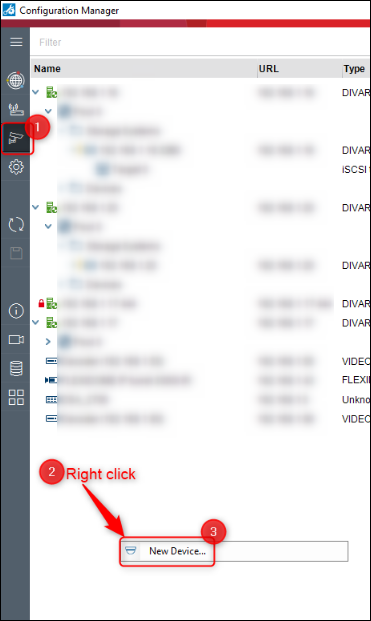
- or use Device Allocator
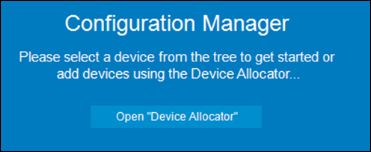
2. Select the Target on the Storage Device you want to move.
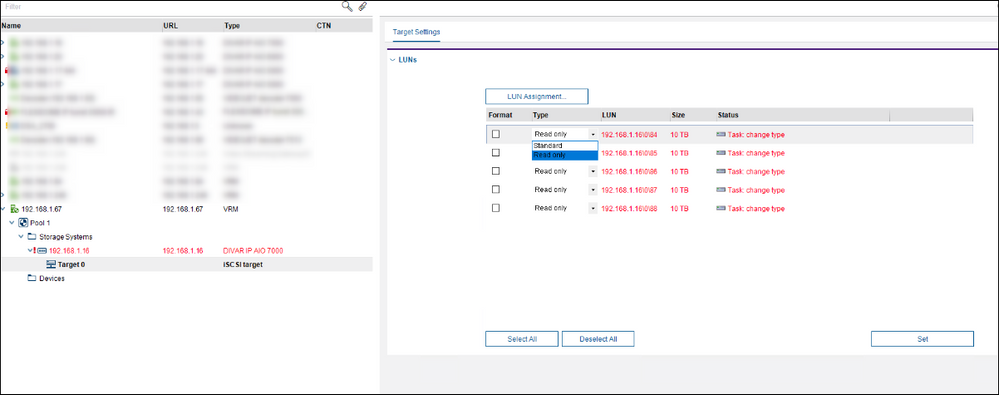
3. Set all LUNs to the Type Read Only, press the button Set and acknowledge it in the next window.
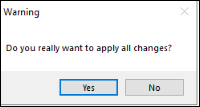
4. After, the window looks like this and the LUNs are now in Read Only Mode.
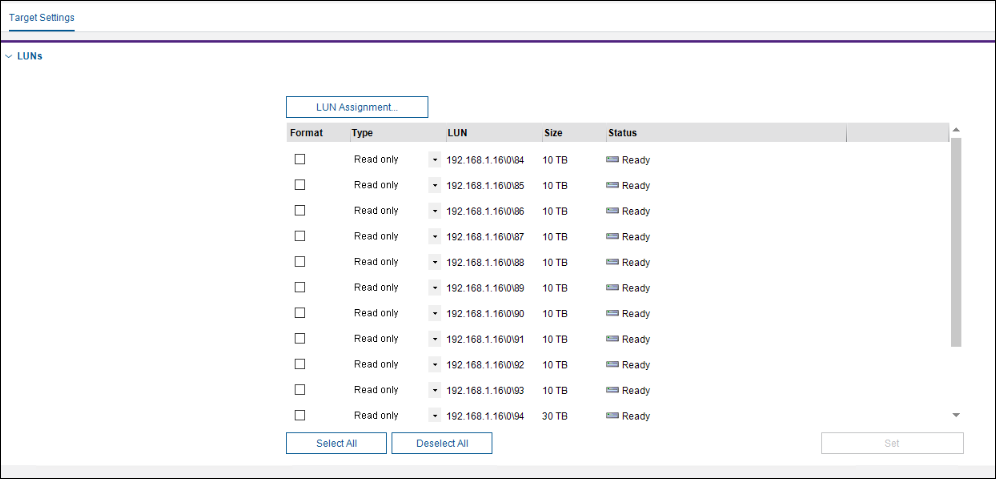
5. Now you need to wait until your desired Retention time passed (eg 30 days), afterwards you can remove the Storage from the VRM and add it to another VRM (In this Process the Storage needs to be Factory defaulted to work).

Still looking for something?
- Top Results