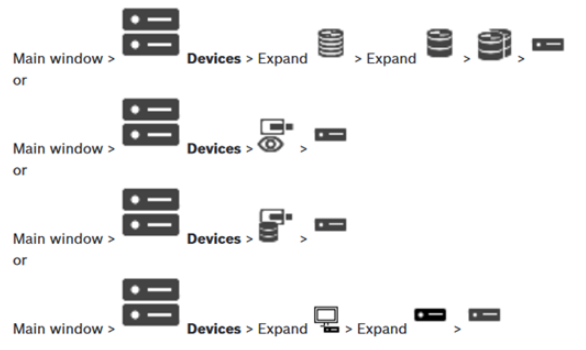- Top Results
- Bosch Building Technologies
- Security and Safety Knowledge
- Security: Video
- How to set destination password for decoders?
How to set destination password for decoders?
- Subscribe to RSS Feed
- Bookmark
- Subscribe
- Printer Friendly Page
- Report Inappropriate Content
A password prevents unauthorized access to the device. You can use different authorization levels to limit access.
Proper password protection is only guaranteed when all higher authorization levels are also protected with a password. Therefore, you must always start from the highest authorization level when assigning passwords.
This article will guide you step by step to set the destination password for decoders.
You can define and change a password for each authorization level if you are logged into the “service” user account.
The device has three authorization levels: service, user, and live.
– service is the highest authorization level. Entering the correct password gives access to all the functions and allows all configuration settings to be changed.
– user is the middle authorization level. At this level you can operate the device, play back recordings, and also control camera, for example, but you cannot change the configuration.
– live is the lowest authorization level. At this level you can only view the live video image and switch between the different live image displays.
This article also applies when:
The cameras cannot be seen on the Monitor Wall. You could get a disconnection icon when you try to drag them into the Monitor Wall pane.
This issue might appear because of configuration of the user-level "user" password for the cameras and the destination password on the decoder.
Article requirements:
Configuration Client which is included with BVMS
Step-by-step guide
A. Configure the user-level "user" password for the camera in Configuration Client
Define and change a separate password for each level. Enter the password (19 characters maximum; no special characters) for the selected level.
To change the password:
1.Right-click 
The Enter password dialog box is displayed.
2.In the Enter user name list, select the desired user for which you want to change the password.
3.In the Enter password for user field, type in the new password.
4.Click OK.
The password is changed immediately on the device.
For more information, you can check the Configuration Manual -> see page 140 (section 13.8.3)
B. Configure the destination password on the decoder in Configuration Client
Main window > Devices > Expand 


To enable the access of a password protected encoder to a decoder, you must enter the password of the user authorization level of the encoder as the destination password in the decoder.
To provide:
1. In the Enter user name list, select destination password.
2. In the Enter password for user field, type in the new password.
3. Click OK.
The password is changed immediately on the device.
For more information, you can check the Configuration manual -> see page 204 (section 13.27.3)
Important:
To be able to access the cameras with the help of the decoders, you need to configure the password for the user-level "user" on the cameras and the destination password on the encoder. These passwords must be identical.
Nice to know:
Still looking for something?
- Top Results