- Top Results
See all results
- Bosch Building Technologies
- Security and Safety Knowledge
- Security: Video
- How to set up IPMI Remote Monitoring on a DIVAR IP all-in-one 7000 2U (gen 3)?
Turn on suggestions
Auto-suggest helps you quickly narrow down your search results by suggesting possible matches as you type.
Showing results for
How to set up IPMI Remote Monitoring on a DIVAR IP all-in-one 7000 2U (gen 3)?
Options
- Subscribe to RSS Feed
- Bookmark
- Subscribe
- Printer Friendly Page
- Report Inappropriate Content
IPMI allows you to remotely monitor and manage certain aspects of the DIVAR IP all-in-one 7000 2U (gen 3), such as power status, temperature, fan speed, and other hardware-related information. This can be particularly useful in data center environments where remote management of servers and other devices is essential.
Please note that the IPMI works on DIVAR IP all-in-one 7000 2U (gen 3) as designed.
Step-by-step guide
1. Prerequisites:
- set BIOS primary adapter to Auto instead of iGFX
- you require a monitor connected (monitor must be connected to DVI)
- Disable windows lock screen and set "shutdown monitor to never"
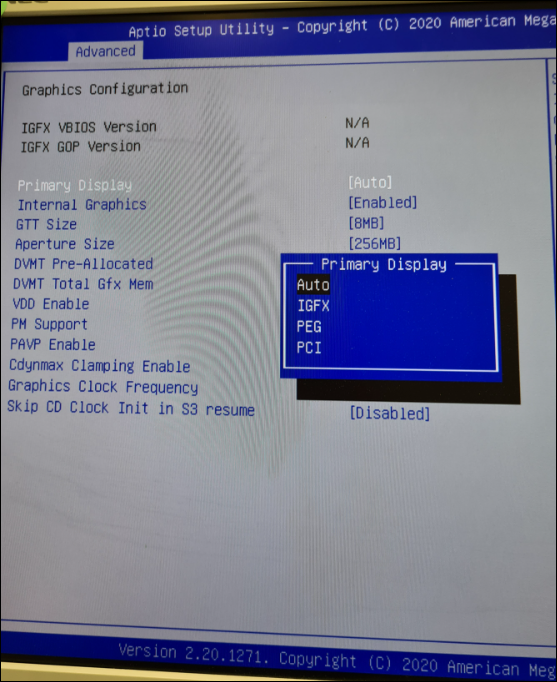
2. Limitations:
- On the IPMI screen, the POST/ Boot sequence is shown until KIOSK mode pops up on the main Monitor, then the IPMI screen goes black.
- to get image on the IPMI screen, you need to login into Windows with BVRAdmin
- After login, Windows will "generate" a secondary screen for the IPMI which is an extended screen (you can’t change the setting to duplicate)
- Mouse control is basically inexistent, you need to drag/ drop any program to the secondary screen when you are in front of the main screen (you need to work from the DIVAR)
- You can’t open anything from the IPMI screen, you are basically clicking on the main screen which you can’t see, the mouse will not migrate to the IPMI screen.
- for Example, drag & drop the Super Doctor to the IPMI screen, and you can then basically migrate with Alt+Tab using the Virtual keyboard.
- if a screen timeout is set and the DIP goes in Kiosk Mode, IPMI screen will go black and a new logon to windows is required
- Power control works (restart/power on/shutdown)
 Note Note
To see the second monitor you can use iKVM viewer (in the IPMI) |

Rate this article:
Still looking for something?
- Top Results
See all results