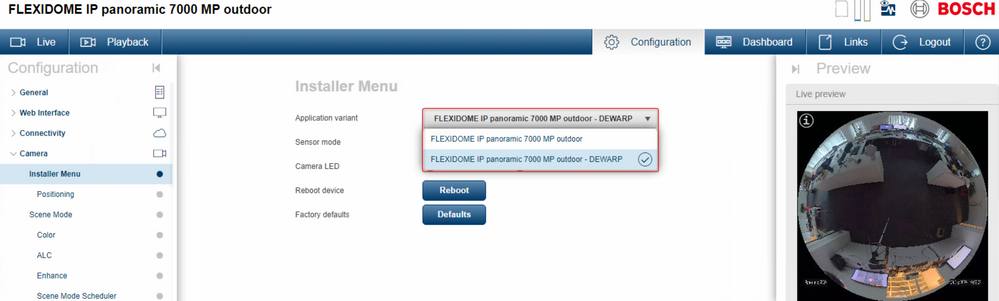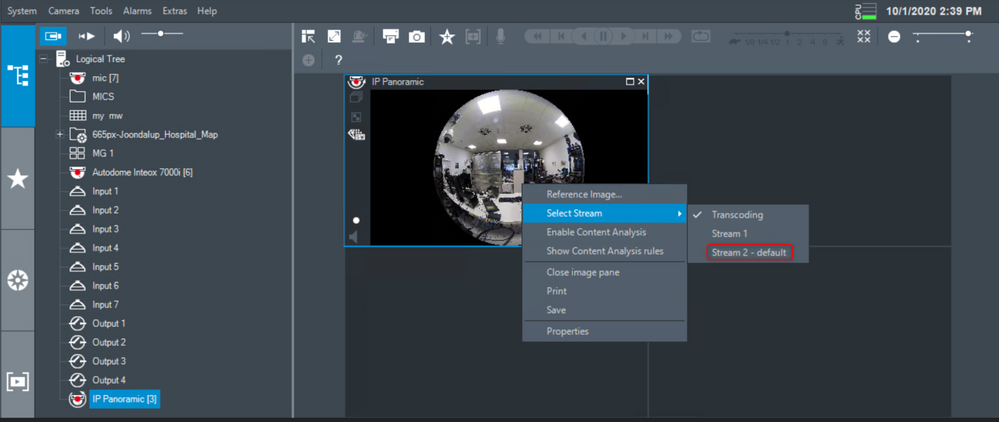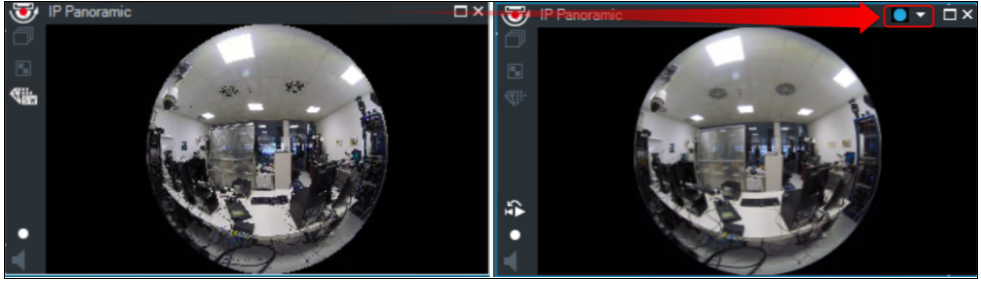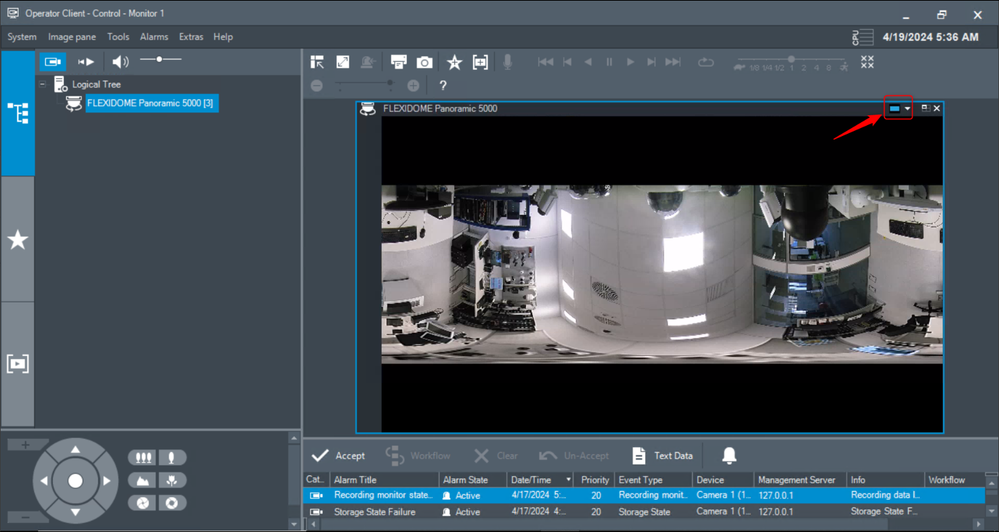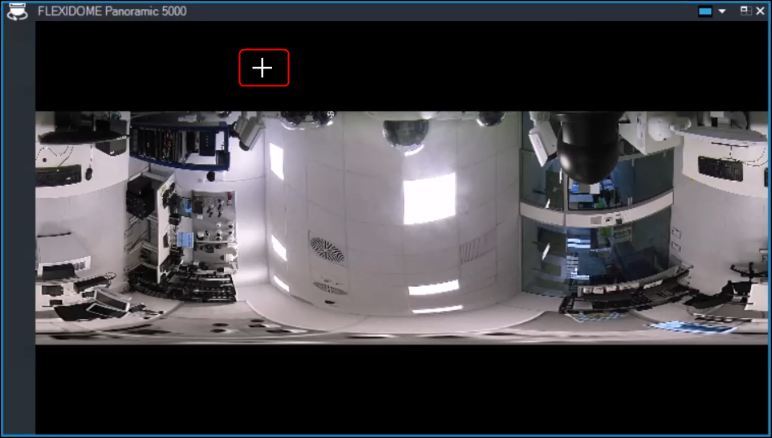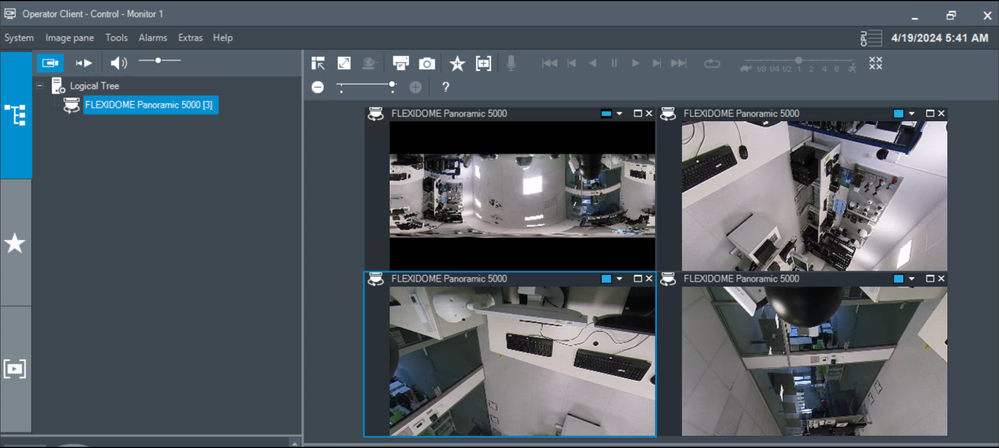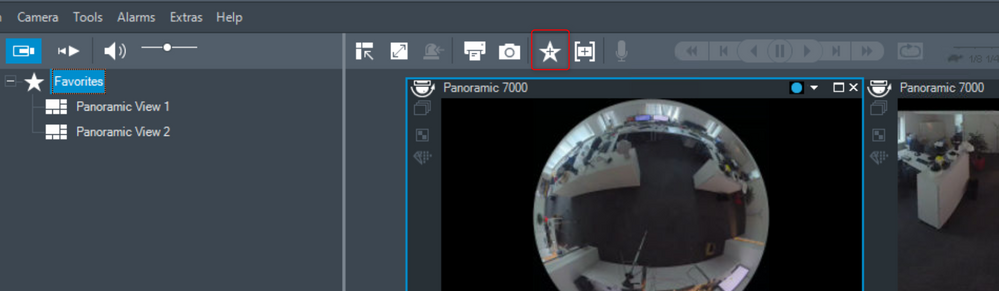- Top Results
- Bosch Building Technologies
- Security and Safety Knowledge
- Security: Video
- How to switch the viewing mode of panoramic camera in Operator Client?
How to switch the viewing mode of panoramic camera in Operator Client?
- Subscribe to RSS Feed
- Bookmark
- Subscribe
- Printer Friendly Page
- Report Inappropriate Content
Operator Client helps you display the original full image circle of a panoramic camera, its image dewarped or you can select a point of interest of the image.
Cropping and using ePTZ in a cropped image is possible in Live and Playback Mode. The Image window allows a flexible resizing of the Image pane that displays a panoramic camera or any other camera.
This article provides you information on how you can switch the view mode of panoramic camera in Operator Client.
Article requirements:
- Operator Client
- Panoramic camera
- PC/ Server/ Workstation
Step-by-step guide
Check before adding the camera to BVMS what the camera its "Application Variant" is set to
- Full circle only > (Client side dewarping) > this way the dewarping needs to be done by the viewing client for example BVMS or (VSC) Video Security Client
- Dewarp > (Edge dewarping) > in this variant the camera becomes 3 cameras in 1, and sends out 2 already dewarpt streams + 1x Full circle.
The camera dewarpt streams can e.g. be used for viewing applications that don't support dewarping
For BVMS both variants can be used, but only the Full circle can be dewarpt in the Operator client.
Therefore we would advice to set the application variant not to Dewarp unless specifically required, this because BVMS will do the dewarp, this will also save camera CPU.
In case you have Edge-Dewarped streams, these can be normally viewed as a fixed camera in the Operator Client. The FoV needs to be changed outside BVMS for example via the camera webpage.
1. Open Operator Client
Note: If your camera isn't displayed in the logical tree from Operator Client, please make sure that your camera was added into the logical Tree from Configuration Client.
The steps from this article will help you in this matter.
Below picture shows a Panoramic camera set to variant "Dewarp":
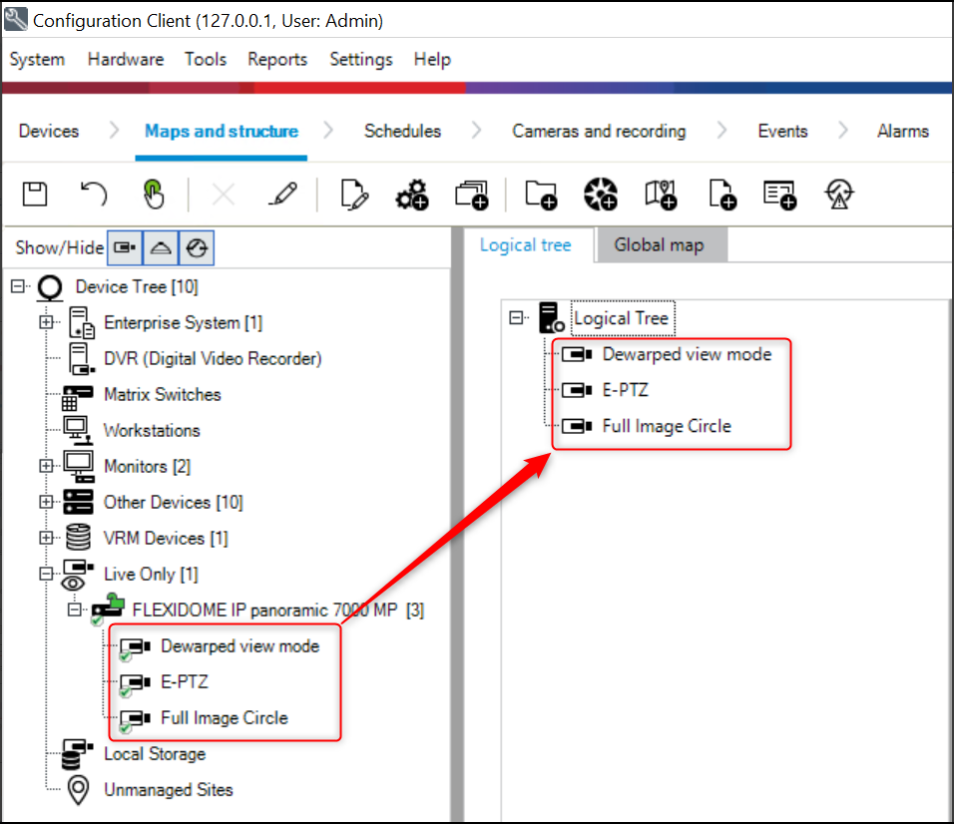
2. Select the panoramic camera > Drag and drop it into the Image pane (right side)
If original full image circle is displayed and you don't have the option to switch the view of the image, you should choose another stream.
Right click on the image > Select Stream > select Stream 2 (for example)
When "Switch panoramic mode" option is displayed, you can switch the viewing mode of the panoramic camera.
The following modes are available:
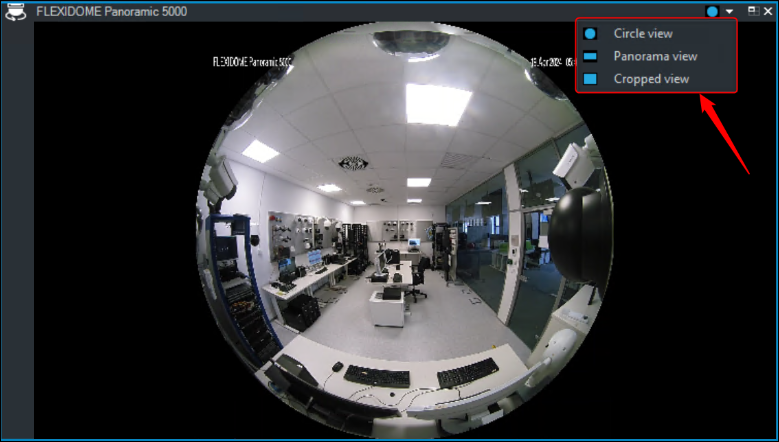
- Circle view
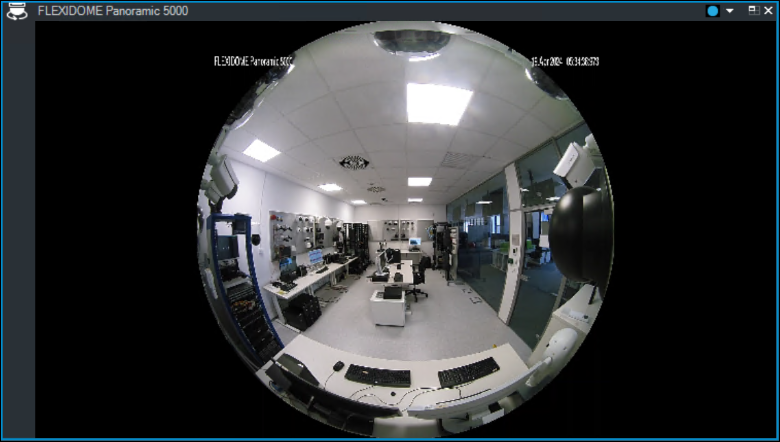
- Panorama view (initial view)
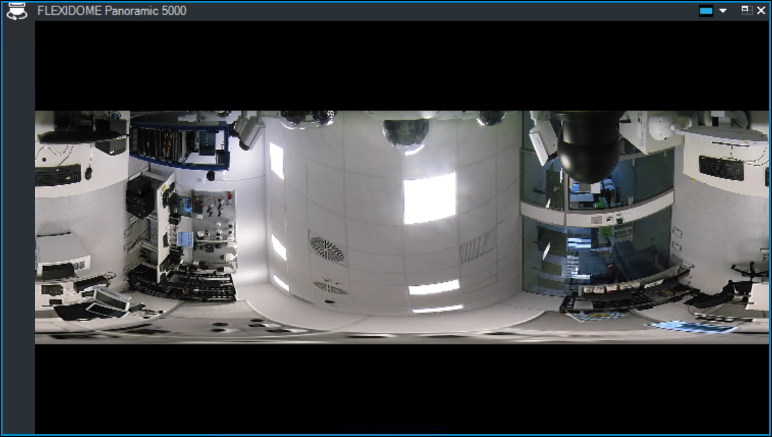
- Cropped view

Select the desired entry in order to change the camera view from the Image pane area.
B) If you would like to select a specific point of interest of the image
- Display the image in panorama view
- Press and hold the CTRL-key and select the zone you would like to view. The mouse pointer changes accordingly
- Drag and drop the selected point to another Image pane and release the CTRL-key.
A section of the panorama view around the selected point is displayed. - You can create another cropped image from this cropped image with the same procedure.
but you can also use the PTZ navigation keys to change the FoV - To save your dewarped views press the star on top
- We recommend displaying maximum 10 cropped Image panes simultaneously.
|
⚠️Note If you use the camera dewarp as application variant, the ePTZ function is supported in Operator Client only for circle view variant view. For Panorama and Cropped vie variants made by edge dewarping the ePTZ is not supported in BVMS Operator Client. When selecting Panorama or Cropped view variants, if you zoom in on the image, you will notice that the ePTZ navigation pane becomes available. 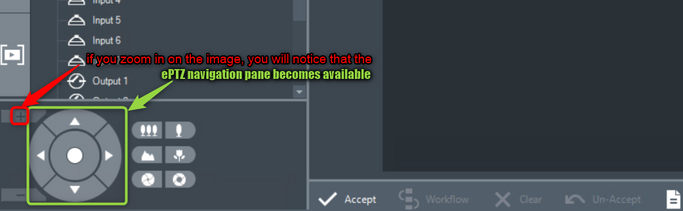
However, this is only to move to another part of the field of view. |
Still looking for something?
- Top Results