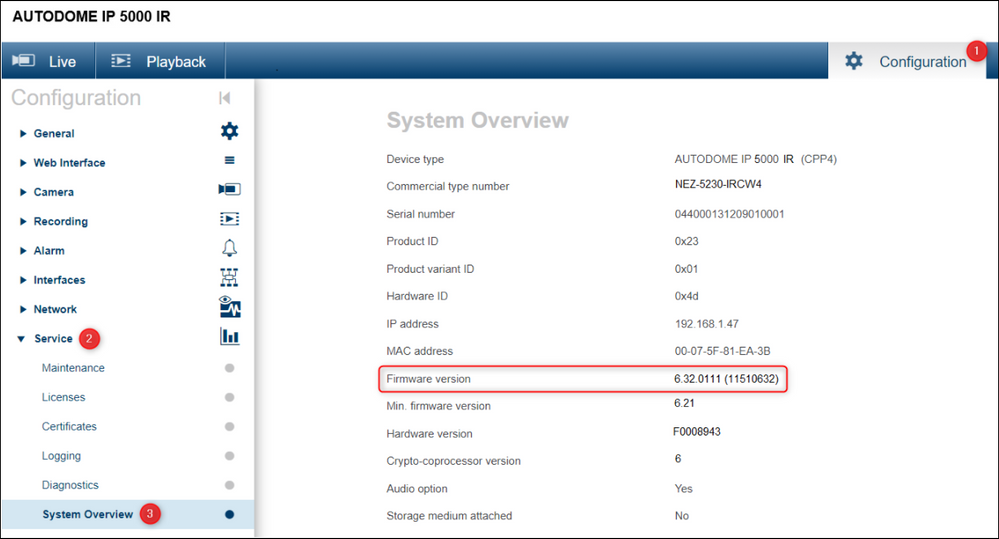- Top Results
- Bosch Building Technologies
- Security and Safety Knowledge
- Security: Video
- How to upgrade the Autodome IP 5000 IR (CPP4) camera firmware from 6.32 to the latest avai...
How to upgrade the Autodome IP 5000 IR (CPP4) camera firmware from 6.32 to the latest available?
- Subscribe to RSS Feed
- Bookmark
- Subscribe
- Printer Friendly Page
- Report Inappropriate Content
⚠️ WARNING: Do not upgrade the camera firmware directly to the latest Firmware.
If you do this, “error 13: device check failed” message will be displayed, and the firmware will not be upgraded successfully.
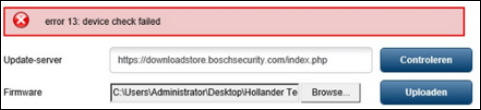
Step-by-step guide
1.Please make sure that the following steps are appropriate for your case, which means that the firmware version of your camera is 6.32.
The current version of the camera firmware can be checked in the web GUI from Configuration > Service > System Overview:
✅ Try to use the combined firmware package for all platforms, which can be downloaded from the following link and choose Firmware > CPP > click Select and download the latest CPP package available.
Note: Keep in mind that the CPP package receives an update every few months containing new updates. You can check the release note where you can see the new implementations/ changes.
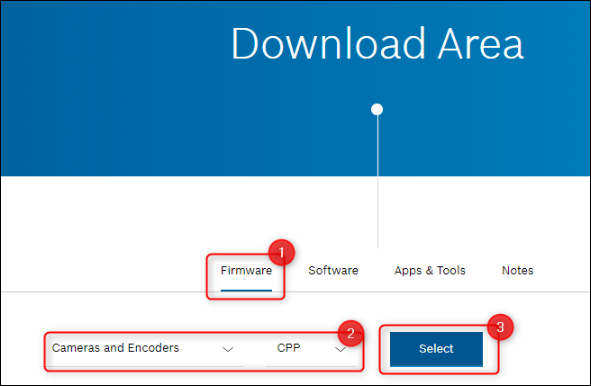
Useful in case the combined firmware package is not available anymore:
Note:
- To upgrade to a newer firmware version using this combined firmware package, products may require to have this firmware file uploaded multiple times until the intended firmware version is installed.
- Since intermediate firmware versions might have vulnerabilities that are fixed in later versions, it is advised to always install up to the most recent version.
In this case, where the camera has firmware version 6.32, you should apply this firmware twice.
- The first time it will be upgraded to 6.50 and the second time to the latest.
- After the first upgrade, check the current version and then apply again until you get the desired version.
2. After downloading the firmware package, go to Configuration > Service > Maintenance
3. Search for the file and upload it to proceed with the upgrade
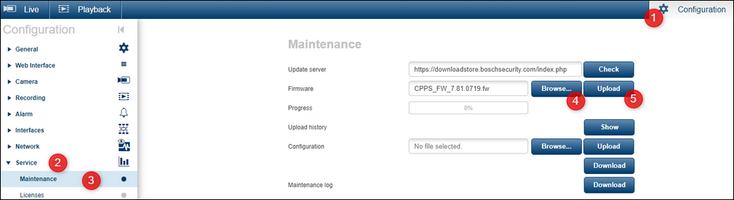
Still looking for something?
- Top Results