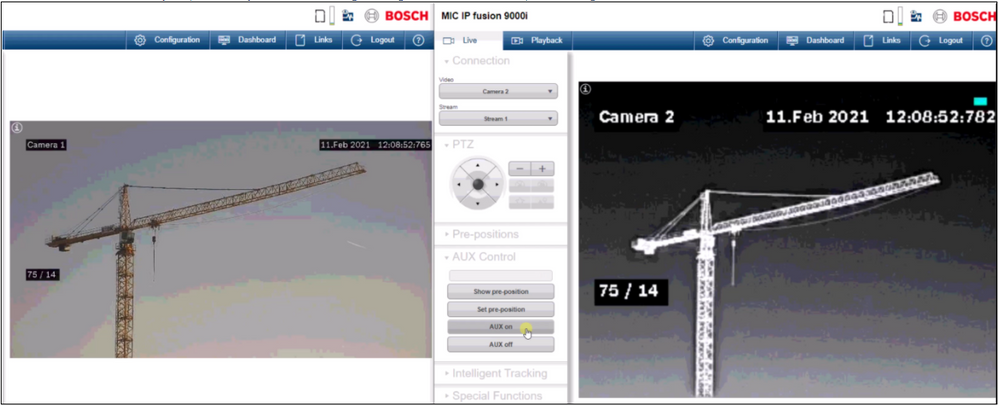- Top Results
- Bosch Building Technologies
- Security and Safety Knowledge
- Security: Video
- MIC 9000i - How to identify Thermal-Shutter symptoms
MIC 9000i - How to identify Thermal-Shutter symptoms
- Subscribe to RSS Feed
- Bookmark
- Subscribe
- Printer Friendly Page
- Report Inappropriate Content
Symptoms
How to detect in an easy and convenient way if the camera suffers from a failing shutter mechanism which can result in white or ghost images?
Diagnosis
Below instruction helps you to:
- Identify if the camera possibly suffers from a random failing shutter which uses the FFC (Flat Field Correction)
- instead of waiting for the FFC taking place approx every ~10min, you can now fire it on command.
- instead of waiting for the FFC taking place approx every ~10min, you can now fire it on command.
- As well instructs you what to collect for the Technical support department in order to allow an RMA (Return Material Authorization)
Solution
To Control the shutter and execute the FFC-command on demand in a convenient and controlled way, you can use for example one of the below 2 methods:
- MIC IP fusion 9000i : Sent AUXON-467 to Execute a Flat-field correction
- Sent CGI command via the web browser:
MIC IP fusion 9000i : http://ipaddress/rcp.xml?command=0x09A5&type=P_OCTET&direction=WRITE&num=1&payload=0x800004050C03012...
DINION IP thermal 8000 : http://ipaddress/rcp.xml?command=0x09A5&type=P_OCTET&direction=WRITE&num=1&payload=0x0004050580
For service request please continue as follow and obtain:
1. Activate before reproduction:
- Date and Time stamp + Milliseconds
- On Screen Display > AUX-ON 60
- Coordinates > AUX-ON 95
- Create a new preset and set the Optical view to the same zoom factor as the thermal view, so both images showing the same FoV (Field Of View)
Below commands can help you to quick align the optical with the thermal view
-
Match HFoV-zoom of MIC9k visible to thermal 320 (QVGA)
http://ipaddress/rcp.xml?command=0x09A5&type=P_OCTET&direction=WRITE&num=1&payload=0x80000601150307BC -
Match HFoV-zoom of MIC9k visible to thermal 640 (VGA)
http://ipaddress/rcp.xml?command=0x09A5&type=P_OCTET&direction=WRITE&num=1&payload=0x80000601150309C0 -
Match VFoV-zoom of MIC9k visible to thermal 320 (QVGA)
http://ipaddress/rcp.xml?command=0x09A5&type=P_OCTET&direction=WRITE&num=1&payload=0x80000601150305C0 -
Match VFoV-zoom of MIC9k visible to thermal 640 (VGA)
http://ipaddress/rcp.xml?command=0x09A5&type=P_OCTET&direction=WRITE&num=1&payload=0x8000060115030758
-
2. How to reproduce
- Record the fault reproduction:
Preferred recording method to use screen-recording and set optical and thermal image side-by-side
This way support can see the exact steps that are taken for the reproduction, as-well judge the thermal deviation in contrast to the optical view.
Note: In case the scene is sensitive due to security policy you can also zoom-in (optical only) and point camera elsewhere like sky or ground. Preferable the scene should contain thermal contrast.
Alternative footage options are:
- When ActiveX is installed the Internet Explorer live page also has a record button
- When using BVC (Bosch Video Client) the live page also has a record button.
- Any other type of footage is also good
Make short video clips of ~1min of each failing camera containing approx 4 x FFC (move the Camera and wait 15 seconds between each FFC).
A successful FFC can be recognized by the blue square that short appears in the corner.
- Reproduction steps:
- Call the new created preset
- Use one of the 2 methods to fire FFC > briefly a blue square is displayed in the corner indicating the FFC takes place
- Move camera a bit
- Fire FFC again
- In case of a shutter failure you potentially could now see ghosting effect or an overexposed image
- Provide to the Technical support team from each failing camera
- 1 min of video with 4x FFC (fire every 15sec)
- Camera maintenance log
- Type of power used for the camera
- Screenshot of the camera Overview page
- Used firmware, preferable the test took place with latest camera firmware
- How many Thermal cameras does the customer has, provide overview of installed base including serial numbers
- How many are failing, provide serial numbers
- After following the above troubleshooting steps, an RMA is required. Some situations can occur, if the unit is installed in locations that are difficult or expensive to swap.
Examples would be:
- traffic areas that require lane closures
- remote locations that require many days or weeks to arrange required access (getting lifts on site)
- or if the downtime is causing operational costs (requiring a guard on site until system is repaired)
Still looking for something?
- Top Results