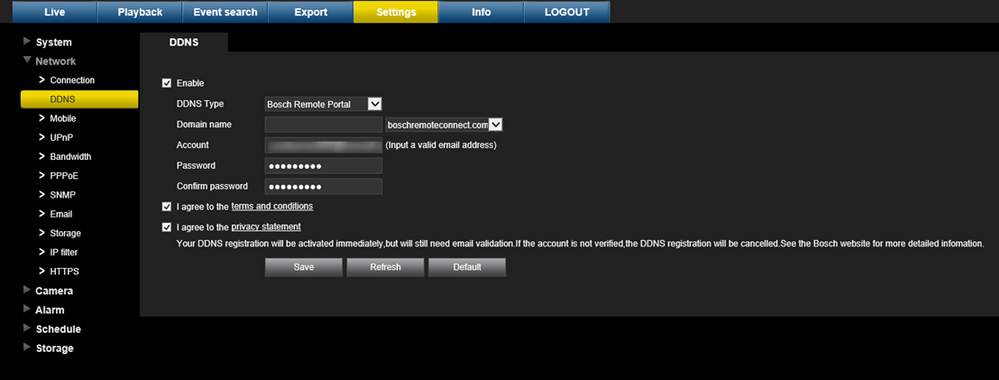- Top Results
- Bosch Building Technologies
- Security and Safety Knowledge
- Security: Video
- What is the domain name used to connect the DIVAR to the Remote Portal?
What is the domain name used to connect the DIVAR to the Remote Portal?
- Subscribe to RSS Feed
- Bookmark
- Subscribe
- Printer Friendly Page
- Report Inappropriate Content
Question:
What is the domain name used to connect the DIVAR to the Remote Portal?
Answer:
Make sure the recorder is connected to the internet, before you configure the DDNS service.
Use these steps to configure DDNS:
1. Select the ‘Enable’ box.
2. Select DDNS provider(s) from the drop-down menu.
More DDNS types can be used at the same time; you only need to select the required type. These providers are supported:
- Bosch remote portal
- NO-IP DDNS
- Dyndns DDNS
If you select Bosch remote portal:
1. Fill in the details for the unique Domain name you want to use.
Your domain name is a subdomain below boschremoteconnect.com. If the device is correctly connected to the internet, the dropdown box shows the available subdomain name (e.g. boschremoteconnect.com)
2. Fill in a valid email address in the <Account> box and a correct password. Your account is your email address.
– If you already have an account, use the information from this account.
– If you create a new account, you must choose a new password. Use a strong password! Confirm the password in the next field.
3. Select the ‘I agree to … ‘ boxes after you read and approved the terms and conditions and privacy statement.
4. Click <Apply> to register your domain name
5. You can use your domain name immediately. If you created a new account, you must confirm your DDNS registration by clicking the validation link in the email you receive. After registration, you can manage your DDNS accounts on https://remote.boschsecurity.com
If you select another DDNS provider:
1. Fill in the details for the Domain as assigned by the provider.
2. Fill in your user name and password.
3. In the "Interval" box, fill in the interval time between the updates of your IP address to the DDNS provider
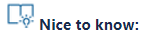
Still looking for something?
- Top Results