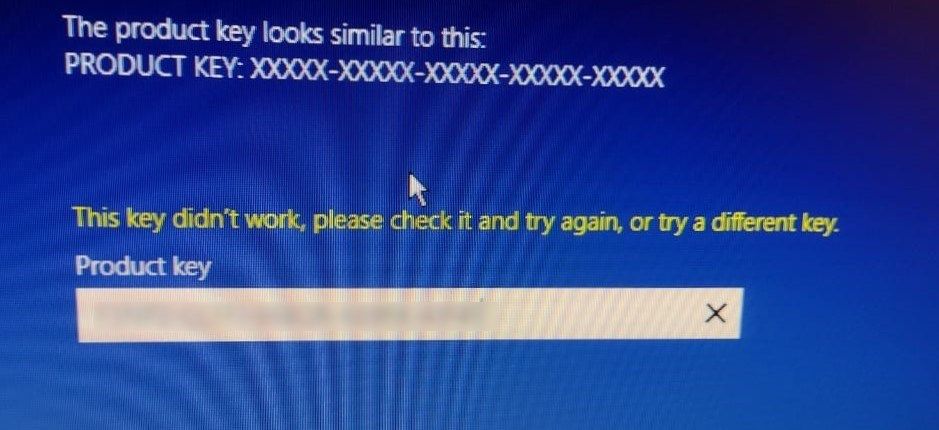- Top Results
- Bosch Building Technologies
- Security and Safety Knowledge
- Security: Video
- What to do if the Windows product key cannot be activated on the DIVAR IP?
What to do if the Windows product key cannot be activated on the DIVAR IP?
- Subscribe to RSS Feed
- Bookmark
- Subscribe
- Printer Friendly Page
- Report Inappropriate Content
Question:
Was the following message displayed when you tried to enter the product key?
"This key didn't work, please check it and try again, or try a different key."
What can you do if the Windows product key cannot be activated on your DIVAR IP?
Answer
DIVAR IP needs to have an active network link during installation. Make sure that the network switch you are connecting to is powered on.
The system setup steps can be found here (page 24, chapter 5).
Please perform a recovery to the unit using the DVD from the box and follow the instruction above.
Important:
All DIVAR IP systems are preconfigured with default network, user and iSCSI settings.
– IP Address: automatically assigned by DHCP (fallback IP address: 192.168.0.200)
– Subnet mask: automatically assigned by DHCP (fallback subnet mask: 255.255.255.0)
– The default IP address must not be occupied by any other device in the network. Make sure that the default IP addresses of existing DIVAR IP systems in the network are changed before adding another DIVAR IP.
Still looking for something?
- Top Results