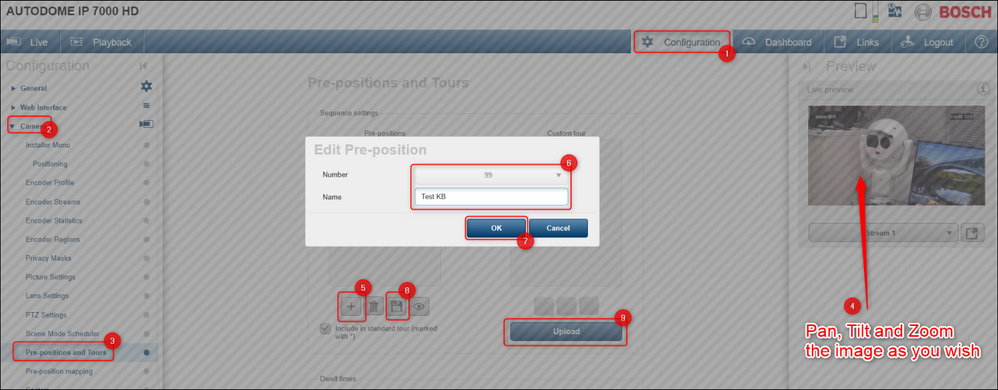- Top Results
- Bosch Building Technologies
- Security and Safety Knowledge
- Security: Video
- Why is the Bosch PTZ camera image pointing at the wall after a power outage and how to avo...
Why is the Bosch PTZ camera image pointing at the wall after a power outage and how to avoid this?
- Subscribe to RSS Feed
- Bookmark
- Subscribe
- Printer Friendly Page
- Report Inappropriate Content
Question
Why is the Bosch PTZ camera image pointing at the wall after a power outage and how to avoid this?
Answer
After a power outage/ reboot, all PTZ cameras will get back to their zero-point (home) position. If your PTZ camera was installed looking at a wall, in case of a power outage it will return to its home position where its image is pointing at the wall.
If you want to avoid this from happening, you can configure the camera like following:
- Alternative home position
Some Bosch cameras have the “Alternative home position” option, available in the Configuration web page of the camera.
You can set an alternative home position from there and in case of a future power outage, your PTZ camera will return to the position set by you.
Go in Configuration (1) > Camera (2) > PTZ Settings (3) > change the camera’s position (Pan, Tilt and Zoom the image) as you wish (4) > Click on the Set button
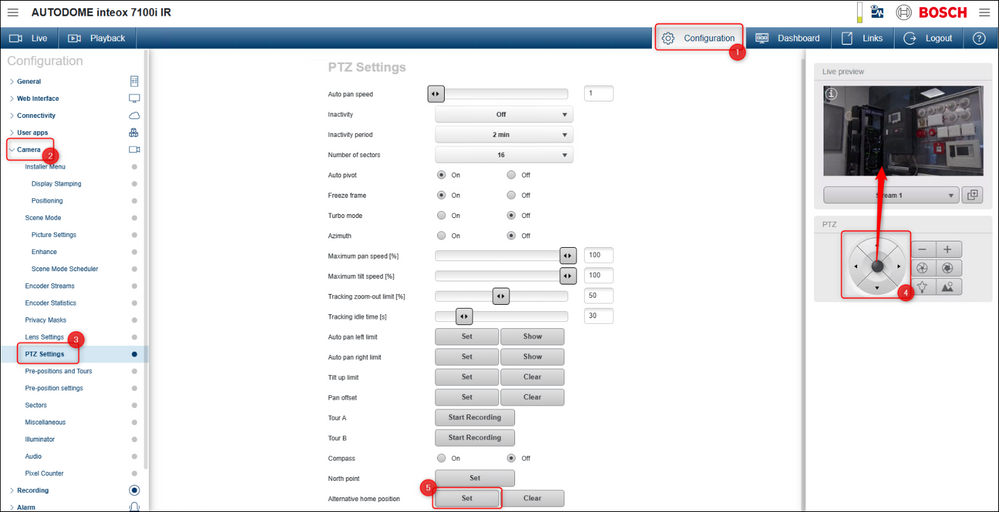
Note: The “Alternative Home position” recall X Y coordinates only – not Zoom on an AUTODOME 7000 and MIC 7000 series camera.
Presets should be used to recall the camera back to the properly set position.
2. Alarm Task Editor
For Bosch cameras which don’t have the “Alternative home position” option available in the web page, you can configure your camera as following:
1. Create preset 99 when the camera is in the desired position
- Go in Configuration > Camera > Pre-positions and Tours > change the camera’s position (Pan, Tilt and Zoom the image) as you wish (4)> click the “+” button (5) > select 99 next to the Number field (6) > Type in the name of the pre-position > click OK (7) > Save (8) > Click Upload (9)
2. Copy the text below in the script editor box of the camera (Alarm – Alarm Task Editor):
| RcpCommand executeCMD :={Command("rcp.xml?command=0x09A5&type=P_OCTET&direction=WRITE&num=1&payload=0x800006262081") IP("127.0.0.1")}; OperationMode timer:= {Low(50) High(100)}; TempState(1):= timer; if(TempState(1)) then TempState(2):= true else TempState(2):= false; if(!TempState(1) && TempState(2)) then executeCMD ,TempState(1):= Stop(timer); |
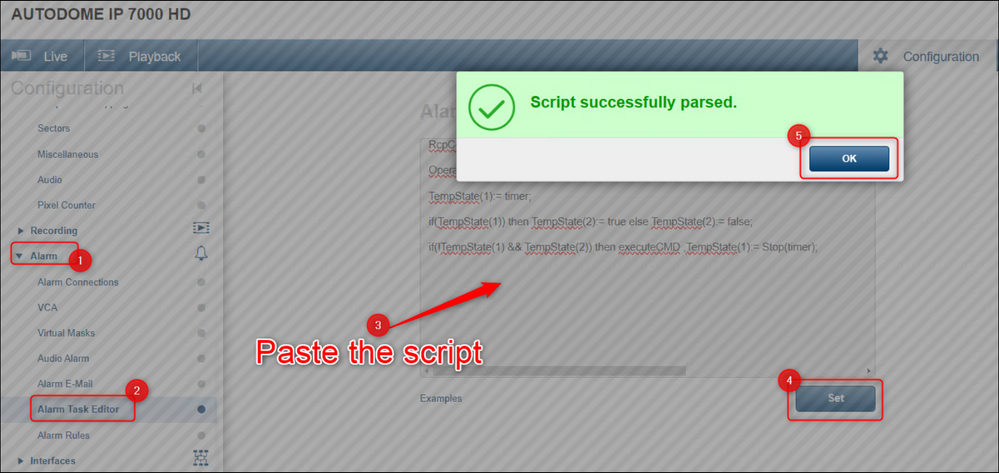
3. Now, after a power outage/ reboot of the camera, it will go to preset 99 as the 'home' position.
Still looking for something?
- Top Results