- Top Results
- Bosch Building Technologies
- Security and Safety Knowledge
- Security: Video
- Alarm Management Configuration: How to set up a Virtual Guard service?
Alarm Management Configuration: How to set up a Virtual Guard service?
- Subscribe to RSS Feed
- Bookmark
- Subscribe
- Printer Friendly Page
- Report Inappropriate Content
Virtual Guard Service

For early detection of potential threats.
The Virtual Guard service allows your operators to perform scheduled video checks of all key areas at the customer site. If necessary, operators can perform audio intervention and/or export video evidence for situation clarification.
Please follow below steps to set up a Virtual Guard Tour.
1. Add the camera to Alarm Management as Installer or Integrator:
1.1 Add the camera to the Security Cloud
Please follow the related article to add a camera to Alarm Management:
2. Configure a Virtual Guard service as Integrator or Config Agent:
To configure a Virtual Guard service perform the following steps:
2.1 Add the camera to a Site
1. Open Alarm Management Configuration website (/config), log on as Integrator or Config Agent.
2. Enter the related Account - or create a new Account for the customer.
3. Enter the related Site - or create a new Site.
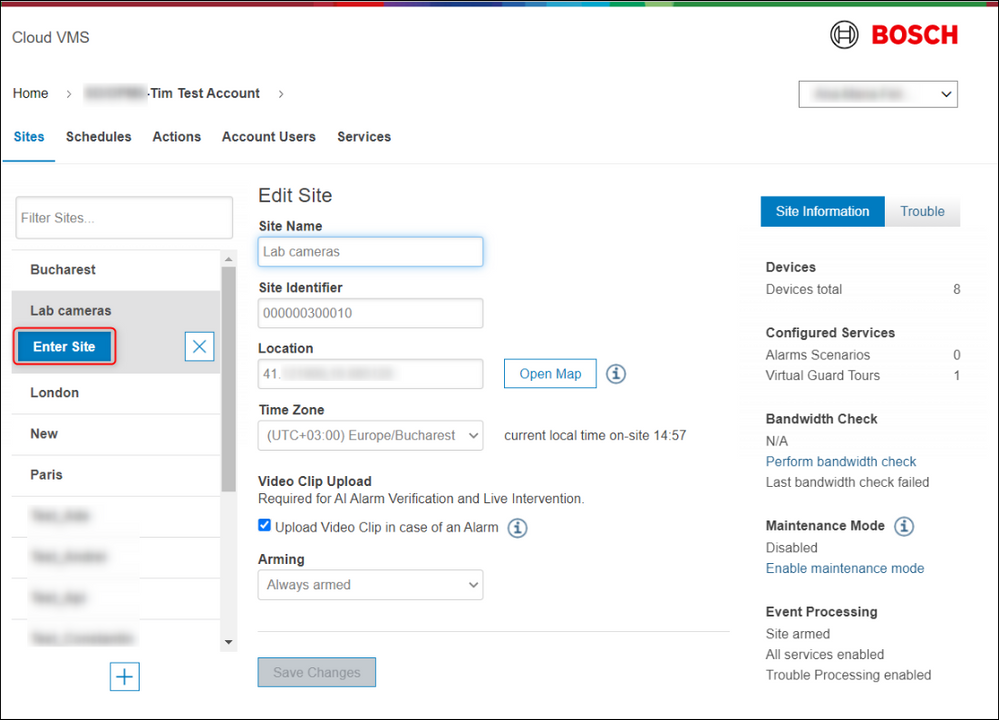
4. Click '+' button to add the camera to this Site.
5. Please follow the related article to add a camera to CBS:
a. Add a camera through Remote Portal
b. Add a camera with its MAC address
6. Rename the device (camera) and click 'Save Changes'.
7. Select the required trouble and tamper warnings, which should be sent to the Monitoring Center and click 'Save Changes'.
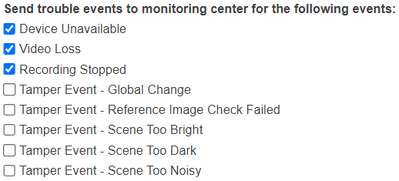
8. Click tab 'Channels' and set a Reference Image.
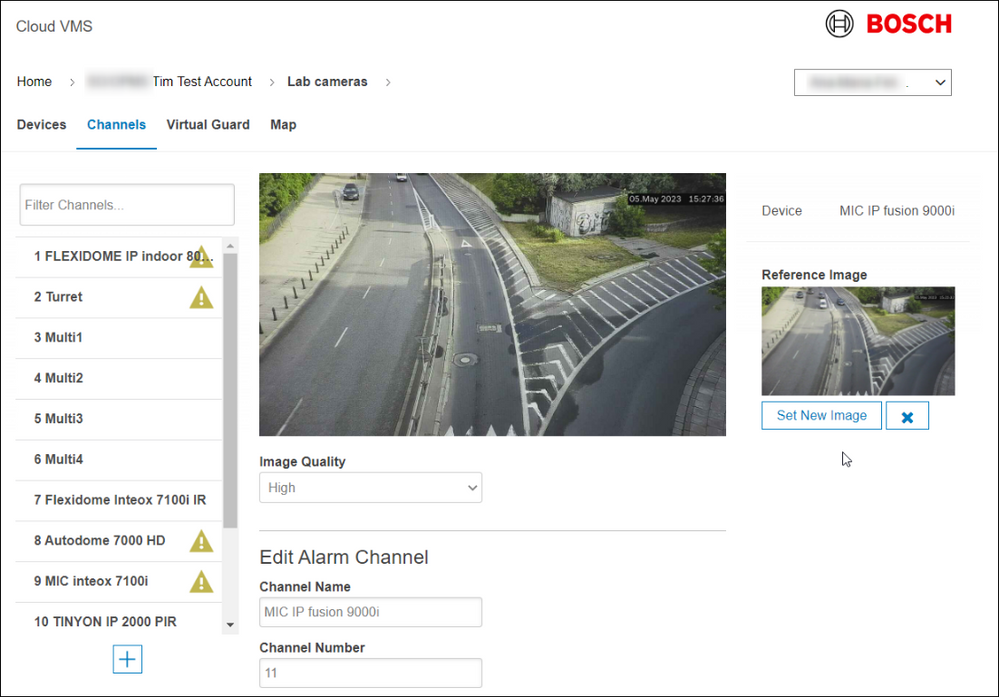
9. Rename the channel and click 'Save Changes'.
2.2 Configure Schedules
1. Open Alarm Management Configuration website (/config), log in as Integrator or Config Agent.
2. Enter the related Account.
3. Click '+' button to add a Schedule for the Virtual Guard Tour.
4. Configure the trigger time period(s) and click 'Save Changes'.
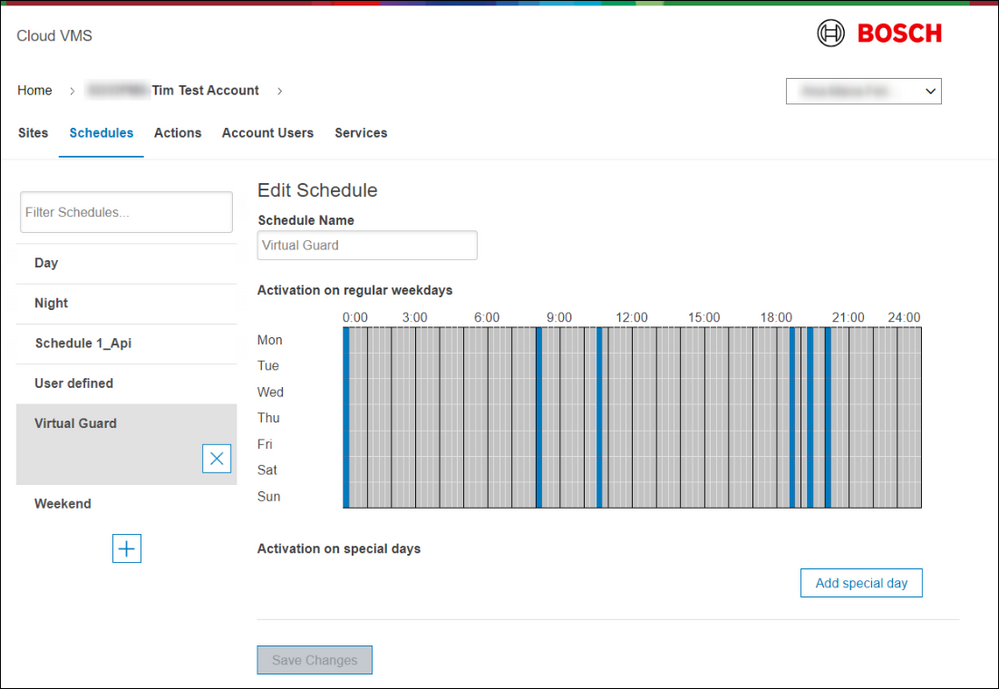
Note: The Virtual Guard service will become triggered on start of the configured active time period(s). Blue cells mark active time periods. Cells can be altered by drawing the mouse.
2.3 Configure the Virtual Guard service
1. Open Alarm Management Configuration website (/config), log in as Integrator or Config Agent.
2. Enter the related Account.
3. Enter the related Site.
4. Click tab 'Virtual Guard'.
5. Click '+' button to add a Virtual Guard Tour.
6. Give the Virtual Guard Tour a descriptive name.
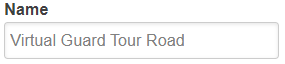
7. Select the Triggering Schedule, configured earlier.
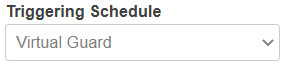
8. Select Channels to become included in the Virtual Guard Tour.
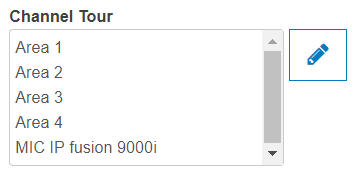
9. Optional add Intervention Actions, which can be manually executed by the operator in the Investigation Mode, e.g. play sound, send e-mail, etc.
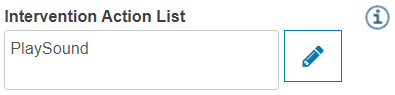
10. Click 'Create'.
3. Verify the Virtual Guard service as Alarm Agent
To verify the Virtual Guard Tour perform the following steps:
1. Open Alarm Management Event list website (/eventmonitor), log in as Alarm Agent.
2. Wait until the Virtual Guard service became triggered (e.g. add an active time period in next 15 minutes to Virtual Guard Schedule for testing purpose and click 'Save Changes').
3. Click the Virtual Guard line appearing in the event list, the Operator Interface opens.

4. Verify the Virtual Guard event:
a. Verification Mode:
i. Event image and Reference image for every camera of the Virtual Guard Tour
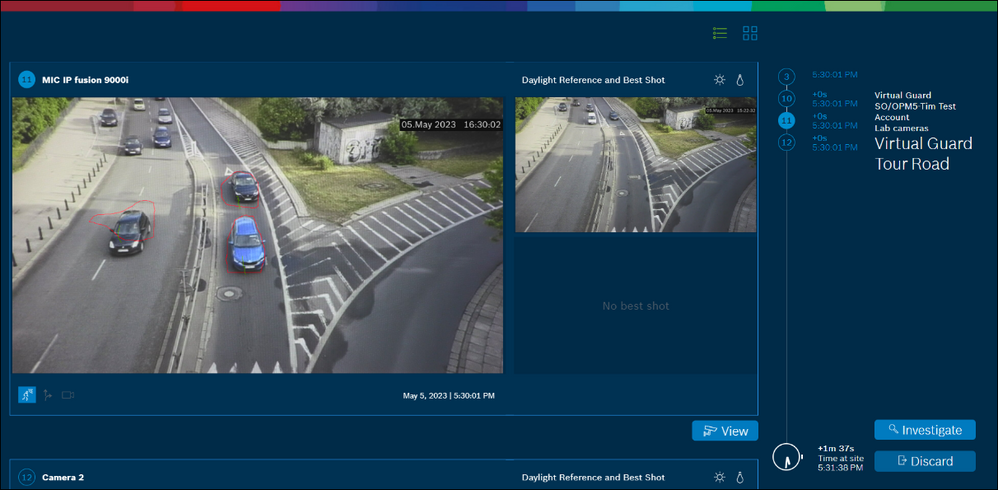
b. Investigation Mode:
i. Live video for every camera.
ii. Test Audio Verification (listen to site) and Audio Intervention (click microphone button to speak to the site).
iii. Optional perform Intervention Actions in 'Actions' field.
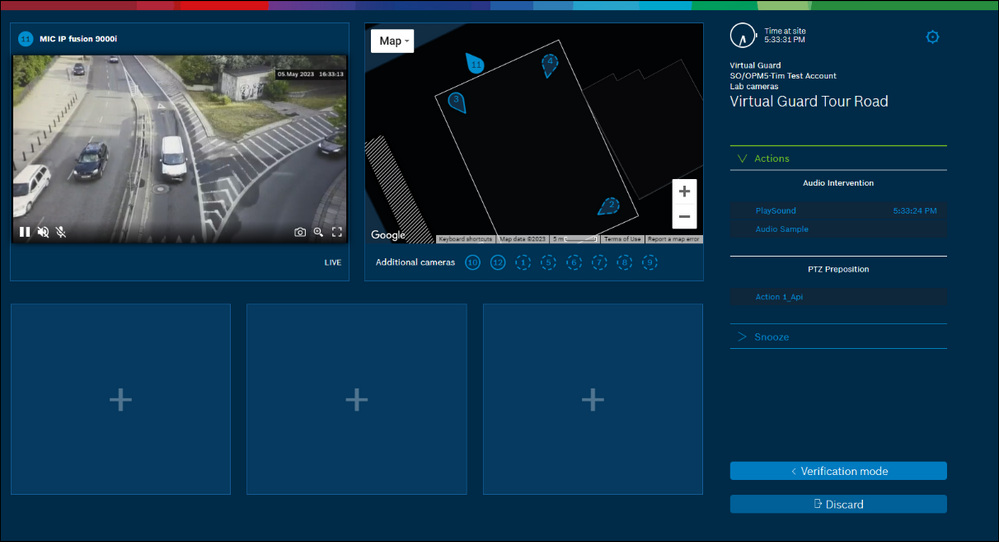
5. Remove the time period for testing purpose in Virtual Guard Schedule and click 'Save Changes'.
See also the article Troubleshooting Virtual Guard in Operator Interface if no Virtual Guard appears in the event list.
Still looking for something?
- Top Results