- Top Results
- Bosch Building Technologies
- Security and Safety Knowledge
- Security: Video
- DIVAR IP 5000 AIO: fix invalid licenses when HW ID was changed - "Activation invalid: Key ...
DIVAR IP 5000 AIO: fix invalid licenses when HW ID was changed - "Activation invalid: Key mismatch"
- Subscribe to RSS Feed
- Bookmark
- Subscribe
- Printer Friendly Page
- Report Inappropriate Content
|
🕒 This procedure takes in average ~ 10 min to complete |
Possible causes and solution(s)

-
Causes
Note:
- Please note that the Hardware ID (HW ID) is also known as "Computer Signature"
- The HW ID contains 32 characters
The computer signature can change after exchanging hardware on the Management Server computer. When the computer signature is changed, the license for the base package becomes invalid.
To avoid licensing problems, finish the hardware and software configuration before you generate the computer signature.
The following changes can make the base license invalid:
- Exchanging the network interface card.
- Any other connection (WiFi dongle etc) will cause Hardware ID changing
- Adding a VMWare or VPN virtual network interface.
- Lost Network connection
- Restarting the unit
- if you have made networking changes, most likely the MAC address was also changed automatically, and the license became invalid. In this case, please refer also to the following article:
Please follow the steps below when an error message appears that the license is wrong, such as:
“Sorry, you've exceeded the amount of activations for this Authorization"
Or
“Activation invalid: Key mismatch”
-
Solution
Even that you have checked the Authorization number and the license seems to be already active, you could be in one of the cases mentioned above and the HW ID of the unit may have changed.
1. Please download the DIPaio5000_Patch_Installer_1.0.1 from the link below and install it on your unit:
This patch will solve the issue of your Computer Signature (HW ID) change.
The following steps have to be performed in order to patch an existing installation on a DIVAR IP all-in-one video management appliance:
- unzip the Patch Installer
- Copy the content to a USB drive
- When the BVMS default screen is shown, press CTRL + ALT + DEL
- Hold down the SHIFT key while clicking Log off
- Log in as BVRAdmin
- Transfer the BVMS installation folder from the USB drive to the BVRAdmin desktop
- Double click executable inside the transferred folder.
- Follow the installation procedure without changing any settings
Notes:
- During initial boot and installation, the system must be connected to a network.
- The patch requires a system reboot which results in a short recording gap.
- In case of an upgrade to BVMS 10 or 10.0.1, the patch shall be applied after the BVMS upgrade.
Please see Release Letter for this patch below:
If you want to know more about what can cause a Computer Signature change, please see the Notice on page 87 of the below manual:
2. Verify if HW ID is stable by rebooting the unit at least one time.
3. If the HW ID is stable, the license transfer to the new HW ID is needed. The Central Technical Support team can help you for License Transfer to the new HW ID.
Once the license transfer is performed, your license will be active again.
Good to know:
All software, patch installers, technical specifications, accessories and other useful information of the unit can be found on the product page from the Bosch Security and Safety Systems officially web page.
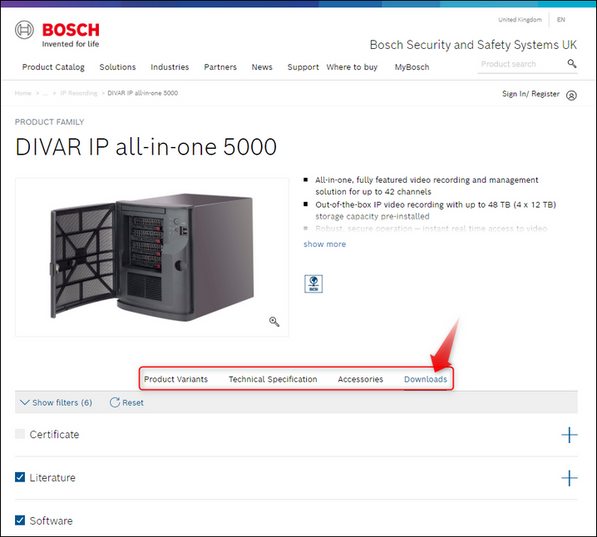
Still looking for something?
- Top Results