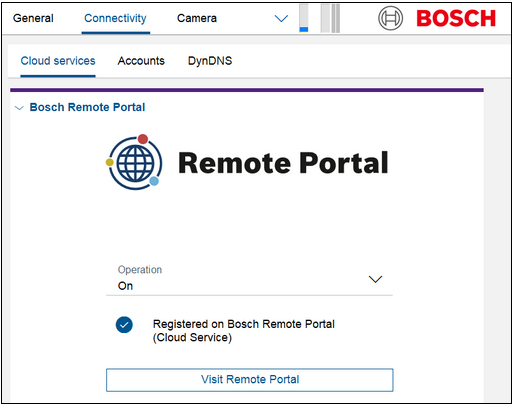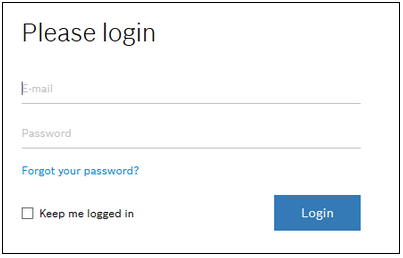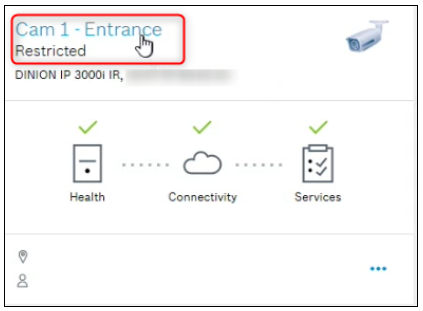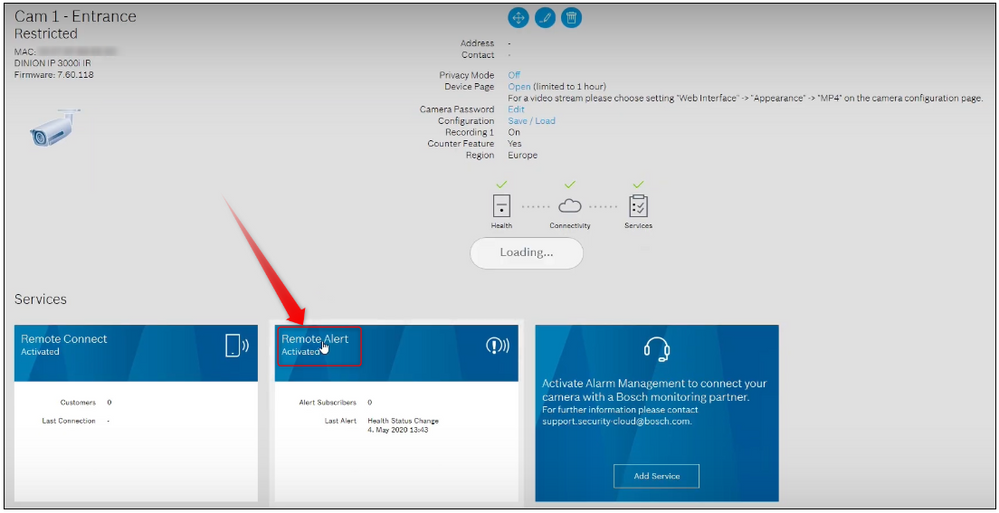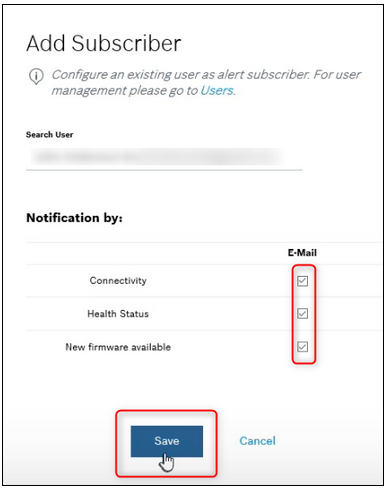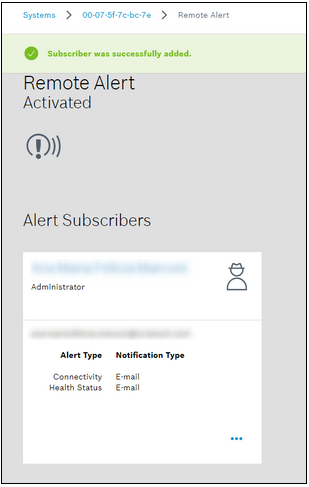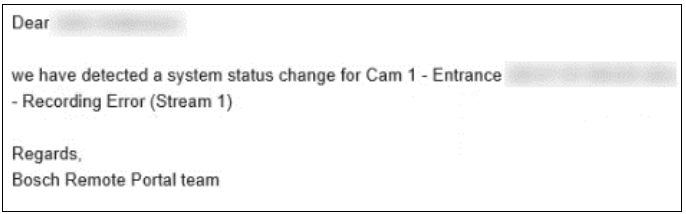- Top Results
- Bosch Building Technologies
- Security and Safety Knowledge
- Security: Video
- How to add a user to Remote Alert service in Remote Portal?
How to add a user to Remote Alert service in Remote Portal?
- Subscribe to RSS Feed
- Bookmark
- Subscribe
- Printer Friendly Page
- Report Inappropriate Content
When it comes to maintaining your system uptime, you absolutely have to know when there's a problem, no matter where you are or the time of the day. Therefore, this article helps you learn how to enable Remote Alerts, if something happens on the site and you are not on it.
Remote Alert notifications can be sent to all user roles: Admin, Technician and Customer.
Article requirements
- Bosch Configuration Manager
- Valid account on Bosch Remote Portal
- Camera
- PC
Step-by-step guide
If your camera is not already connected to the Cloud services, please do not forget to access Configuration Manager > login on your camera > go to Connectivity tab > set the Operation to On > click on Register and login with your Bosch Remote Portal credentials
"Registered on Bosch Remote Portal (Cloud Service)" message will be displayed and the "Register" button will be changed in "Visit Remote Portal":
1. Access Remote Portal and login with your Bosch Remote Portal credentials
Nice to know:
- How to set up password for SingleKey ID in Alarm Management?
- How to convert the Remote Portal account to Single Sign-On ID (SSO: SingleKey ID)?
2. Select “Systems” tab. Your camera will be displayed here:
3. Press on the camera’s name
4. Press on the “Remote Alert” section
5. Press on the three dots button and select Add Subscriber:
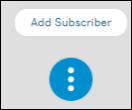
Here you will add the e-mail address of the user and you can choose how he will receive the notifications. Check the desired boxes and click Save.
6. The user will now get the information if something happens on the site or if there is a new firmware for the camera.
For example, if the technician does remote maintenance and something happens with the recordings of the camera, he will automatically receive a notification through his e-mail.
The alert history can be checked also in the Remote Alert section from Bosch Remote Portal. The notification looks like:
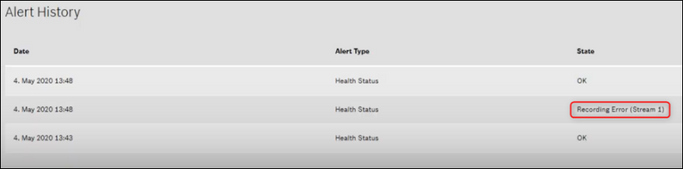
For more information, please refer also to the following Youtube video:
Or you can register for available Live Webinars on our latest products, technologies, and solutions from here
Nice to know:
Still looking for something?
- Top Results