- Top Results
- Bosch Building Technologies
- Security and Safety Knowledge
- Security: Video
- How to configure and run custom Trace Logger for Genetec Security Center?
How to configure and run custom Trace Logger for Genetec Security Center?
- Subscribe to RSS Feed
- Bookmark
- Subscribe
- Printer Friendly Page
- Report Inappropriate Content
During the troubleshooting process, the Central Technical Support team often needs to run several different loggers to gain a more complete understanding of the problem.
You can use custom console traces to regroup and run different loggers that are not combined in the default Server Admin list.
To create and run custom console traces for Security Center, follow the steps below.
Step-by-step guide
1. In your browser, open and log in to Server Admin.
You can access the consoles for Security Center client applications at the following addresses:
- Server Admin: localhost/Genetec/Overview
- Security Desk: localhost:6020/Genetec/Overview
- Config Tool: localhost:6021/Genetec/Overview
- Genetec™ Mobile: localhost:9001/Genetec/console#/Diagnostic
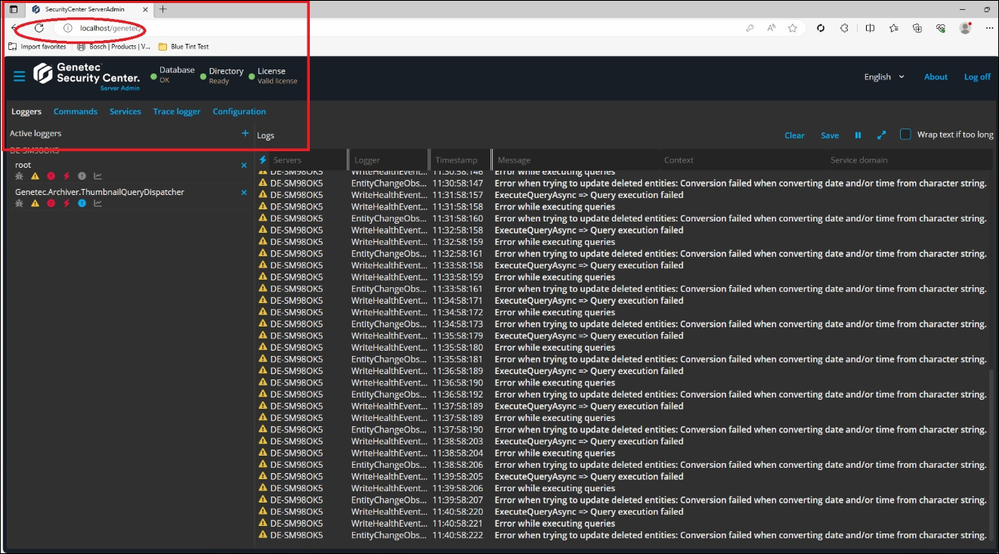
2. From the Servers list, select your server, and click Actions > Console:
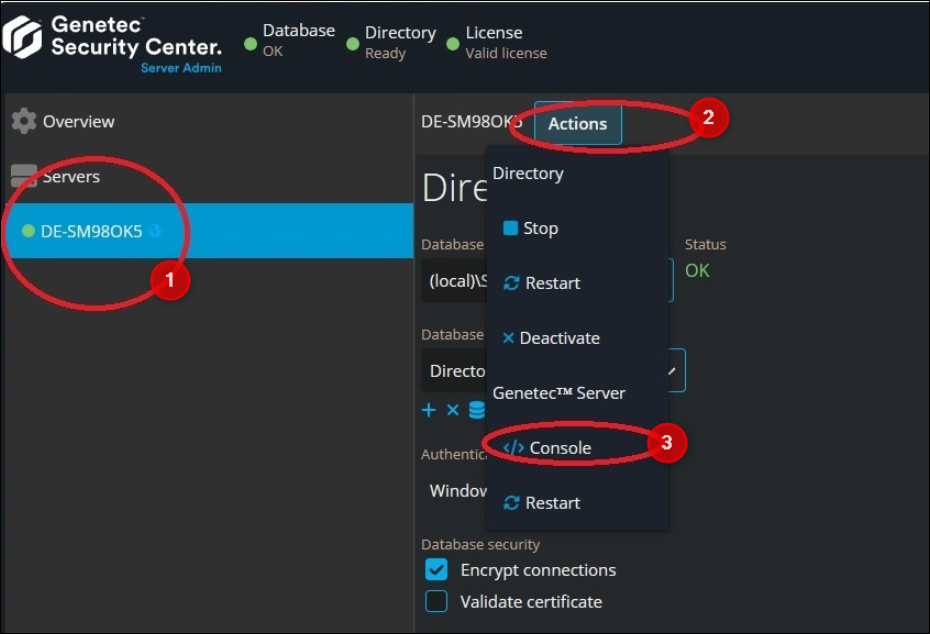
3. Click the Trace logger tab and Click Add (
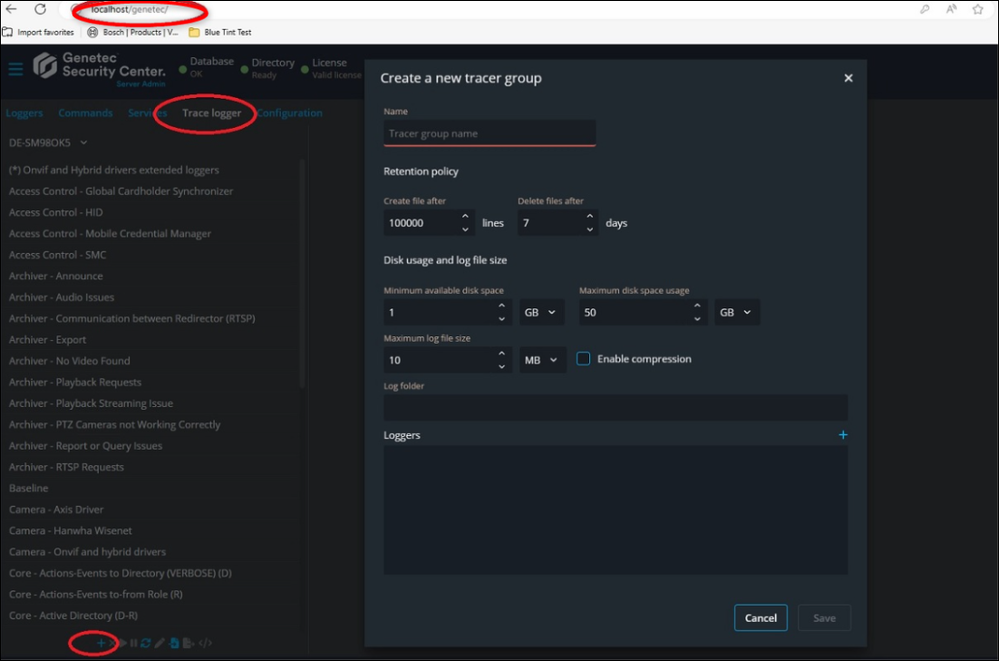
4. In this example, on the client machine where we run the Forensic Search, we created the Trace Logger*:
*the Trace Logger name will be provided by the Central Technical Support team
- give the name and location
- at the logger search box write Bosch and choose all Bosch loggers.
- save and start the logger (
)
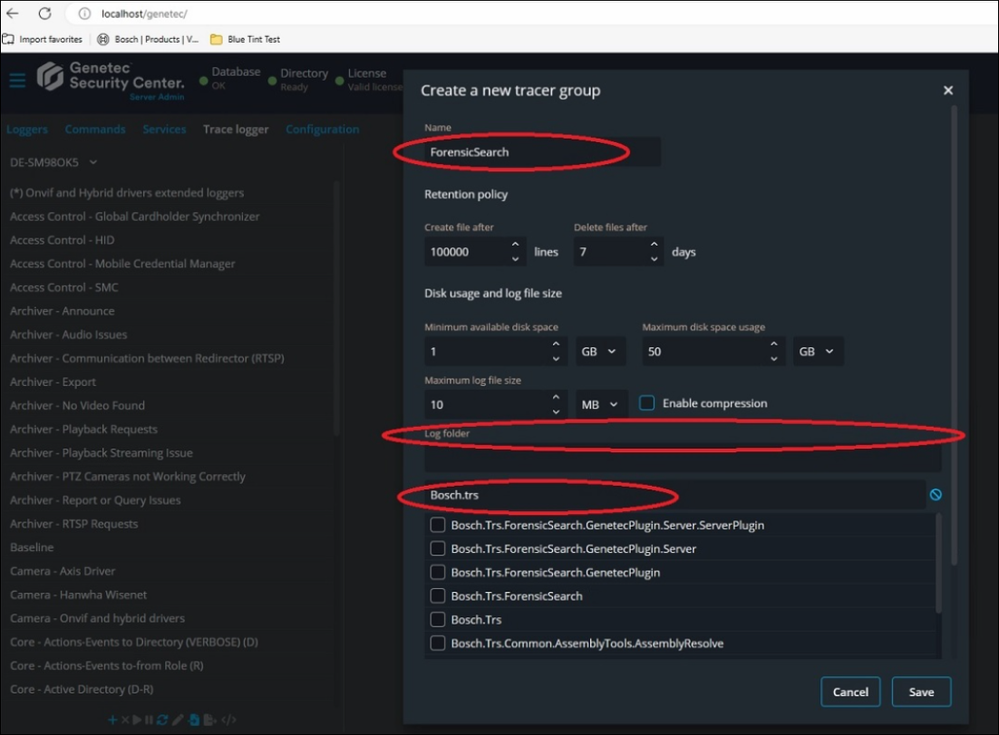
5. Reproduce the issue you have. Collect the logs. Stop the Trace Logger.
IMPORTANT: Unless you stop the trace, it continues to run. If a trace continues running unchecked, it consumes more disk space than needed, making your server's hard drive unusable or causing system failures.
Send the logs to the Central Technical Support Team.

Still looking for something?
- Top Results