- Top Results
- Bosch Building Technologies
- Security and Safety Knowledge
- Security: Video
- How to create RAID 1 for DIVAR IP All-in-one 7000 GEN3 in case of replacing the 2 x SSD?
How to create RAID 1 for DIVAR IP All-in-one 7000 GEN3 in case of replacing the 2 x SSD?
- Subscribe to RSS Feed
- Bookmark
- Subscribe
- Printer Friendly Page
- Report Inappropriate Content
The 2 SSDs of the DIVAR IP AIO 7000 GEN3 could be replaced at some point, and the RAID 1 must be recreated.
Follow the steps below and learn how you can create RAID 1 on your unit.
Step-by-step guide
1. During boot up, press “DEL” to run Setup:
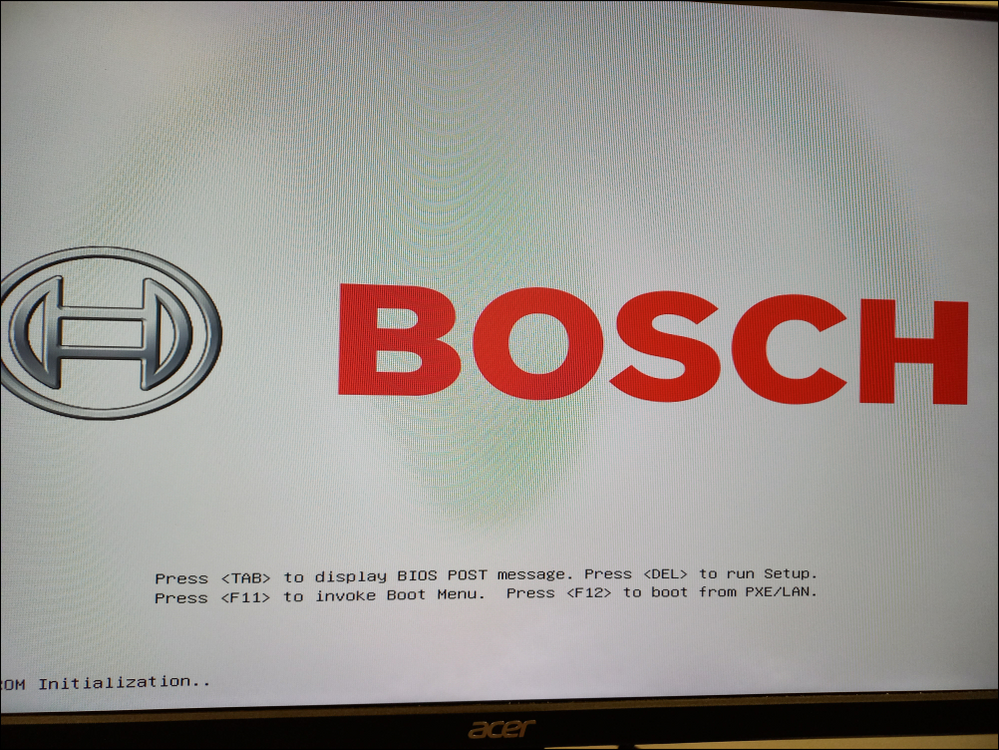
2. Go to Advanced menu > press down arrow ( ↓ ) from the keyboard until you highlight the Intel (R) Rapid Storage Technology > press Enter
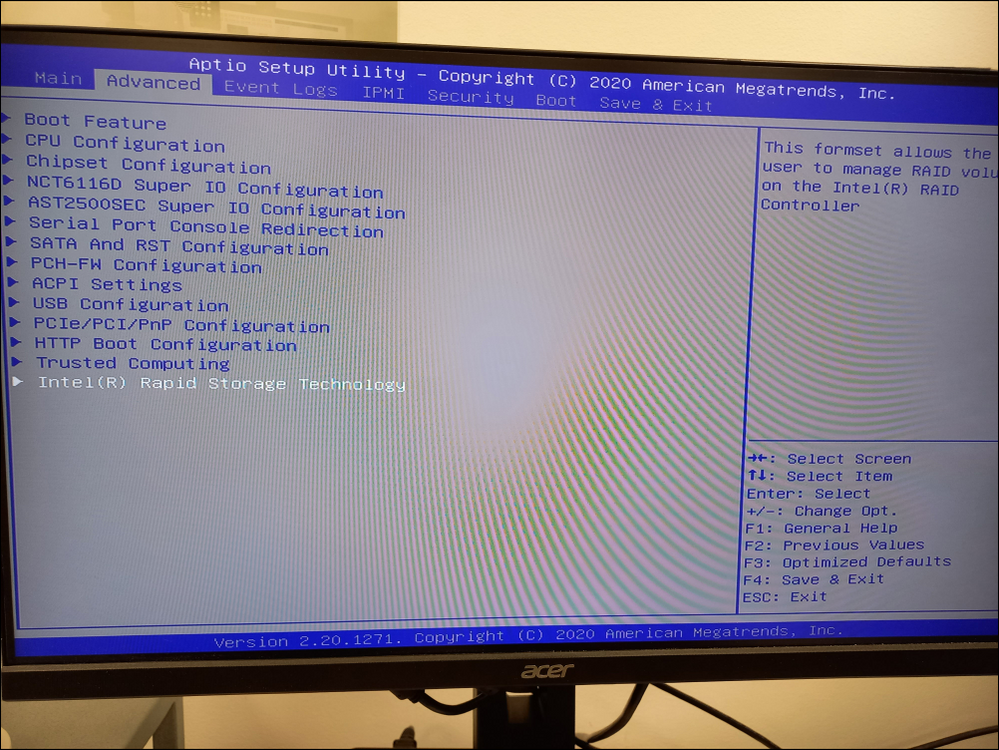
3. The 2 SSD will be recognized (SATA 0.1 & SATA 0.2) → Here you have to select Create RAID Volume and press Enter.
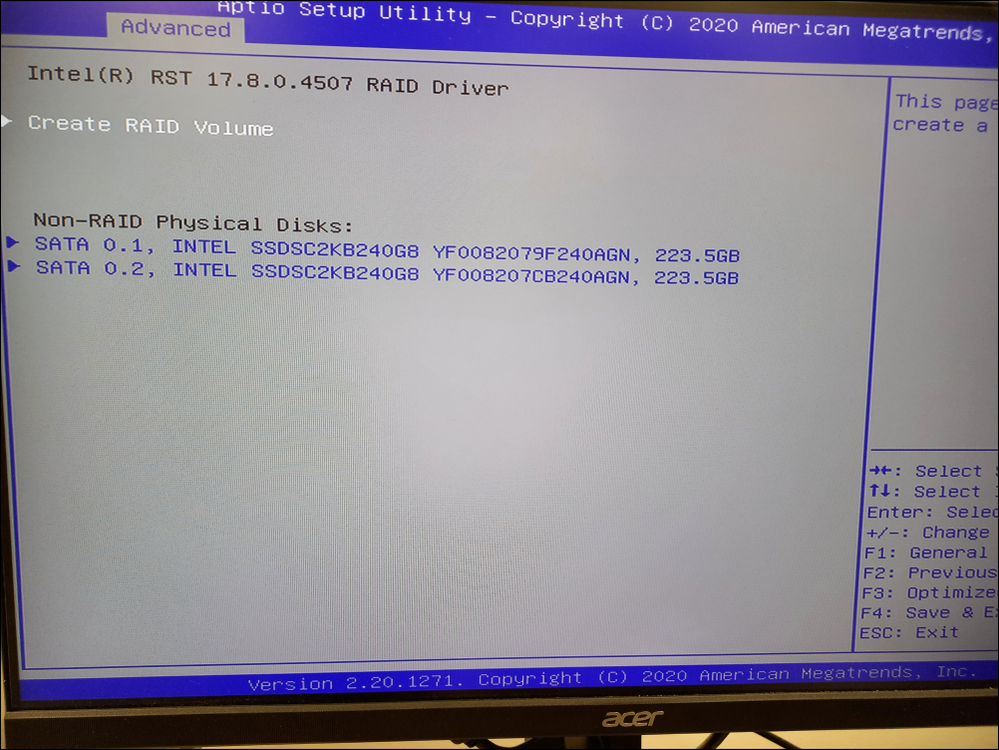
4. Now, please make sure that you have selected:
- RAID 1 (Mirror) option next to the RAID Level
- check the 2 boxes next to the SATA 0.1 and SATA 0.2 (to check the boxes you have to press Enter and select X or press Space from the keyboard)
Next, select Create Volume and press Enter
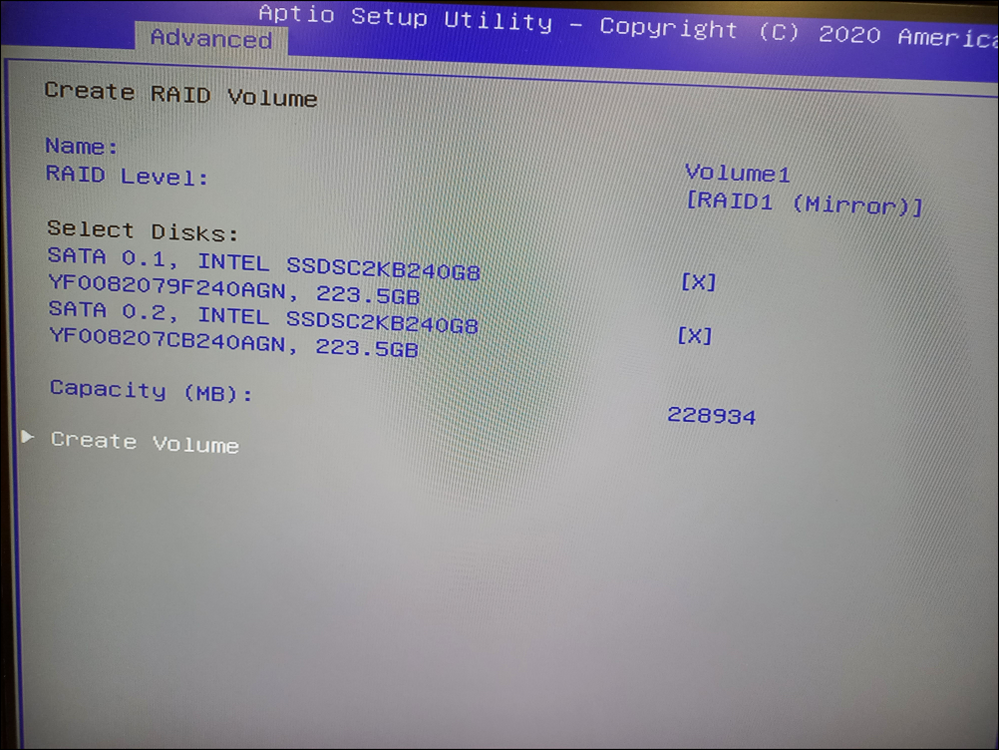
5. You should see in the Advanced tab the following details:
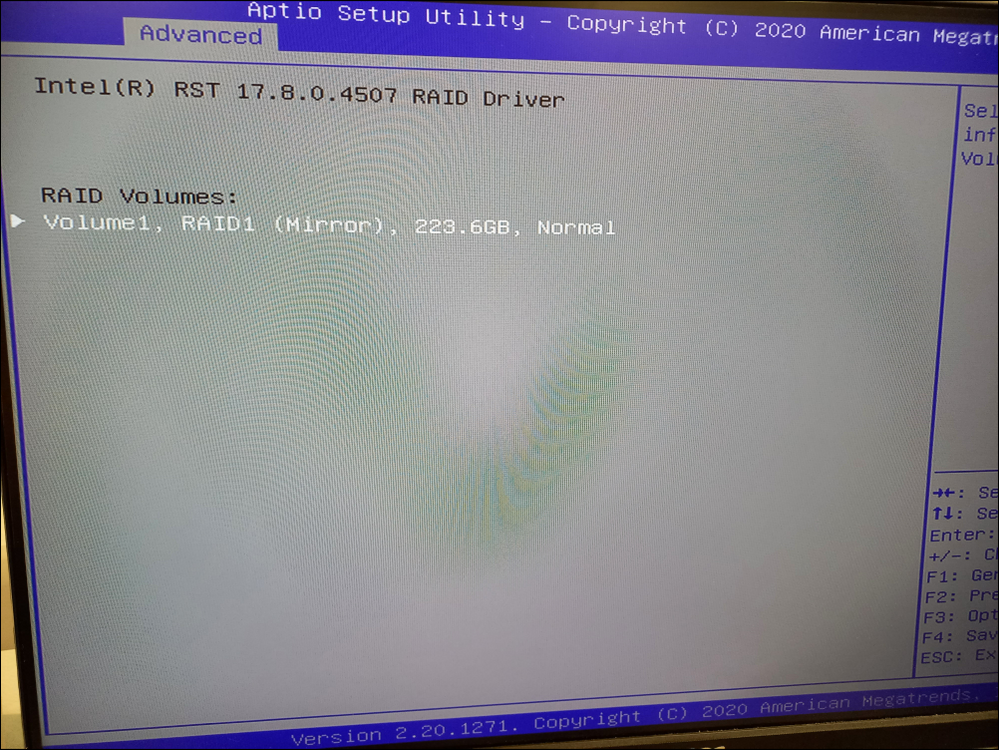
6. After performing these changes, go to Save & Exit tab and select Save Changes and Reset → press Enter → the unit will reboot
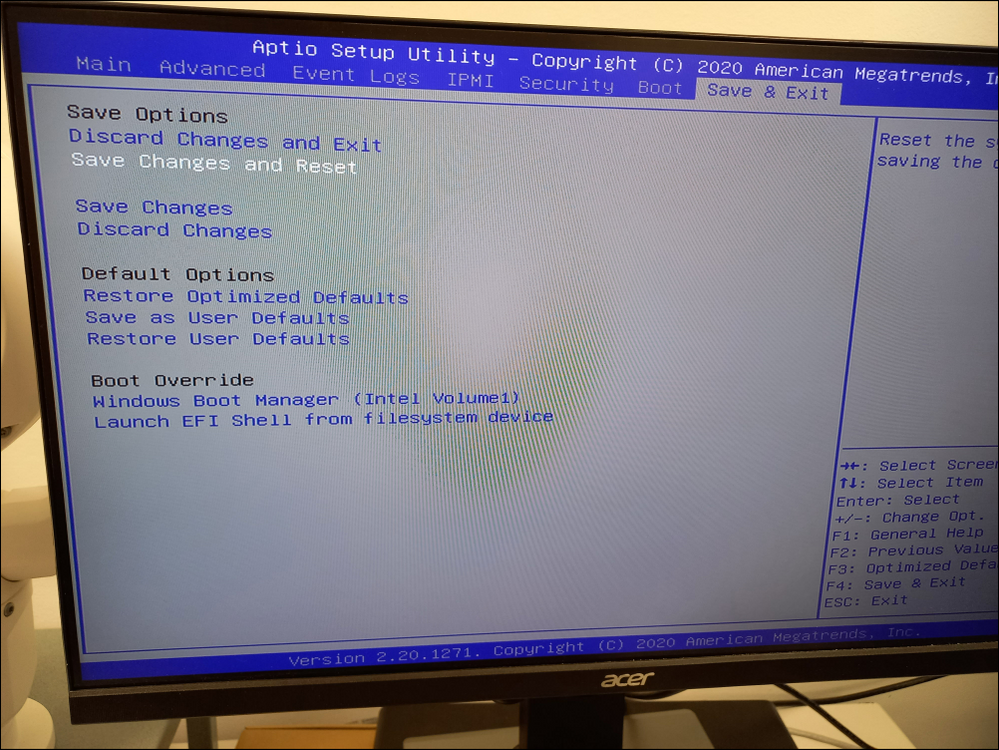
After you have created the RAID 1, next step is to install the ISO Image. At this point, the Central Technical Support Team could help you by providing you with the ISO Image.
Still looking for something?
- Top Results