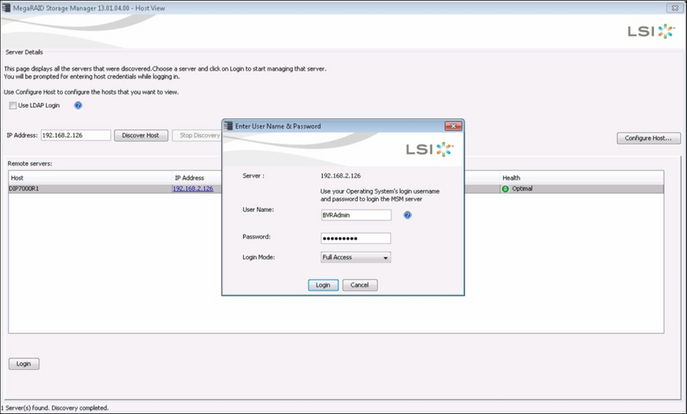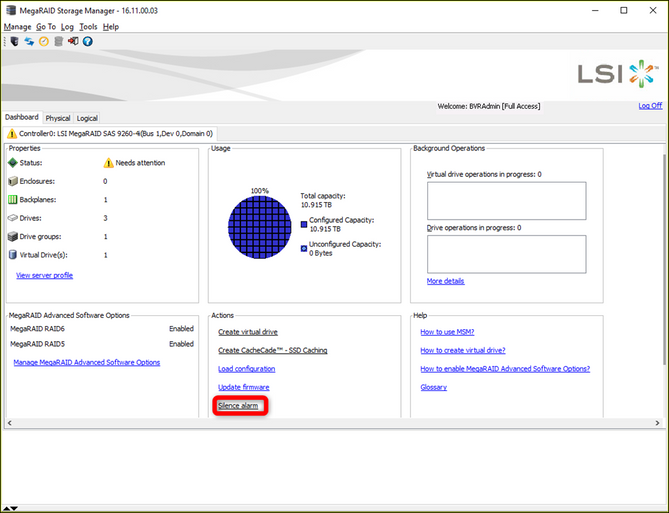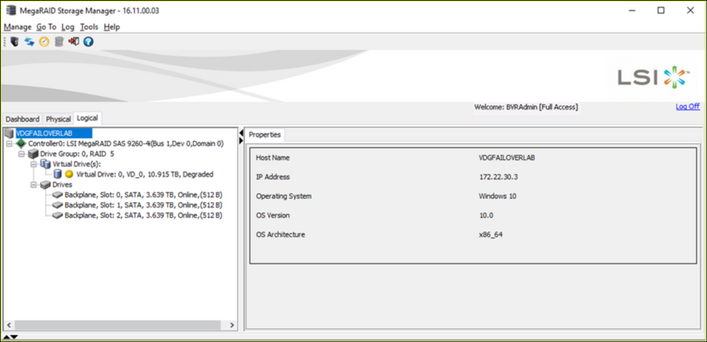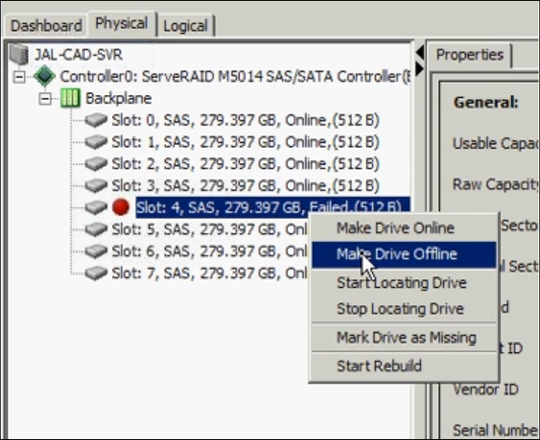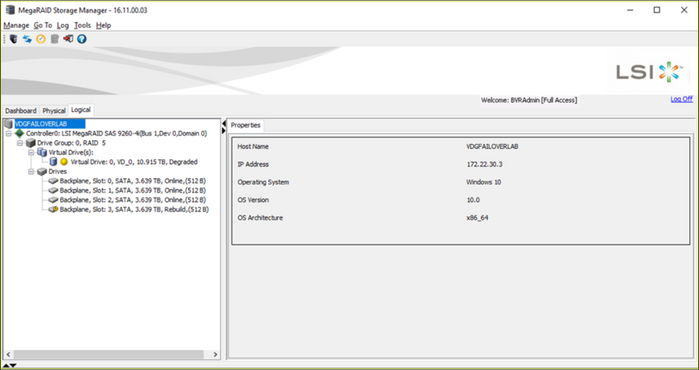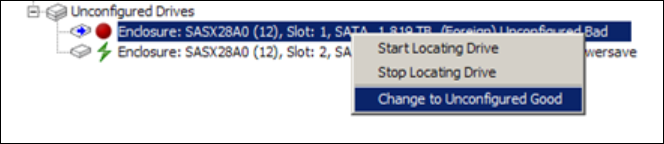- Top Results
See all results
- Bosch Building Technologies
- Security and Safety Knowledge
- Security: Video
- How to determine and replace the defective Hard Drive for DIVAR IP?
Turn on suggestions
Auto-suggest helps you quickly narrow down your search results by suggesting possible matches as you type.
Showing results for
How to determine and replace the defective Hard Drive for DIVAR IP?
Options
- Subscribe to RSS Feed
- Bookmark
- Subscribe
- Printer Friendly Page
- Report Inappropriate Content
The MegaRAID controller will automatically detect if a disk has errors causing the RAID volume to be degraded. An error message will appear on the desktop of that system.
The system will also generate a beeping sound indicating it needs attention:
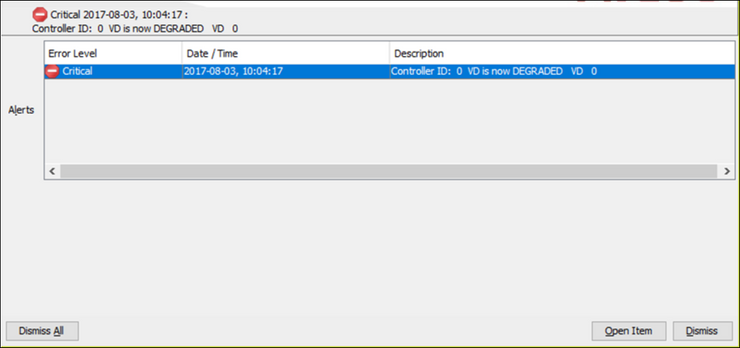
This article provides the steps to determine and replace your defective HDD in DIVAR IP R2
This article also applies when:
- On the front Panel the Red LED at the HDD is on
- The HDD is shown as faulty in the MegaRaid Software
Article requirements:
Mega RAID Storage Manager
Step-by-step guide
- To determine which disk is broken, the MegaRAID Storage Manager needs to be opened. Use the windows credentials to login, by default BVRAdmin/WSS4Bosch:
- The dashboard shows that the drive unit needs attention. If the audio alarm is heard, it can be deactivated by clicking ‘Silence Alarm’ in the middle lower part of the screen.
- By clicking the ‘Logical’ tab, the actual status of the drive unit is displayed. In this case the fourth disk (out of three) is broken and missing.
If the disk has errors it will still be visible in the list of disks and will show a red icon. The ‘Slot’ indicates the physical location of the disk.
For the DIVAR IP the ‘Slot’ numbering starts in the lower left corner and ends in the upper right corner, counting from left to right and bottom-up. - Before you remove the broken disk, please set it to offline.
- When the disk is replaced it should automatically rebuild the RAID volume, no further action is required:
- If not, depending on the state of the replacement drive you need to follow this actions:
If the Drive state is Unconfigured Bad, please set it to Unconfigured Good - Rebuilding should start now
IMPORTANT
Procedure to get the HDD replaced:
- Gather above mentioned Proof that shows that the HDD is broken
- Contact Bosch Central Technical Support team with SN of the DIVAR IP R2 Unit, Proof and Shipping Details including Contact Details
- In Case the Unit is not Registered yet, also included the fully filled Registration Form
- You will get a confirmation when the replacement is sent
- Switch the broken part with the replacement and sent back the faulty one with the Return Label included in the shipping
- Please note that the broken part must be returned after a maximum of 14 days, otherwise we must invoice you
If you need to keep the HDD because of a privacy policy, please check with your Bosch sales for the NON-RETURN DISK Option

- Rebuild broken OS RAID on DIVAR IP 6000 or 7000, DIVAR IP 6000 R2 or 7000 R2 without video data loss...
- DIVAR IP All-in-one 7000: RAID 1/5 creation & Full Factory Default including basic troubleshooting
- How to create RAID 1 for DIVAR IP All-in-one 7000 GEN3 in case of replacing the 2 x SSD?
- How to create RAID 5 for DIVAR IP All-in-one 7000 GEN3?
- How to rebuild RAID 5 on a DIVAR IP unit when a chassis is replaced?
Rate this article:
Still looking for something?
- Top Results
See all results