- Top Results
- Bosch Building Technologies
- Security and Safety Knowledge
- Security: Video
- How to import the foreign configuration on a DIVAR IP unit?
How to import the foreign configuration on a DIVAR IP unit?
- Subscribe to RSS Feed
- Bookmark
- Subscribe
- Printer Friendly Page
- Report Inappropriate Content
|
This article is applicable for DIVAR IP 7000 R1, 7000 R2, 7000 AIO family, 6000 R1, 6000 R2 (the interface for 6000 AIO is different) |
Importing a foreign configuration should recover a RAID configuration (in case the RAID is not corrupt)
This option must be performed before creating a new VHD. This option may restore all of the video and data on the drives.
If the drives were removed and placed in different slots than you cannot recover your data.
If you have not replaced or removed any drives, you should attempt to import the foreign configuration.
Step-by-step guide
You can do this from the MegaRAID Storage Manager
Go into the MegaRAID application where the controller card and all of the unit's physical drives are visible.
Right click the controller card icon and select “Scan Foreign Configuration”
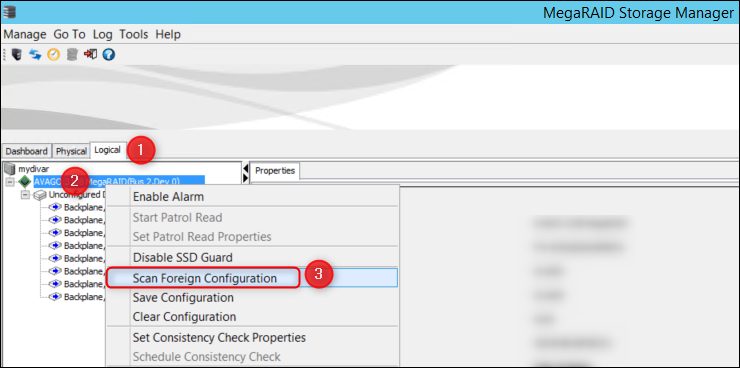
MegaRAID Storage Manager will detect how many drives have been installed. In this example 8 Foreign drives were detected.
Choose Import logical configuration from all foreign drives and hit OK button
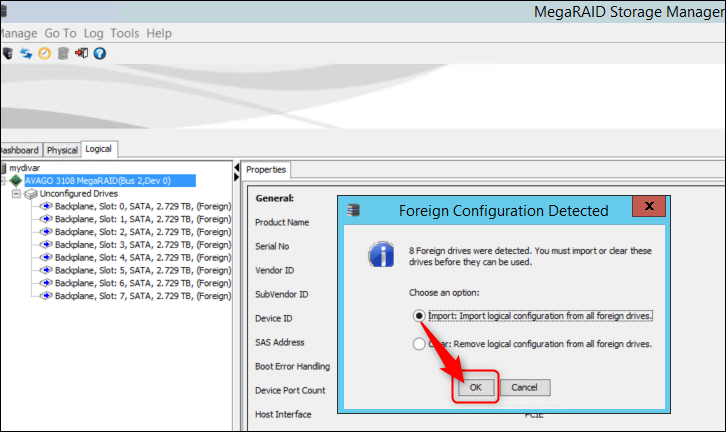
When Foreign Configuration Wizard window appears, you can see the details of the virtual drives. Please press on the "Accept" button:
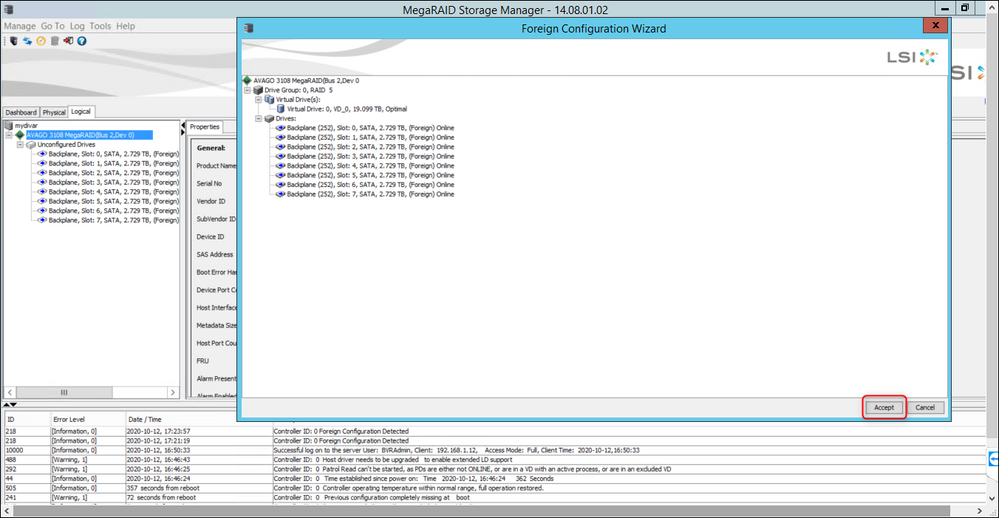
|
In case the RAID is corrupt, there is no solution to recover the recorded data, this data will not be able to be recovered. In this case, you should perform a recovery of the system and rebuild the RAID 5 configuration. Moreover, you can get in contact with your Sales representatives as there are various system setups that can provide improved data redundancy and protection. |
Nice to know:
Still looking for something?
- Top Results