- Top Results
- Bosch Building Technologies
- Security and Safety Knowledge
- Security: Video
- How to start the Microsoft iSCSI Software Target delayed after server boots up (DIP-73 & D...
How to start the Microsoft iSCSI Software Target delayed after server boots up (DIP-73 & DIP-72)?
- Subscribe to RSS Feed
- Bookmark
- Subscribe
- Printer Friendly Page
- Report Inappropriate Content
This article applies to cases such as:
- The target appears as not connected in the Server Manager, even if the Microsoft iSCSI Software Target service is running.
- The target becomes connected only after a service restart.
- When you restart the DIVAR IP, the problem returns until you manually restart the Microsoft iSCSI Software Target service again.
Step-by-step guide
You could try the below steps to create a Task using Task Scheduler from MS Windows:
1. Create a CMD File „StartISCSI.CMD” using notepad and add the below 2 lines
timeout 60
net start WinTarget
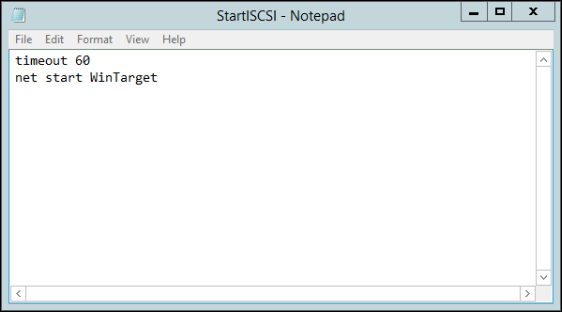
2. Search for the Task Scheduler App in the Start menu and open it
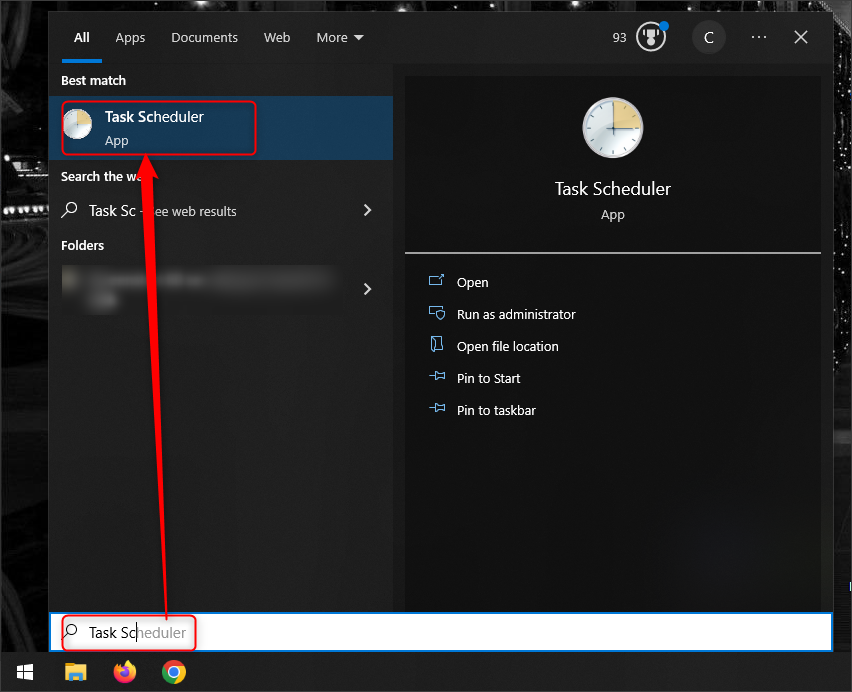
3. Click on "Create Task..."
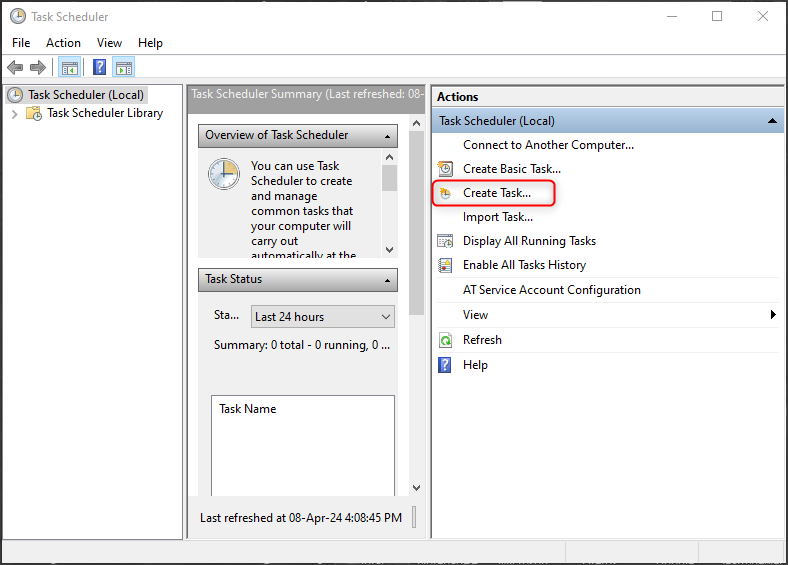
4. Create a task to run StartISCSI.CMD on startup by configuring the Task as in the following Print Screens (follow the check boxes).

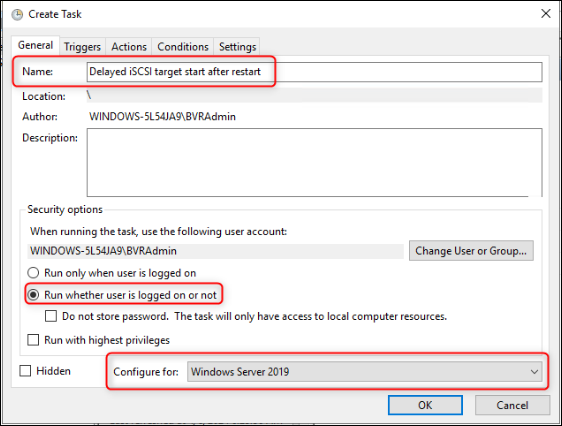
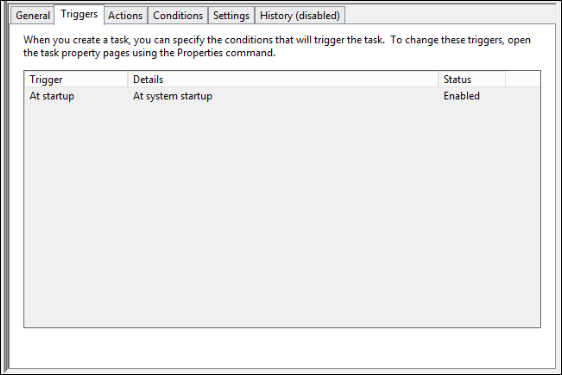
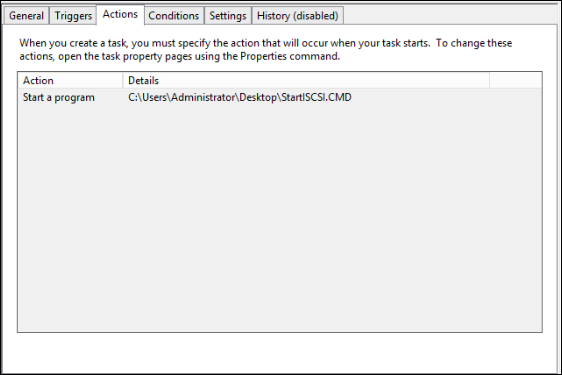
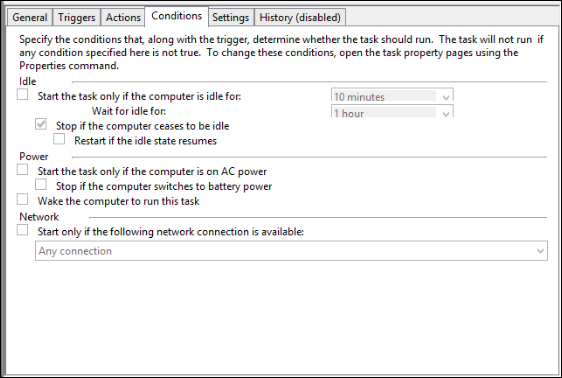
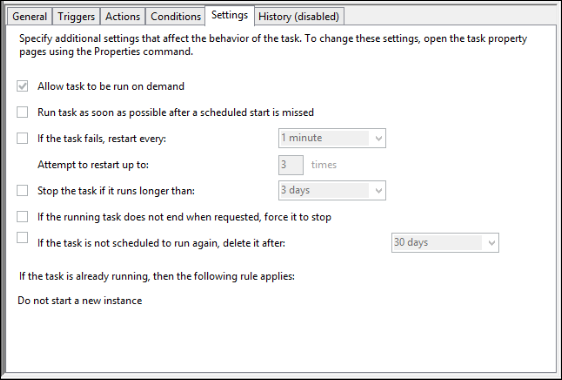
5. Setting the Microsoft iSCSI Software Target Service to Manual

6. Restart the Server
7. Now the ISCSI Target starts up on its own without any user intervention
Test results had positive results and worked on our laboratory environment on DIP-73xx and DIP-72xx.
Still looking for something?
- Top Results