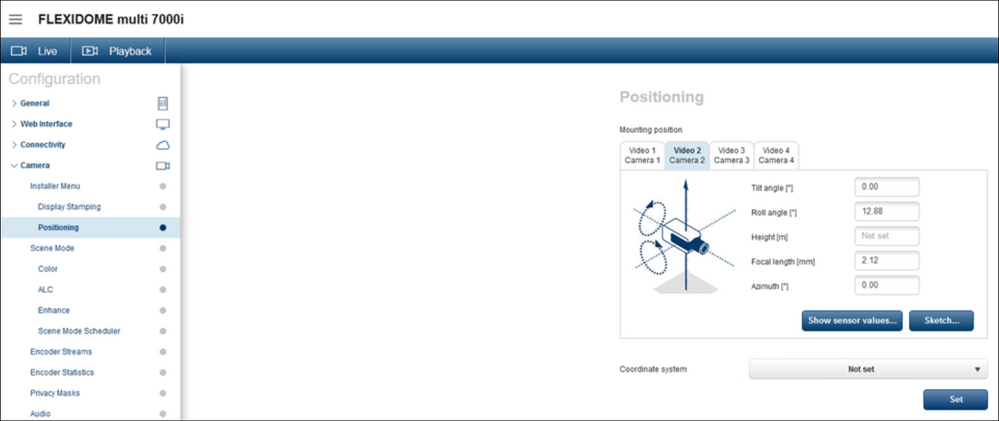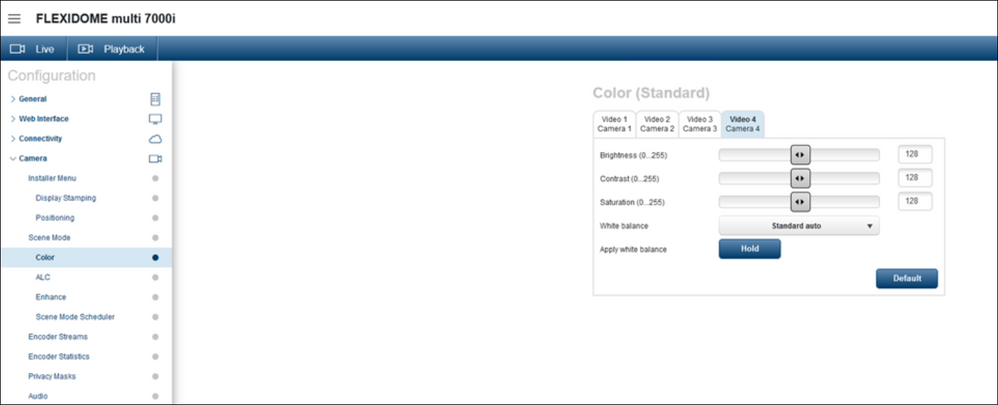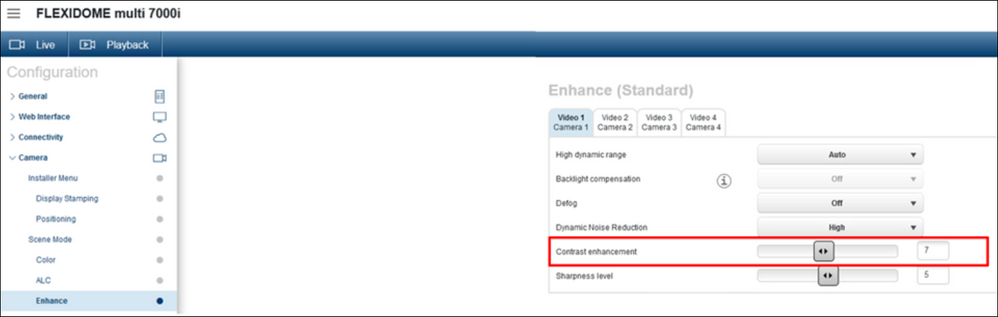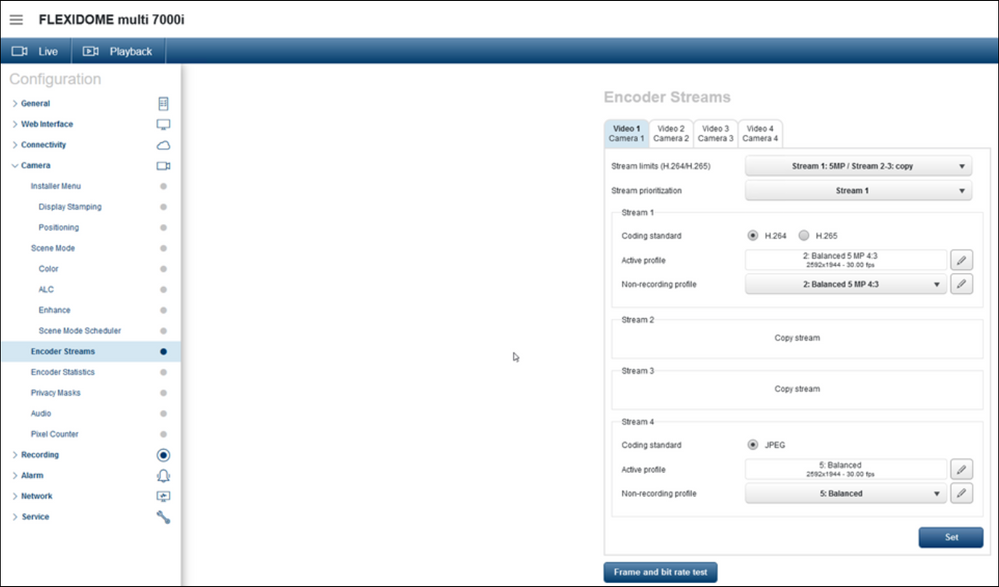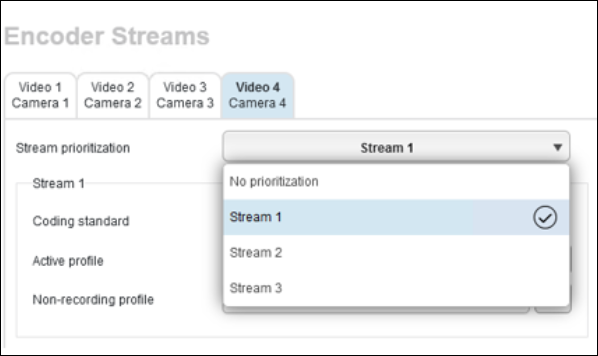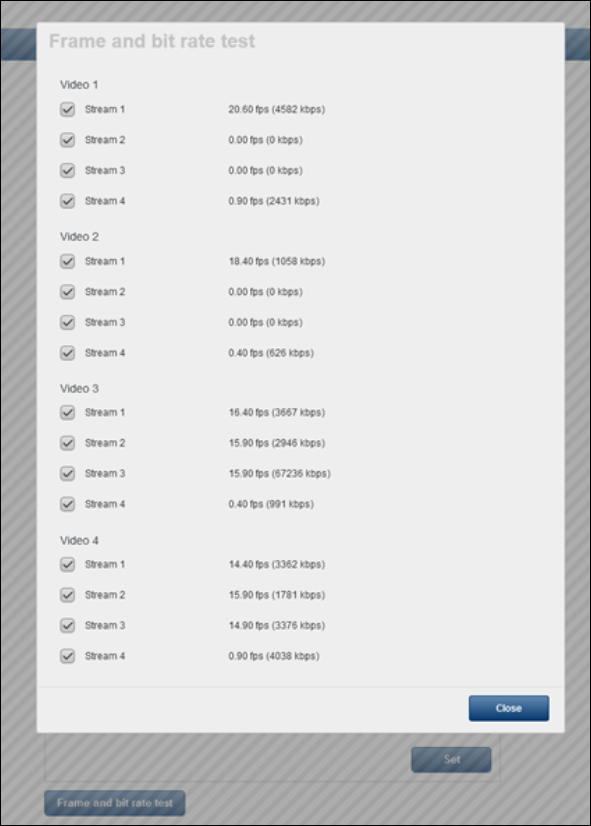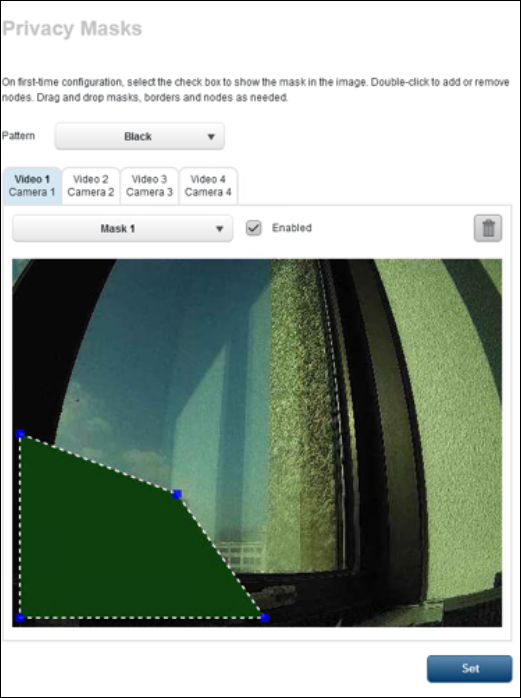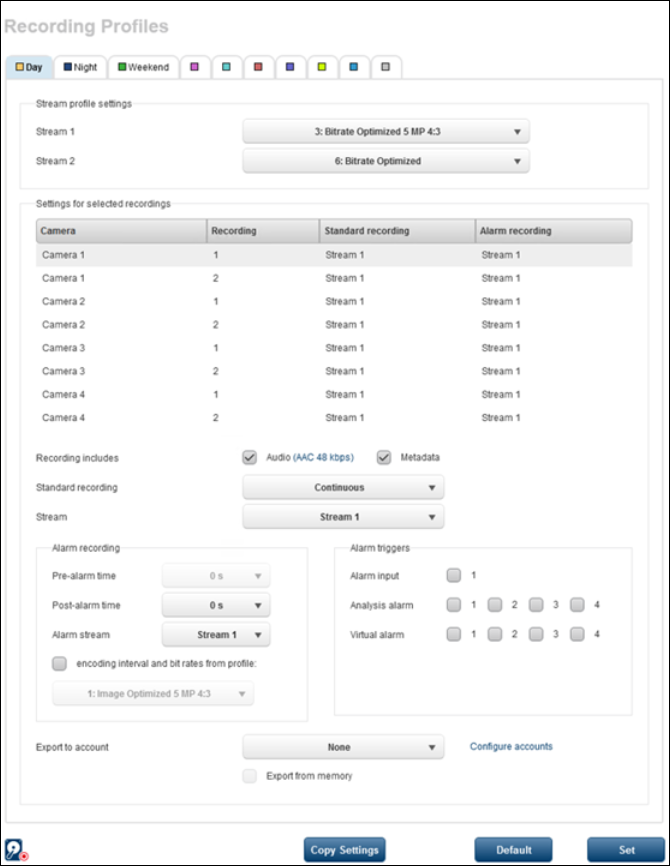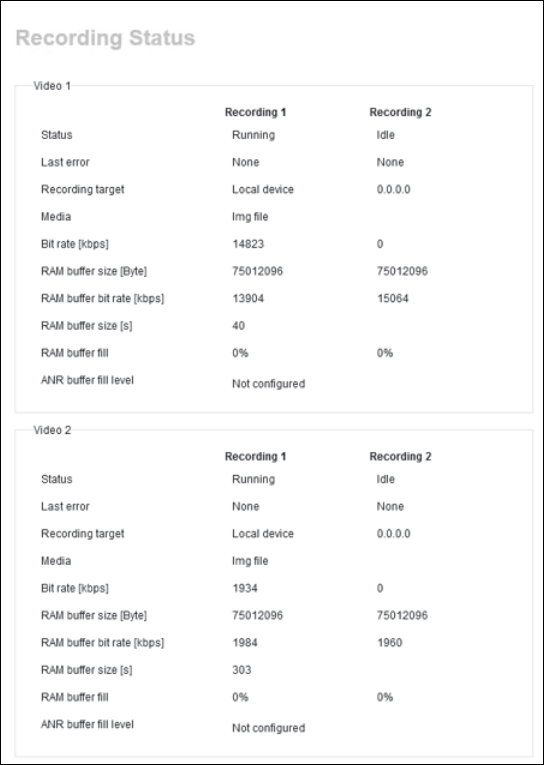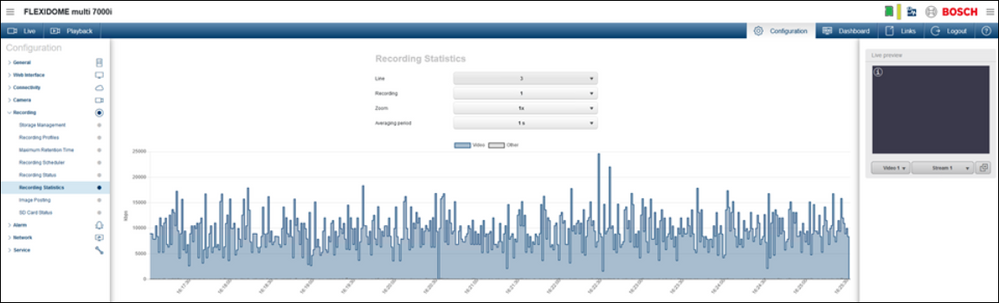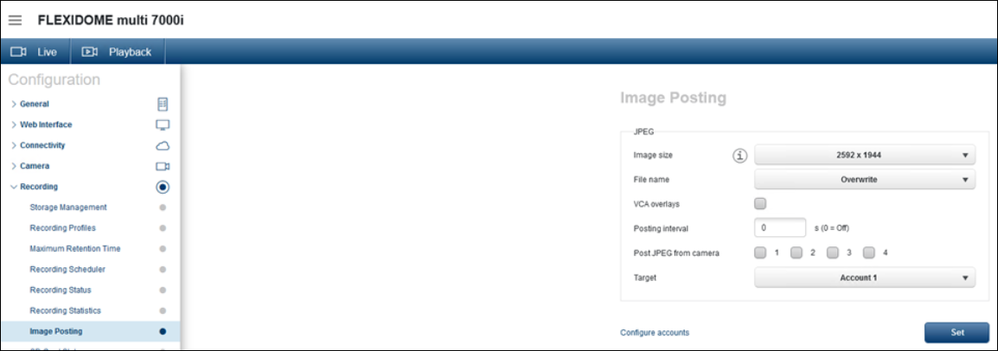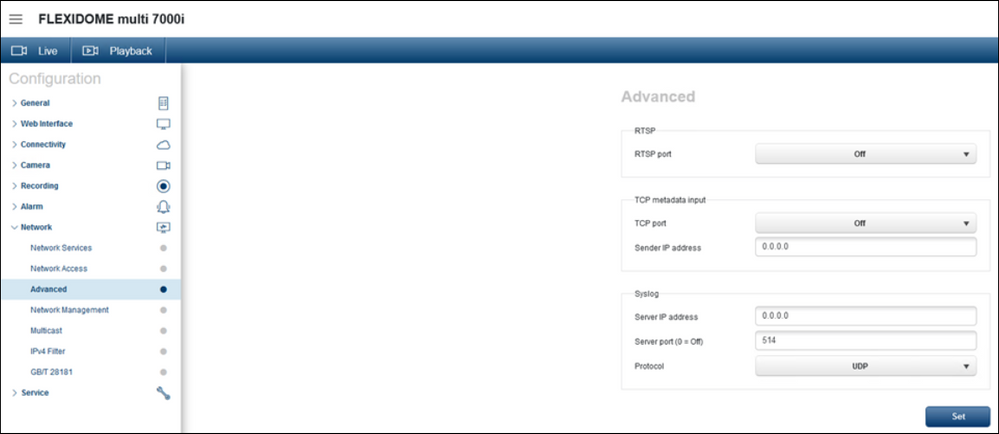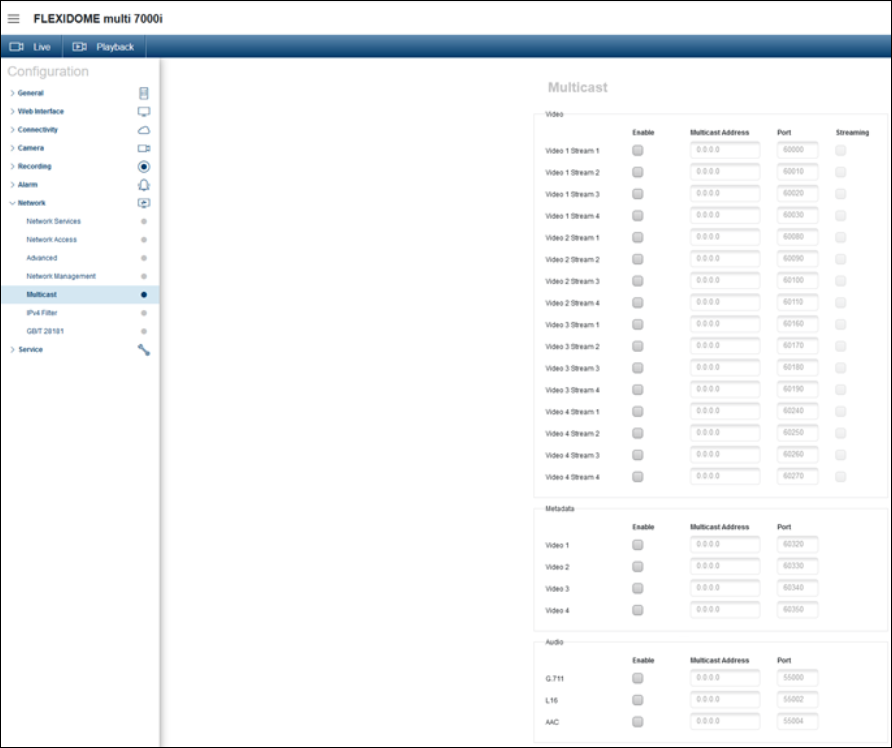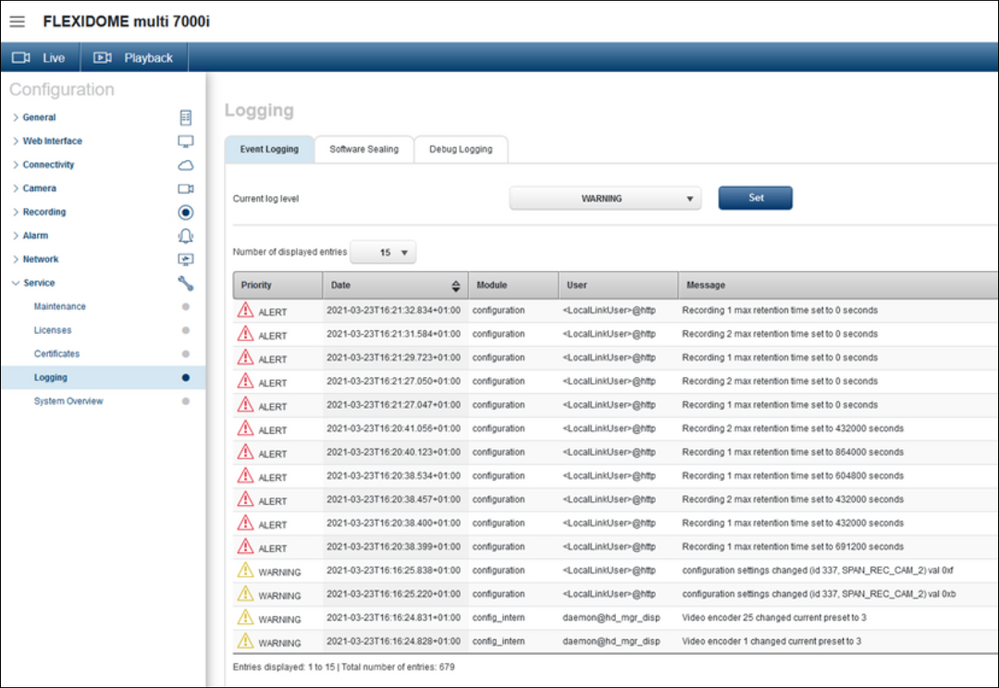- Top Results
- Bosch Building Technologies
- Security and Safety Knowledge
- Security: Video
- Is it possible to configure each FLEXIDOME multi 7000i camera (CPP14) imager separately?
Is it possible to configure each FLEXIDOME multi 7000i camera (CPP14) imager separately?
- Subscribe to RSS Feed
- Bookmark
- Subscribe
- Printer Friendly Page
- Report Inappropriate Content
Question
Is it possible to configure each FLEXIDOME multi 7000i camera imager separately?
Answer
- Each camera imager can be configured separately and therefore many settings can be made and checked separately.
- Settings in the Installer Menu can be made on a per-camera basis, including sensor mode, image rotation & lens settings with the lens wizard.
Please find below some settings you can do separately for each FLEXIDOME multi 7000i camera imager on the camera’s web page:
Camera > Positioning
As there are 4 camera modules in the housing which can be moved independently, each module can have tilt, roll, height and focal length set separately.
Of course, setting height differently for each camera does not make sense.
Camera > Color
Color can be changed per camera module.
Camera > Enhance
For Flexidome multi 7000i it was added a new option: a slider for contrast enhancement.
- Backlight compensation is only available with HDR turned off in Sensor Mode.
- Note that Temporal Noise Filtering and Spatial Noise Filtering are not configurable.
Camera > Encoder Streams
Stream settings can be chosen for each of the 4 cameras separately and each stream has their own active profile.
Keep in mind that any settings made to the “Stream limits” affect options for each stream.
Stream limits decree what the maximum resolution is for each stream. For stream 2 and 3, lower resolution settings can still be made in the non-recording profile editor.
Stream priority can be set to none, 1, 2 and 3.
Stream 4 can never be the priority stream.
IMPORTANT! The Frame and bit rate test can be found at the bottom of the page.
To check what impact the stream settings have on the actual frame and bit rate, use the Frame and bit rate test at the bottom of the screen.
Note that selecting one, or more, streams affects the frame rate of each stream. With certain settings for example, having only Stream 1 enabled ensures maximum bandwidth, but adding stream 2 significantly drop stream 1’s frame rate.
The tool is great to check if the newly created settings work as intended.
Privacy masks (8) can be set up for each of the 4 camera modules separately.
Recording > Recording Profiles
You can make changes to the recording options on a per-camera basis for both recorders; 8 settings in total.
When you make changes (for example, from continuous recording to pre-alarm recording), there is no way to see that this was changed in the table.
Therefore, to check if everything is set-up correctly, you need to check each camera-recorder combination in the list one-by-one and for each profile.
Audio can only be recorded with Camera 1 (greyed out for the other cams, even when not selected for Camera 1), not all of them or chosen on/off per camera.
Note: Configuration Manager can give a better overview of these settings
Recording > Maximum Retention Time
Retention time can be set for each camera module and each recorder (2 per camera module) separately.
Recording > Recording Status
Recording Status shows information for all 4 camera modules in one overview
Recording > Recording Statistics & Image Posting
Recording statistics are kept for all 4 camera modules and the image posting can also be configured separately for each camera module.
Network > Advanced
A Syslog server can be set-up so the logging can be written to an external server
Network > Multicast
Multicast settings are more involved as each camera module’s 4 streams can be given a multicast address as well as each module’s metadata and the one audio stream with its 3 encoding algorithms
Service > Logging > Event Logging
Event Logging is the same as in previous CPPs

For a better understanding of using FLEXIDOME multi 7000i cameras, we encourage you to join our online trainings from Bosch Building Technologies Academy!
- FLEXIDOME Multi 7000i Product Introduction training
Still looking for something?
- Top Results