- Top Results
- Bosch Building Technologies
- Security and Safety Knowledge
- Security: Video
- Troubleshooting 3rd party OPC client (Softing Client used in this article) to BVMS system ...
Troubleshooting 3rd party OPC client (Softing Client used in this article) to BVMS system connection
- Subscribe to RSS Feed
- Bookmark
- Subscribe
- Printer Friendly Page
- Report Inappropriate Content
Possible causes and solution(s)
System structure:
- BVMS Server
- Windows Server 2022 Standard 21H2 with BVMS version 11.1.1
Symptoms
OPC server is installed on the BVMS server
OPC client software is installed (the client used in this article is Softing OPC Toolbox Demo Client), and the user can connect to OPC server that is running on BVMS server, but the user cannot send any command from 3rd party OPC client to BVMS system, for example changing the status of virtual inputs.
There are no events coming from OPC to BVMS and the OPC client is not present in the list for third party integrations with BVMS (see details: Which are the components that establish a connection between BVMS& 3rd party management system? )
Solution
The correct steps to follow are to be found within this article and taking in consideration the below:
1. Register the OPC service again
Register the BVMS OPC Server (run the following tool as Administrator:
<Program directory>\Bosch\VMS\bin\RegisterBvmsOpcServer.exe ).
Confirm the password for the mgts-service user configured above
2. Export the OPC configuration from BVMS again
3. Delete the file - C:\Program Files\Bosch\VMS\AppData\Bosch.Vms.BISProxy.settings.cxml
4. Start the Softing OPC Client
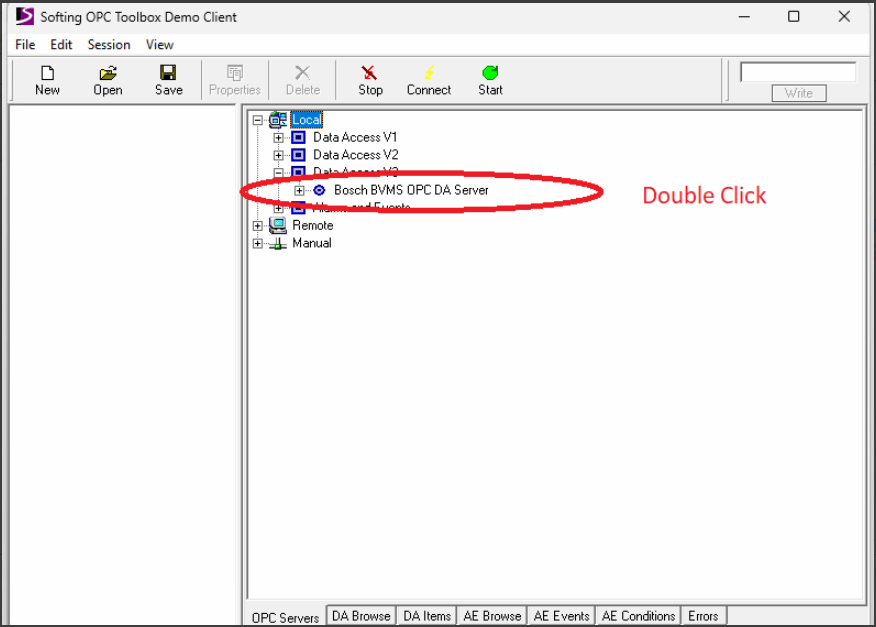
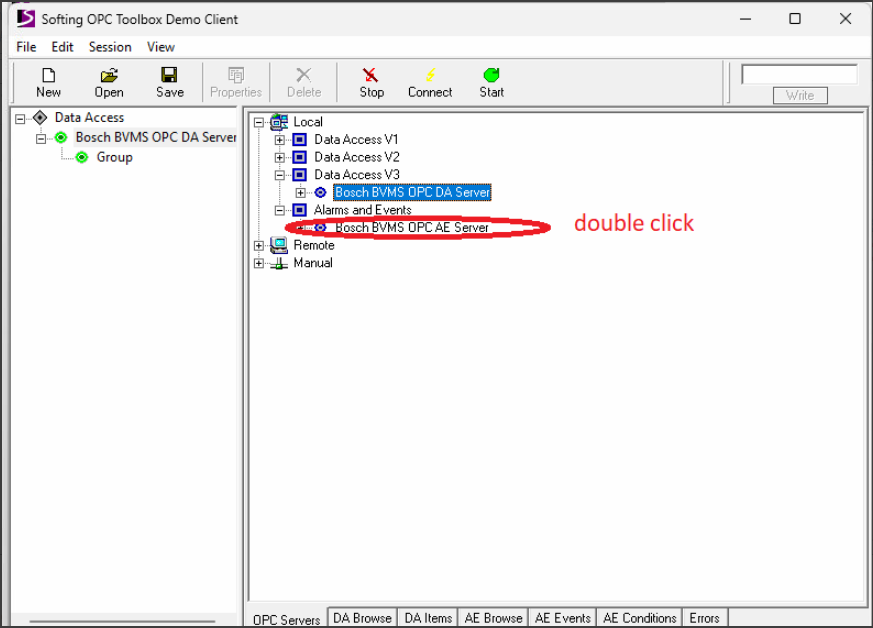
5. The correct view should be as below (be sure that your server’s name didn’t have strange symbols before the actual name or you didn’t you edit the following file in your previous attempt somehow - Bosch.VMS.BISProxy.dll.config😞
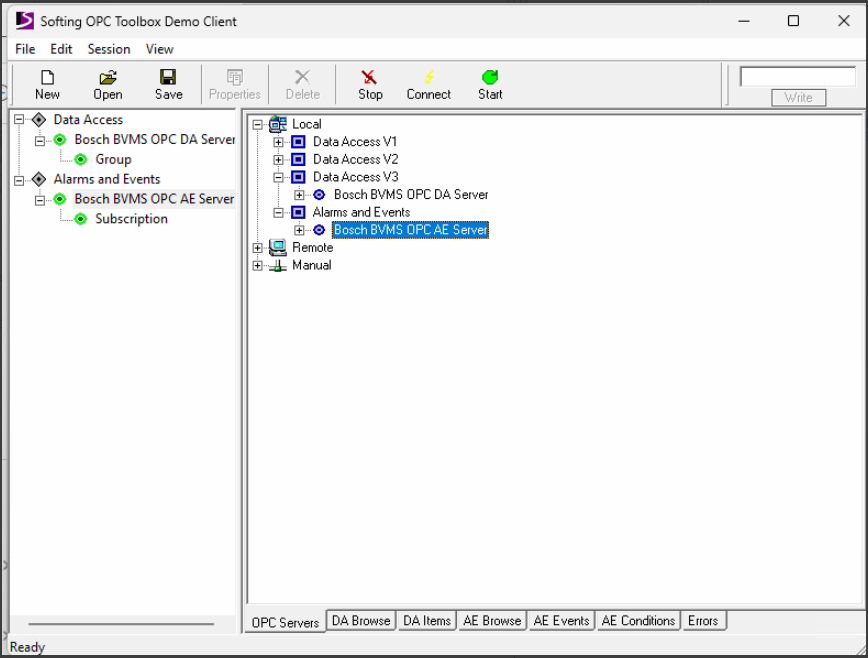
6. To see if the connection is established, check if you receive in Softing Client events from BVMS (first configure an event, for example VI, then toggle it with - C:\Program Files\Bosch\VMS\bin\VirtualInputsTest.exe and see if you receive the event in the Softing Client)
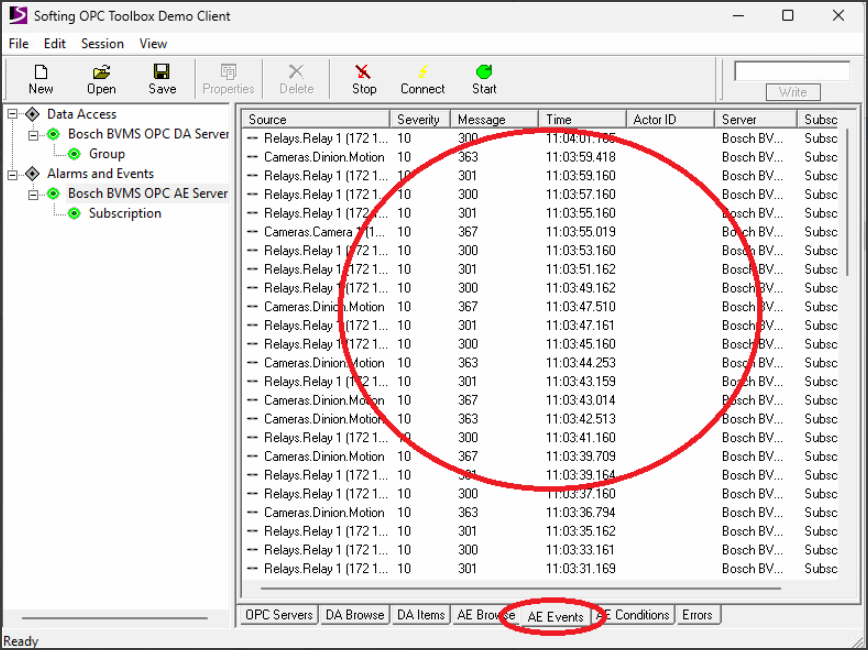
7. If everything is as expected till this step, then you can send via CMD the command for toggling the Virtual Inputs.
Still looking for something?
- Top Results