- Top Results
- Bosch Building Technologies
- Security and Safety Knowledge
- Security: Video
- Troubleshooting Smart Notification in Bosch Alarm Management
Troubleshooting Smart Notification in Bosch Alarm Management
- Subscribe to RSS Feed
- Bookmark
- Subscribe
- Printer Friendly Page
- Report Inappropriate Content
Possible causes and solution(s)
This list contains information on what situations might happen if no Smart Notification reaches the mobile device and no event appears in the Site Monitor App's event list:
|
Issue |
Cause |
Solution |
|---|---|---|
|
No Smart Notification reaches the mobile device.
|
Mobile device is not registered If the mobile device is not registered to Alarm Management the mobile user does not get Smart Notifications.
|
As Integrator or Config Agent, check in Configuration website (enter Account, select User) if the user's mobile device is registered. If the mobile device does not appear in the list of 'Registered Mobile Devices', the mobile user needs to enable the Notification Center in the mobile device's Settings > Notifications > Site Monitor. 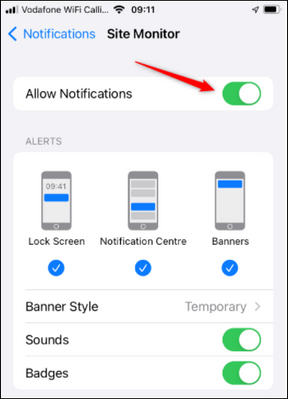 |
|
No Smart Notification reaches the mobile device, no alarm appears in the Site Monitor App's event list.
|
User is not allowed to access the related Site In Alarm Management the account user can be limited to certain Sites of the related Account. If the user is restricted to access a Site, no Smart Notifications are sent to the user's mobile device from this Site.
|
As Integrator or Config Agent, check in Configuration website (enter Account, select Services) if the user has access to the related Site (the user is not marked with a yellow icon). If the user is allowed to access the related Site, add this Site to the list of allowed Sites in Configuration website (enter Account, select Users, check Site Access) or disable the check box 'Limit access to the following sites' to give the user access to all Sites of the related Account. |
|
No Smart Notification reaches the mobile device, no alarm appears in the Site Monitor App's event list
|
Maintenance Mode is enabled for related Site In Alarm Management the Maintenance Mode allows the 'Technician' (Installer) to access the cameras of the related Site for maintenance purposes from Camera Quick Install website. Furthermore the Config Agent can upgrade the firmware and save or load a device configuration from Configuration website. If the Maintenance Mode is enabled for a Site, the alarm processing is disabled. |
As Integrator or Config Agent, check in Configuration website (enter Account, select Site) if Maintenance Mode is enabled for the related Site. Disable the Maintenance mode, then the new event appears in event list.
|
| No Smart Notification reaches the mobile device, no alarm appears in the Site Monitor App's event list. |
Schedule is not active Smart Notification service is active within a certain configured Schedule (e.g. Day, Night, always). If the alarm trigger is not within the active time of the configured Schedule, the configured Action won't be executed. |
As Integrator or Config Agent, check in Configuration website (enter Account, select Services) if the correct Schedule is selected in 'Arming Period' field. Check in Configuration website (enter Account, select Schedules) if the above selected Schedule covers the current time (blue cells mark active time periods). |
|
No Smart Notification reaches the mobile device, no alarm appears in the Site Monitor App's event list.
|
Service is snoozed In Alarm Management the mobile user can snooze a Smart Notification in the Site Monitor app. This stops the related service for all configured users of that services. If the service is snoozed, the Smart Notification processing is disabled.
|
As mobile user (customer), check if the related service is snoozed in Site Monitor app. Enable the related service in the app, then the new event appears in event list. 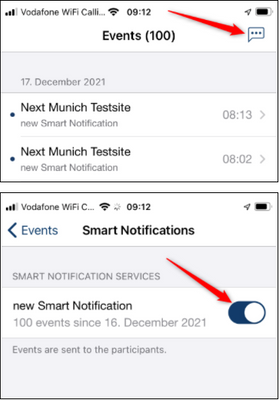 |
Known issues with Site Monitor app in relation to Video Security app:
|
Issue
|
Cause
|
Solution
|
|---|---|---|
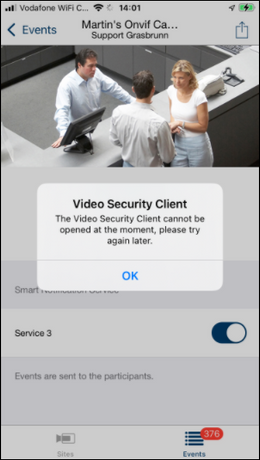
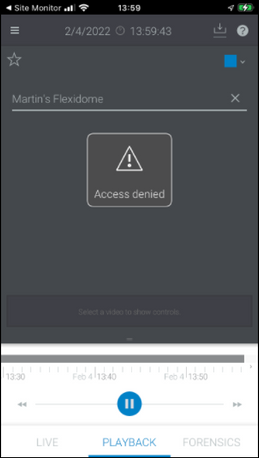 |
To display recorded video on Site Monitor app is currently only supported for cameras connected via Remote Portal. Cameras commissioned with its MAC address, and 3rd party cameras are not supported to show up in Video Security app.
|
Register your cameras in Bosch Remote Portal and use the Alarm Management or Alarm Notification service.
|
Still looking for something?
- Top Results