- Top Results
- Bosch Building Technologies
- Security and Safety Knowledge
- Security: Video
- What does each Task of Video Analytics do (Bosch Security and Safety Systems)?
What does each Task of Video Analytics do (Bosch Security and Safety Systems)?
- Subscribe to RSS Feed
- Bookmark
- Subscribe
- Printer Friendly Page
- Report Inappropriate Content
Question
What does each Task of Video Analytics (Bosch Security and Safety Systems)?
📚Overview:
Answer
1. Detect any object
When you work with Video Analytics for the first time, the default task Detect any object is already available. This task detects all objects in the entire camera image. Initially, even the global settings are preset in such a way that no object is excluded. This first preset task corresponds in the configuration to the task type Object in field.
2. Object in Field
This task generates an alarm event if an object moves within a certain area. The area is defined by a field in the camera image.
Note: This task can be used for Intelligent Tracking.
What does the task look like and how to configure it?
Please watch the video on how to add 'Object in Field' below:

3. Crossing Line
This task generates an alarm event if an object crosses one or more virtual lines.
Note: This task can be used for Intelligent Tracking.
What does the task look like and how to configure it?
Please watch the video on how to add 'Crossing' below.

4. Entering/Leaving Field
- Entering the Field
This task generates an alarm event if an object that was previously detected outside a field crosses the field boundary to enter the field.
Note: This task can be used for Intelligent Tracking.
- Leaving the Field
This task generates an alarm event if an object that was previously detected inside a field crosses the field boundary to leave the field.
Note: This task can be used for Intelligent Tracking.
What does the task look like and how to configure it?
Please watch the video on how to add 'Entering the Field' below.

5. Loitering
This task generates an alarm event if an object only moves slightly within a certain area for a specified period. The area is defined by a field in the camera image.
Note: This task can be used for Intelligent Tracking.
6. Following Route
This task generates an alarm event if an object moves along a certain route. A route is surrounded by a virtual tolerance area.
Note: This task can be used for Intelligent Tracking.
What does the task look like and how to configure it?
Please watch the video on how to add 'Follow Route' below.

7. Idle Object
This task generates an alarm event if an object is detected as idle or left in a certain area (for example, a piece of luggage without an owner). The area is highlighted by a field in the camera image.
Note: For Intelligent Video Analytics the idle and removed object detection is deactivated in areas with strong motion (bushes or trees that are moving in the wind, for example). If you want to detect idle or removed objects in these areas, under Metadata Generation >, deactivate the Noise suppression check box. This will also increase the number of false alarms.
What does the task look like and how to configure it?
Please watch the video on how to add 'Idle Object' below.

8. Removed Object
This task generates an alarm event if an object is detected as removed in a certain area (for example, due to theft). The area is defined by a field in the camera image.
Note: For Intelligent Video Analytics the idle and removed object detection is deactivated in areas with strong motion (bushes or trees that are moving in the wind, for example). If you want to detect idle or removed objects in these areas, under Metadata Generation >, deactivate the Noise suppression check box. This will also increase the number of false alarms.
What does the task look like and how to configure it?
Please watch the video on how to add 'Removed Object' below.

9. Counter
This task allows you to count people crossing one or several lines.
What does the task look like and how to configure it?
Please watch the video on how to add 'Counter' below.

10. Occupancy
This task generates an alarm event if a certain number of objects are inside a field. In addition, this task sets up a counter with the current number of objects in the field.
What does the task look like and how to configure it?
Please watch the video on how to add 'Occupancy' below.

11. Crowd density estimation/ Crowd detection
This task generates an alarm event if a number of objects are located within a certain area. The area is defined by a crowd field in the camera image.
Note: To use the Crowd detection functionality, first create a reference image of the background without people present on the standard VCA configuration page. The reference image must depict the current background captured by the camera. Create a new reference picture if the background has changed.
12. Condition Change
This task generates an alarm event if the properties change for a detected object within a specified time span; the use case is to detect a person falling.
Note: This task can be used for Intelligent Tracking.
13. Similarity search
This task generates an alarm event if an object is detected that is similar to a previously marked object.
Note: This task can be used for Intelligent Tracking
14. Tampering
This task generates an alarm event if it must be assumed that the video source (camera) has been tampered with.
15. Flow & Counter Flow
A task describes events that trigger an alarm event when detected in the camera image. It can be created using a wizard. Expert users can adapt tasks created in this way to their requirements using Intelligent Video Analytics Task Editor.
Examples of typical events that can trigger an alarm event:
- An overall motion (flow) within an area.
- Motion against the flow.
- The camera is tampered with.
- Crowd or queue detection.
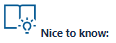
- What is Essential Video Analytics & when to use it (resolution, real-life calculation & frame rate)?
- What is Intelligent Video Analytics IVA & when to use it (resolution, real-life calculation & frame ...
- What is the difference between IVA Pro Buildings, IVA Pro Traffic and IVA Pro Intelligent Tracking?

Bosch Security and Safety Systems YouTube channel:

For a better understanding of using Video Analytics, we encourage you to join our online trainings from Bosch Building Technologies Academy: Video Analytics Basics & IVA pro technical introduction training
Still looking for something?
- Top Results