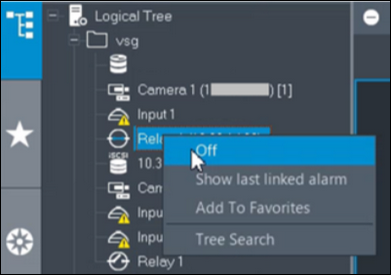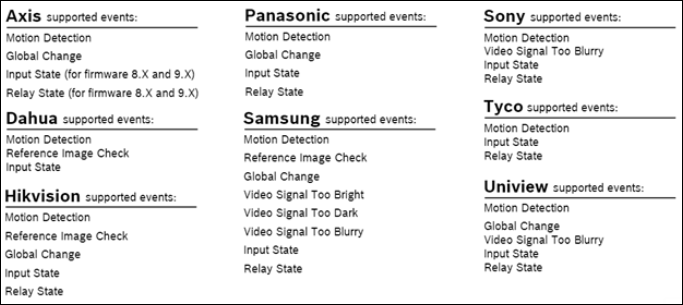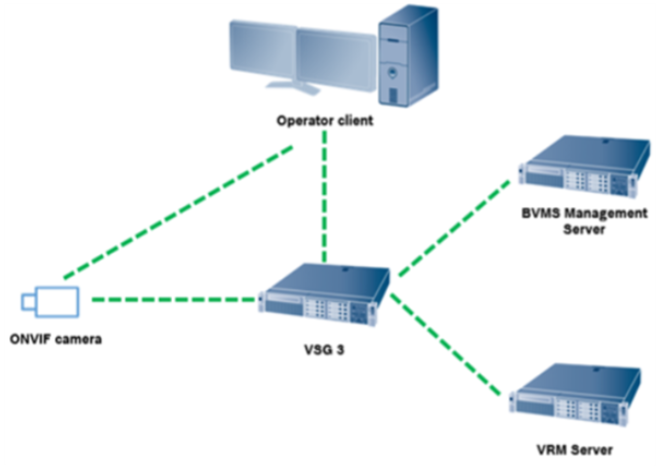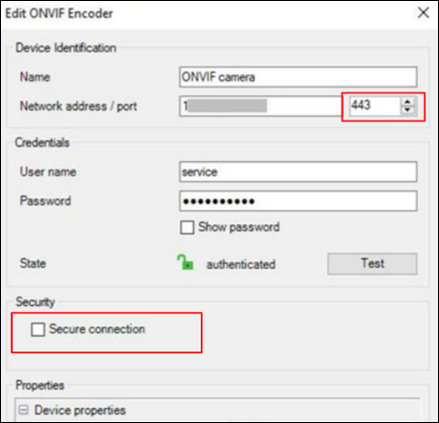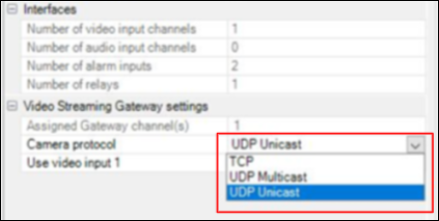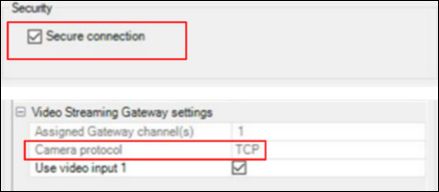- Top Results
- Bosch Building Technologies
- Security and Safety Knowledge
- Security: Video
- Which is the VSG preparation to support ONVIF Profile T in BVMS v10.0 and higher?
Which is the VSG preparation to support ONVIF Profile T in BVMS v10.0 and higher?
- Subscribe to RSS Feed
- Bookmark
- Subscribe
- Printer Friendly Page
- Report Inappropriate Content
Question
Which is the VSG preparation to support ONVIF Profile T in BVMS v10.0 and higher?
Answer
Starting with BVMS 10.0, ONVIF encoder events can be retrieved from VSG or ONVIF encoder directly.
If you add a new ONVIF encoder, the retrieve ONVIF events from VSG (Profile S, T) check box is selected by default and Profile T is supported.
The following features are only supported, if an ONVIF encoder is added to your system via a VSG device:
– If ONVIF encoder events are retrieved from VSG, default ONVIF events are already mapped.
– The Operator can switch relays on or off in the Operator Client.
Additionally to ONVIF profile S, BVMS ≥ v10.0 supports ONVIF profile T.
Profile S concentrates on basic video streaming and configuration
Profile T focuses on advanced video streaming like use of H.264, H265 encoding formats, HTTPS streaming and event definition is more precise there
- Profile T functionality is only supported for devices that are added over VSG
Retrieving ONVIF events from VSG is only available from VSG version 7.0. For conditional and optional features please refer to the BVMS - ONVIF Device compatibility article.
Functionalities available for all devices added over VSG (BVMS 10.0):
- The ONVIF relays are scanned automatically
- Relays can be added to the Logical Tree by drag& drop and triggered from there
- Thee relay status is automatically updated and signaled with an appropriate icon in Operator Client
- Status and triggering is possible over BVMS scripts
- Once ONVIF camera is added to VSG, its capabilities are automatically scanned
- In the “Add ONVIF encoder” dialog it was added a new device properties entry that shows weather AUX is supported by device. The AUX commands are sent to camera vis VSG and can be triggered for an ONVIF device on alarm.
Note: most of the ONVIF cameras do not support all in Configuration Client available events
ONVIF vendor mapping:
ONVIF camera connection to VSG and BVMS Operator Client:
Live video from ONVIF camera to VSG or Operator Client can be secured with a Secure connection check box in the Add/ Edit ONVIF Encoder dialog. The secure connection is not chosen by default. (Default HTTPS port is 443)
If the live video does not have to be secured, it is possible to choose what protocol should be used: TCP, UDP, Multicast, UDP Unicast.
Note: The protocol automatically is switched to TCP if Secure connection is chosen:
Ports used between ONVIF camera and VSG:
- RTP/RTSP/TCP (secured) : 443
- HTTPS: 443/ customizable (requires TCP)
- RTP/RTSP/TCP (unsecured) : 80
- HTTPS: 80/ customizable (requires TCP)
Unicast/ Multicast UDP:
- has to be configured in a camera first
- control connection via http port (default port 80 or customizable/ RTSP port: 554)
Nice to know:
For a better understanding of the BVMS 10.0 - ONVIF camera integration with VSG, we encourage you to join our online Trainings from Bosch Building Technologies Academy!
Still looking for something?
- Top Results