- Top Results
- Bosch Building Technologies
- Security and Safety Knowledge
- Security: Video
- Who rated this article
Who rated this article
What is the Bosch MIC IP cameras Wiper/Washer RCP command syntax to implement in 3rd party software?
Question
Are you looking for the MIC IP fusion 9000i Wiper/Washer RCP command syntax to incorporate it in the third party software?
Answer
Use the following command which triggers the camera to wipe five times then stop:
- http://<IP_address>/rcp.xml?command=0x09A5&type=P_OCTET&direction=WRITE&num=1&payload=0x80000201B080070168
Replace<IP_address> with the IP address of the camera.
For example:
- http://192.168.1.15/rcp.xml?command=0x09A5&type=P_OCTET&direction=WRITE&num=1&payload=0x80000201B080070168
Washer (MIC should have a washer kit):
- http://<IP_Address>/rcp.xml?command=0x09A5&type=P_OCTET&direction=WRITE&num=1&payload=0x80000201B080070169
⚠️ The "predefined position" for the wash/wipe function is preset 62. The installer must define preset 62 (preferably where the washer nozzle is located and can direct washer fluid towards the camera window) before using the wiper/washer function.
"Status 14" code OSD → Washer operation was attempted without washer pre-position being stored. → Configure the washer pre-position. If necessary, refer to the subchapter “Using the Wiper/Washer (Bosch AUX/Pre-position Commands)” in the User Manual for details on configuring washer functions.
AUX commands:
Please note that the camera usually does this through auxiliaries commands: AUX 105 and 104.
With the help of AUX commands you can enter pre-programmed keyboard control commands. These commands are composed of a command number plus the appropriate function key. A valid combination either issues a command to the device or displays an on-screen menu.
Below is the AUX command for the Wiper/Washer using Bosch Protocol
To activate the washer/wiper function, press ON-105-ENTER and confirm this sequence:
1.The wiper moves to a predefined position.
2.The washer turns on for five seconds. Simultaneously, the wiper turns on and wipes five times.
3.The washer turns off. The wiper turns off.
4.The camera returns to its previous PTZ position (and to inactive mode if applicable)
Other AUX commands:
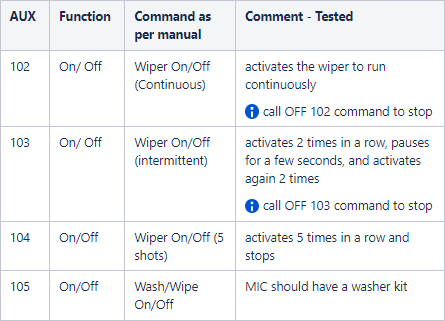
Good to know:
Below you can find more extra examples of various RCP commands for MIC IP fusion 9000i :
- Visible Light ON
http://<ip>/rcp.xml?command=0x09A5&type=P_OCTET&direction=WRITE&num=1&payload=0x8500040415030001 - Visible Light OFF
http://<ip>/rcp.xml?command=0x09A5&type=P_OCTET&direction=WRITE&num=1&payload=0x8500040415030000 - IR ON
http://<ip>/rcp.xml?command=0x09A5&type=P_OCTET&direction=WRITE&num=1&payload=0x8500040410030001 - IR OFF
http://<ip>/rcp.xml?command=0x09A5&type=P_OCTET&direction=WRITE&num=1&payload=0x8500040410030000

Still looking for something?
- Top Results