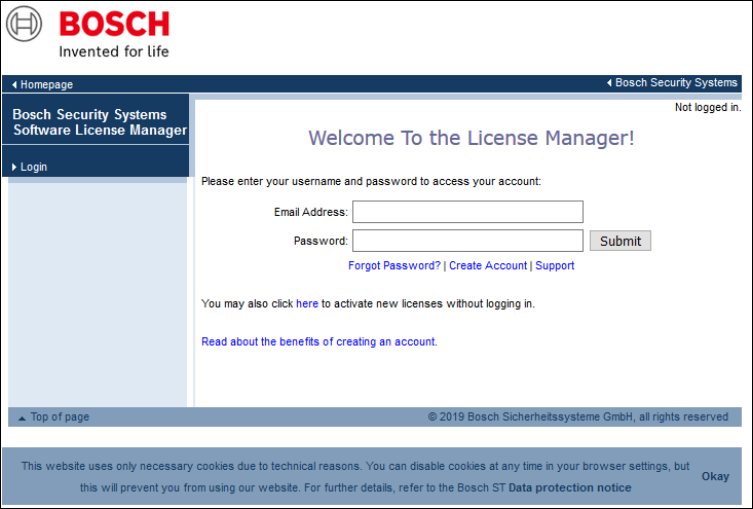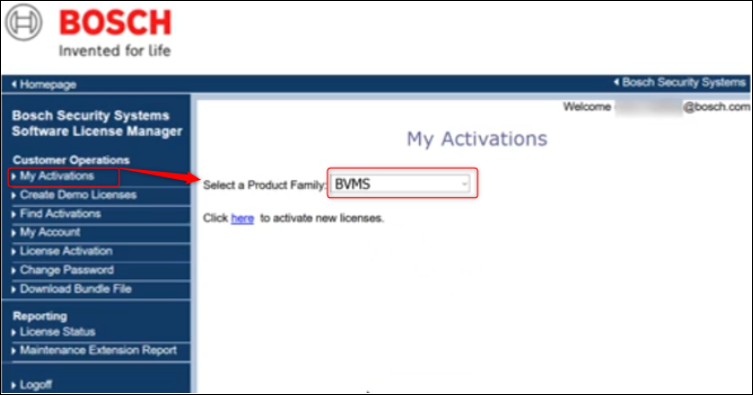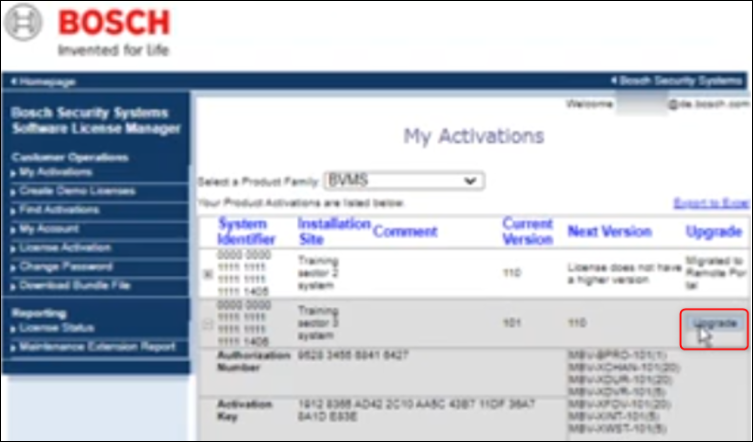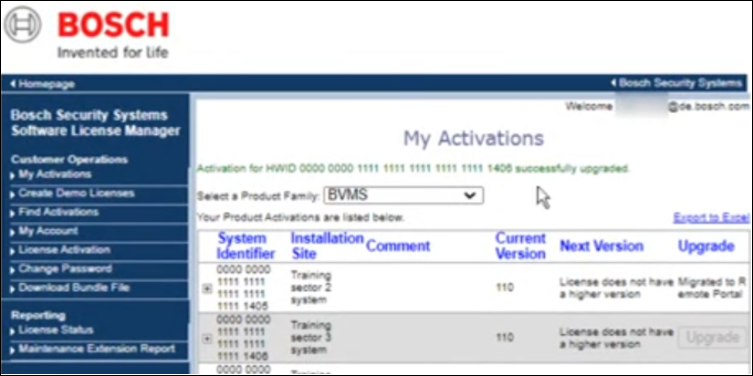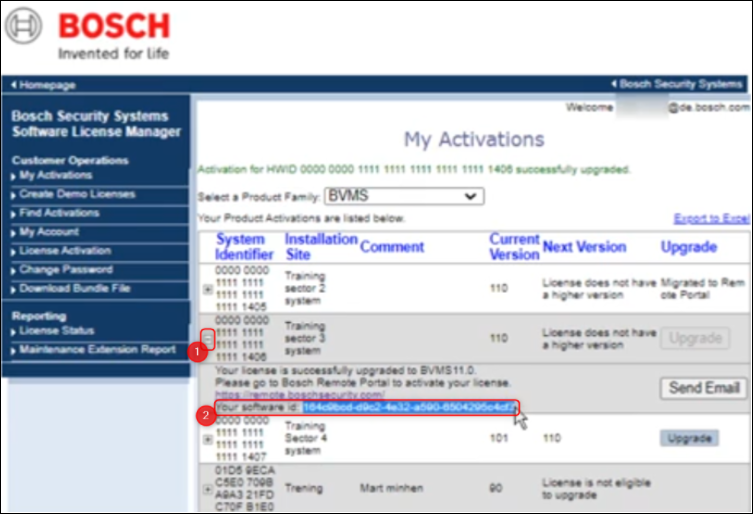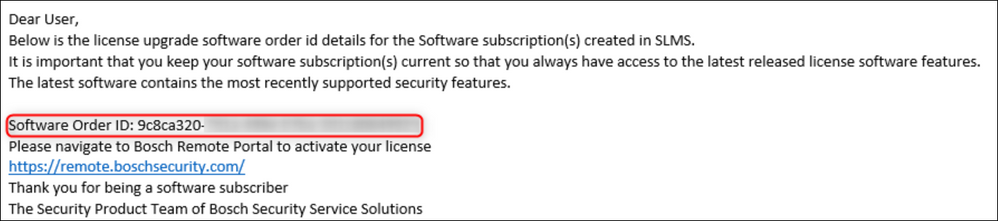- Top Results
- Bosch Building Technologies
- Security and Safety Knowledge
- Security: Video
- Who rated this article
Who rated this article
How to upgrade BVMS 10.1 to BVMS 11.0?
A transfer of the license from the Bosch Software License Manager System (SLMS) to the Bosch Remote Portal is required for every BVMS system to be upgraded from 10.1 to 11.0
Starting with BVMS 11.0 the license activation is done via Bosch Remote Portal.
To upgrade an existing system, the BVMS licenses need to be migrated from the old licensing system, Bosch Software License Manager System (SLMS), to the new licensing system available in Bosch Remote Portal.
This article describes the steps that need to be followed when upgrading a system to BVMS 11.0.
Prerequisites for upgrading a system to BVMS 11.0:
- Existing license activated in SLMS
- Valid Software Assurance (SMA)
- Valid account on Bosch Remote Portal
❗❗❗ IMPORTANT
In BVMS 10.x the computer signature is the link to the license in the SLMS
When upgrading to 11.x the computer signature becomes obsolete and the new Remote Portal tool no longer takes it into consideration
The software Order ID is transferred in the background from SLMS to the Remote Portal
This allows the activation of BVMS 11.x in the Remote Portal using the new identifiers for the Management Server Hardware called System Fingerprint, contained in the System Info file.
Step-by-step guide
1. Check the license status in Bosch Software License Manager System
- Access Bosch Security Systems Software License Manager (SLMS) website and login using your credentials.
- Click My Activations and select BVMS from the Select a Product Family drop down list
- The list with all the BVMS activations for the account is going to appear
- If a system is entitled to upgrade to the next BVMS version, the Upgrade button will be available
2. Upgrade the license in Bosch Software License Manager System (SLMS)
- Click Upgrade and OK
- The upgrade process is going to take around 1 minute
- Once the upgrade is finished, the system displays the successfully upgraded message
- By clicking the + next to the System Identifier, the software ID is going to be displayed
- To activate the BVMS 11.0 license, copy the software ID and/or send an email containing the information.
The email sent looks like below:
- Using this information, the activation process in Bosch Remote Portal can be started
3. Create an account on Bosch Remote Portal or login using your existing account
- if you already have an account, access Bosch Remote Portal and login using your credentials
4. Upgrade the BVMS software on your server and save the system info file
- Run the BVMS 11.0 installation package before performing the next steps
Note: while performing the license upgrade, the Operator Client will not be able to login anymore until the licensing process is finished
5. Go to Bosch Remote Portal and generate the activation file
6. License the system by uploading the generated activation file
⚠️ This step is described in the article below. Follow the license activation process steps:

For more details, please refer also to the BVMS 11.0 - Upgrade and Migration document or to the following YouTube video:
Still looking for something?
- Top Results